Billing Termination
You can find a single general-purpose file system that is no longer needed from a bill in the Billing Center and then delete the file system on SFS console to terminate its billing.
Resource Package
If you have enabled auto-renewal but no longer wish to automatically renew the resource package, disable it before the auto-renewal date (7 days before the expiration date by default) to avoid unexpected expenditures.
Pay-per-Use Resources
If pay-per-use resources are no longer required, delete them in a timely manner.
Searching for Resources from Bills and Stopping Billing
To ensure that all related resources are deleted, you can search the billing records by resource name, and then delete the resources you identify in this way.
Use the resource ID in the bill to search for the resource.
- Access the Expenditure Details page.
- On the page shown below, copy the general-purpose file system name.
Figure 1 Copying the resource ID

- Log in to the SFS console.
- Switch to the region where the resource is located, select the Name filter criteria, enter the file system name copied in 2, and click OK.
Figure 2 Searching for the resource

- Click Delete in the Operation column to delete the general-purpose file system. Then, check that the file system no longer appears in the list.
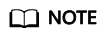
You are billed one hour after the resource usage is calculated, so a bill may still be generated after the pay-per-use resource is deleted. For example, if you delete a file system (which is billed on an hourly basis) at 08:30, the expenditures for the hour from 08:00 to 09:00 are usually not billed until about 10:00.
Feedback
Was this page helpful?
Provide feedbackThank you very much for your feedback. We will continue working to improve the documentation.See the reply and handling status in My Cloud VOC.
For any further questions, feel free to contact us through the chatbot.
Chatbot





