Replicating a Route
Scenarios
This section describes how to replicate routes among all route tables of a VPC. VPC route tables include the default and custom route tables.
Notes and Constraints
Table 1 shows whether routes of different types can be replicated to default or custom route tables.
For example, if the next hop type of a route is a server, this route can be replicated to both default or custom route tables. If the next hop type of a route is a Direct Connect gateway, the route cannot be replicated to the default route table, but can be replicated to a custom route table.
|
Next Hop Type |
Can Be Replicated to Default Route Table |
Can Be Replicated to Custom Route Table |
|---|---|---|
|
Local |
No |
No |
|
Server |
Yes |
Yes |
|
Extension NIC |
Yes |
Yes |
|
VPN gateway |
No |
Yes |
|
Direct Connect gateway |
No |
Yes |
|
NAT gateway |
Yes |
Yes |
|
VPC peering connection |
Yes |
Yes |
|
Virtual IP address |
Yes |
Yes |
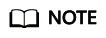
- If the Direct Connect service is enabled by call or email, the routes delivered to the default route table cannot be replicated to a custom route table.
Procedure
- Log in to the management console.
- Click
 in the upper left corner and choose Network > Virtual Private Cloud.
in the upper left corner and choose Network > Virtual Private Cloud.
The Virtual Private Cloud page is displayed.
- In the navigation pane on the left, choose Virtual Private Cloud > Route Tables.
- In the route table list, locate the row that contains the route table you want to replicate routes from and click Replicate Route in the Operation column.
- Select the target route table that you want to replicate route to and the routes to be replicated as prompted.
The listed routes are those that do not exist in the target route table. You can select one or more routes to replicate to the target route table.
- Click OK.
Feedback
Was this page helpful?
Provide feedbackThank you very much for your feedback. We will continue working to improve the documentation.See the reply and handling status in My Cloud VOC.
For any further questions, feel free to contact us through the chatbot.
Chatbot





