Help Center/
Data Warehouse Service /
More Documents/
User Guide (Kuala Lumpur Region)/
DWS Cluster Management/
DWS Resource Load Management/
Resource Management Plan/
Managing Resource Management Plan Stages
Updated on 2025-11-11 GMT+08:00
Managing Resource Management Plan Stages
Prerequisites
The following conditions must be met when you add or modify a resource management plan:
- The total CPU share of all resource pools does not exceed 99%.
- The total CPU limit of all resource pools does not exceed 100%.

- The CPU usage limit can be configured only in 8.1.3 and later versions.
Adding a Resource Management Plan Stage
- Log in to the DWS console.
- Choose Clusters. Click the name of a cluster.
- Go to the Basic Information page and click the Resource Management tab in the navigation pane on the left.
- Go to the plan details page and click Add in the Plan stage area. On the Add Stage page, enter the stage name and configure the resource information. Confirm the configuration and click OK.

- Stages cannot be added to a running resource management plan.
- You can add a maximum of 48 stages for each plan.
- The switchover time of all phases in a plan cannot be the same.
- Configure the time, date, and month. Do not set an invalid date, for example, February 30.
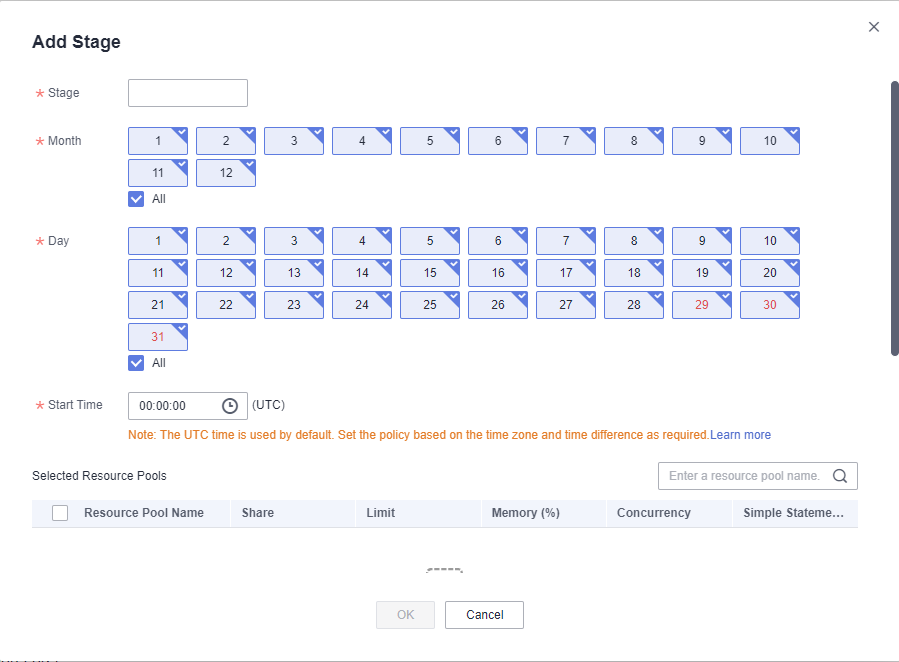
Modifying a Resource Management Plan Stage
- Log in to the DWS console.
- Choose Clusters. Click the name of a cluster.
- Go to the Basic Information page and click the Resource Management tab in the navigation pane on the left.
- Switch to the Resource Management Plans tab page and click Modify in the Operation column of the plan stage.
- Modify parameters, such as the stage changing time and resource configurations.
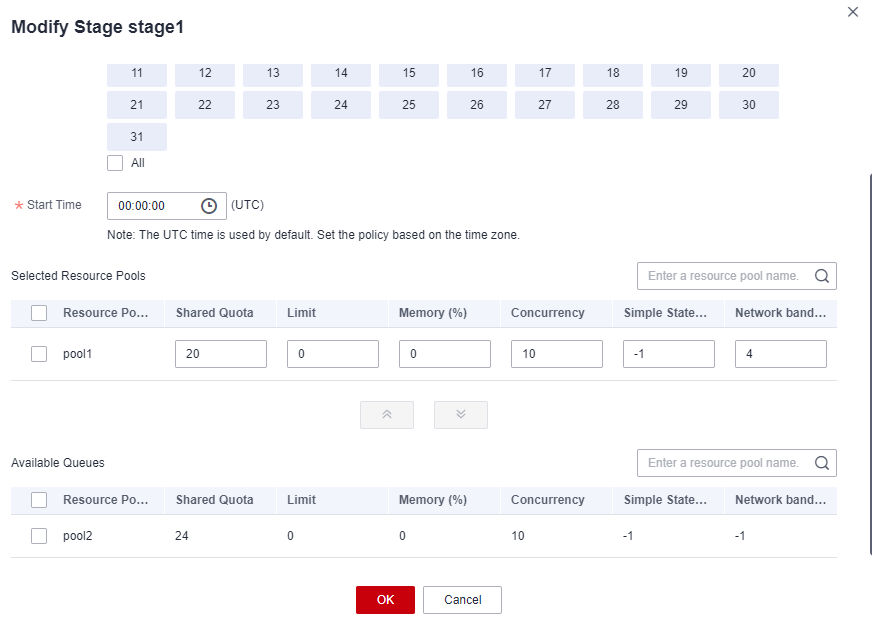

Only clusters of the version 8.2.1 and later support the network bandwidth weight.
Manually Changing the Resource Management Plan Stage
If a running plan needs to be switched to a stage in advance, you can manually do it.
- Log in to the DWS console.
- Choose Clusters. Click the name of a cluster.
- Go to the Basic Information page and click the Resource Management tab in the navigation pane on the left.
- Click Resource Management Plans and click the switch button in the plan overview area, and select the target stage.
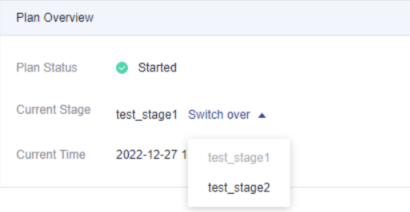
Importing/Exporting Resource Management Plan Stages
- Log in to the DWS console.
- Choose Clusters. Click the name of a cluster.
- Go to the Basic Information page and click the Resource Management tab in the navigation pane on the left.
- Switch to the Resource Management Plans tab page. In the plan stages area, click Import/Export to import or export a resource management plan stage.

- Configurations cannot be imported to a running resource management plan.
- Ensure there is a resource pool before import.
Deleting a Resource Management Plan Stage
- Log in to the DWS console.
- Choose Clusters. Click the name of a cluster.
- Go to the Basic Information page and click the Resource Management tab in the navigation pane on the left.
- Switch to the Resource Management Plans tab page and click Delete in the Operation column of the plan stage.

Stages in a running resource management plan cannot be deleted.
Parent topic: Resource Management Plan
Feedback
Was this page helpful?
Provide feedbackThank you very much for your feedback. We will continue working to improve the documentation.See the reply and handling status in My Cloud VOC.
The system is busy. Please try again later.
For any further questions, feel free to contact us through the chatbot.
Chatbot





