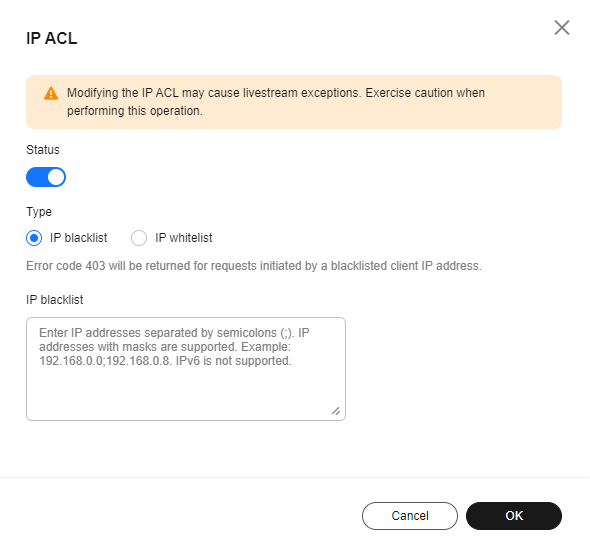Help Center/
Live/
Media Live/
Console Operations/
Domain Name Management/
Stream Push and Playback Authentication/
IP Address ACL
Updated on 2025-07-25 GMT+08:00
IP Address ACL
You can add the IP addresses that are allowed or not allowed to play content to the whitelist or blacklist. CDN allows or rejects the playback requests based on the whitelist or blacklist.
Notes
- This function is optional and is disabled by default.
- Whitelisting and blacklisting cannot be used simultaneously.
- A maximum of 100 IP addresses can be added to a whitelist or blacklist.
- If the stream push protocol of an ingest domain name is SRT, the configuration page of URL validation and ACL will be invisible. If you want to enable URL validation for an SRT ingest domain name, you can configure CIDR IP Whitelist and Primary Input Decryption Parameters (with Decryption enabled) when creating a channel. For details, see Creating a Channel.
Prerequisites
- You have added an ingest domain name and a streaming domain name.
- CNAME records have been added to your domains' DNS records.
Procedure
- Log in to the Live console.
- In the navigation pane, choose Domains.
- Click Manage in the Operation column of the desired streaming domain name.
Set Subservice Type of the domain name to Media Live.
- In the navigation pane, choose Basic Settings > Access Control.
- Click Edit on the right of IP ACL. The IP ACL dialog box is displayed.
- Toggle on the Status switch to configure related parameters, as shown in Figure 1.
- Select IP blacklist or IP whitelist for Type, and enter an IP address or IP address range. IPv6 is not supported.
- Click OK.
Parent topic: Stream Push and Playback Authentication
Feedback
Was this page helpful?
Provide feedbackThank you very much for your feedback. We will continue working to improve the documentation.See the reply and handling status in My Cloud VOC.
The system is busy. Please try again later.
For any further questions, feel free to contact us through the chatbot.
Chatbot