Help Center/
Identity and Access Management/
FAQs/
Security Settings/
How Do I Unbind or Remove a Virtual MFA Device?
Updated on 2025-11-12 GMT+08:00
How Do I Unbind or Remove a Virtual MFA Device?
You can unbind a virtual MFA device as needed.
If you need MFA authentication again, you can bind a virtual MFA device on the Security Settings page. For details, see How Do I Bind a Virtual MFA Device?.
- IAM user: If the mobile phone of an IAM user is unavailable or the virtual MFA device has been deleted from the phone, request the administrator to remove the virtual MFA device.
- Account: If the mobile phone associated with the account is unavailable or the virtual MFA device has been deleted from the phone, contact customer service to remove the virtual MFA device.
Procedure
- Log in to the IAM console. In the navigation pane, choose Users.
- Click a username to go to the user details page.
- Click the Security Settings tab and locate Multi-factor Authentication (MFA).
- Locate the virtual MFA device and click Unbind in the Operation column.
- In the displayed dialog box, enter DELETE in the text box.
Figure 1 Confirming unbinding
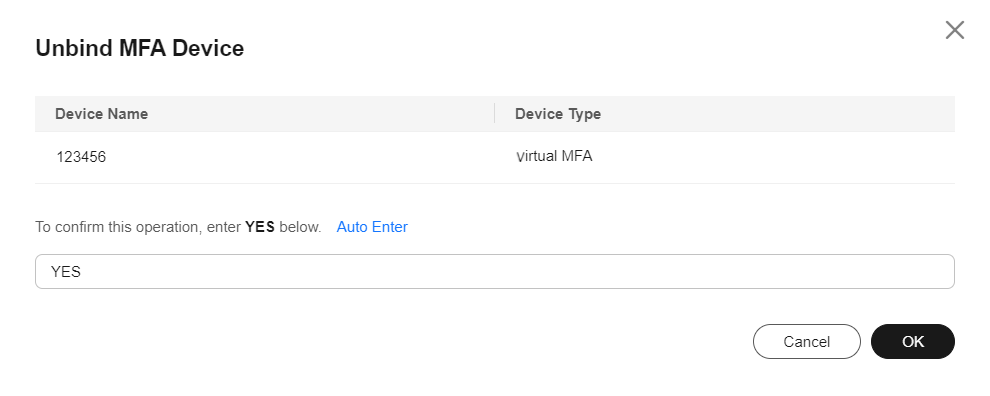
- Click OK.
Parent topic: Security Settings
Feedback
Was this page helpful?
Provide feedbackThank you very much for your feedback. We will continue working to improve the documentation.See the reply and handling status in My Cloud VOC.
The system is busy. Please try again later.
For any further questions, feel free to contact us through the chatbot.
Chatbot





