Why Cannot the Installation Script Be Downloaded When I Try to Install UniAgent on a Cloud Server?
Symptom
During UniAgent installation on a cloud server (for example, an ECS purchased from Huawei Cloud), the installation script cannot be downloaded. Message "Could not resolve host: aom-uniagent-xxxxxxxxxxxxxxxxxxxxxxxxxxxx" is displayed.

Possible Cause
The host cannot resolve the Object Storage Service (OBS) domain name.
Solution
Add Domain Name Service (DNS) server addresses for the ECS running Linux and then add a security group.
You can add DNS server addresses for the ECS by running commands or through the management console.
- To add DNS server addresses by running commands, perform the following steps:
- Log in to the ECS as user root.
- Run the vi /etc/resolv.conf command to open the file.
- Add nameserver xx.xx.xx to the file.
xx.xx.xx indicates private DNS server addresses. Take the CN North-Beijing1 region as an example. The private DNS server addresses are 100.125.1.250 and 100.125.21.250.Figure 2 Adding DNS server addresses (Linux)

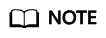
Private DNS server addresses vary depending on regions. For details, see What Are Huawei Cloud Private DNS Server Addresses?
- Enter :wq and press Enter to save the settings and exit.
- To add DNS server addresses for the ECS through the management console, perform the following steps:
- Log in to the management console and select a region and project in the upper left corner.
- Click Service List in the upper left corner. Under Compute, select Elastic Cloud Server.
- In the ECS list, click the ECS name to go to the ECS details page.
- In the Summary tab page, click the VPC name, as shown in Figure 3.
- In the VPC list, locate the target VPC and click its name.
- In the Networking Components area, click the number following Subnets.
The Subnets page is displayed.
- In the subnet list, locate the target subnet and click its name.
- In the Gateway and DNS Information area, click
 following DNS Server Address.
Figure 4 Modifying the DNS server address
following DNS Server Address.
Figure 4 Modifying the DNS server address
- Click OK.
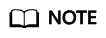
The new DNS server address takes effect after the ECS is restarted.
- To add a security group through the management console, perform the following steps:
- Log in to the management console and select a region and project in the upper left corner.
- Click Service List in the upper left corner. Under Compute, select Elastic Cloud Server.
- In the ECS list, click the ECS name to go to the ECS details page.
- On the Security Groups tab page, click a security group name. The security group details page is displayed.
- Go to the Outbound Rules tab page and then click Add Rule.
Add a rule by referring to Table 1.
Table 1 Parameters for adding a security group rule Priority
Action
Type
Protocol & Port
Destination
Description
1
Allow
IPv4
TCP
80
100.125.0.0/16
Used to download the UniAgent installation package from the OBS bucket to the ECS and obtain the metadata and authentication information of the ECS.
1
Allow
IPv4
TCP and UDP
53
100.125.0.0/16
Used by DNS to resolve domain names, for example, resolve the OBS domain name when you download the UniAgent installation package, and resolve the UniAgent address.
1
Allow
IPv4
TCP
443
100.125.0.0/16
Used to collect monitoring data and report them to AOM.
Feedback
Was this page helpful?
Provide feedbackThank you very much for your feedback. We will continue working to improve the documentation.See the reply and handling status in My Cloud VOC.
For any further questions, feel free to contact us through the chatbot.
Chatbot






