Help Center/
GaussDB(DWS)/
More Documents/
User Guide (Paris Region)/
Managing Logical Clusters/
Adding Logical Clusters
Updated on 2024-06-11 GMT+08:00
Adding Logical Clusters
- Log in to the GaussDB(DWS) console. In the navigation pane, choose Clusters > Dedicated Clusters.
- In the cluster list, click the name of the target cluster. The Cluster Information page is displayed.
- Enable Logical Clusters. The Logical Clusters menu item will be displayed in the navigation pane on the left.

- Go to the Logical Clusters tab and click Add Logical Cluster.

- Move the ring you want to add from the right to the left panel, enter the logical cluster name, and click OK.

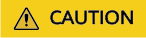
- If you access the Logical Clusters page for the first time, the metadata of the logical cluster created at the backend is synchronized to the frontend. After the synchronization is complete, you can view information about the logical clusters at the frontend. The logical cluster name is case sensitive. For example, metadata of lc1 and LC1 cannot be synchronized.
- During the conversion from a physical cluster to a logical cluster, the original resource pool configuration will be cleared. The resource pool information configured after the cluster is converted to a logical cluster will be bound to the logical cluster.
Parent topic: Managing Logical Clusters
Feedback
Was this page helpful?
Provide feedbackThank you very much for your feedback. We will continue working to improve the documentation.See the reply and handling status in My Cloud VOC.
The system is busy. Please try again later.
For any further questions, feel free to contact us through the chatbot.
Chatbot





