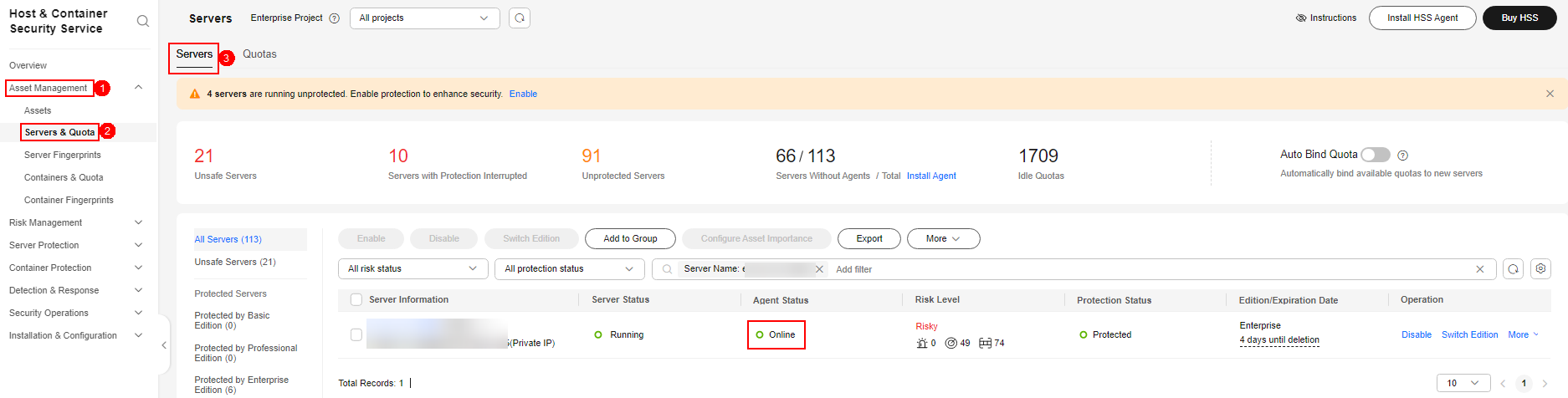Installing the HSS Agent Using CBH
Scenario
If you have purchased the Huawei Cloud Cloud Bastion Host (CBH) professional edition, you can use CBH to install the HSS agent on your server. You do not need to obtain the server account and password or run complex installation commands. You can easily install the agent on one or more servers.
Prerequisites
- You have purchased the CBH professional edition and managed server resources through the CBH.
For details, see Purchasing a CBH Instance and Managing Host Resources Using CBH.
- The server where the agent is to be installed is a Linux server of the SSH protocol type, and the network connection of the server is normal.
- You have obtained the system administrator account of the CBH.
Procedure
- Use the system administrator account to Log In to the CBH System.
- In the navigation tree on the left, choose . The Fast Operation page is displayed.
- Click the Script Console tab.
Figure 1 Accessing the Script Console
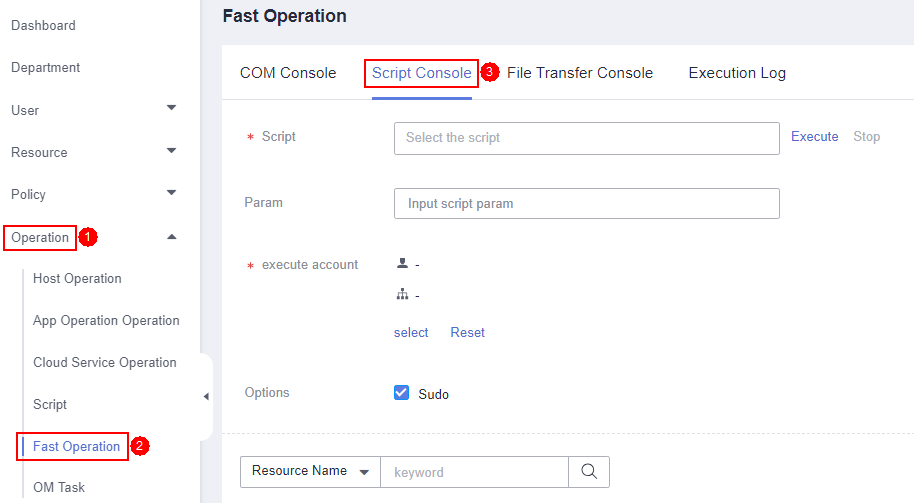
- Configure script O&M information. Script O&M parameters describes the parameters.
Figure 2 Configuring script O&M information
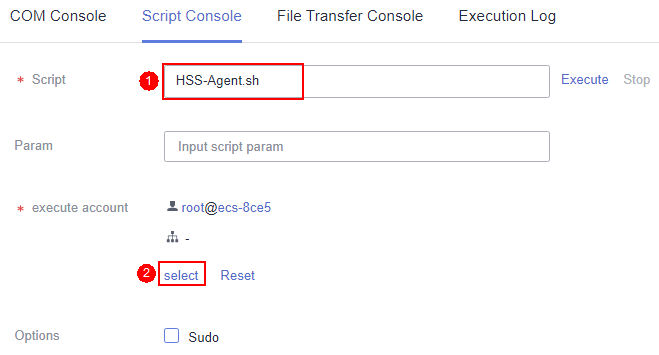
Table 1 Script O&M parameters Parameter
Description
Script
Select the HSS-Agent.sh script.
Param
Leave this parameter blank.
Execution account
Click select, and select the account or account group of the server where the agent is to be installed.
Options
This parameter is optional. By default, the script task is executed in the Sudoers file on the server. If the server account does not have the execute permission on the file, select Sudo.
- Click Execute.
Figure 3 Executing a script task

- After the script task is successfully executed, click Collapse in the Result column to expand the execution result.
If install finished.[OK] is displayed, the agent is successfully installed.
Figure 4 Successfully executed a script task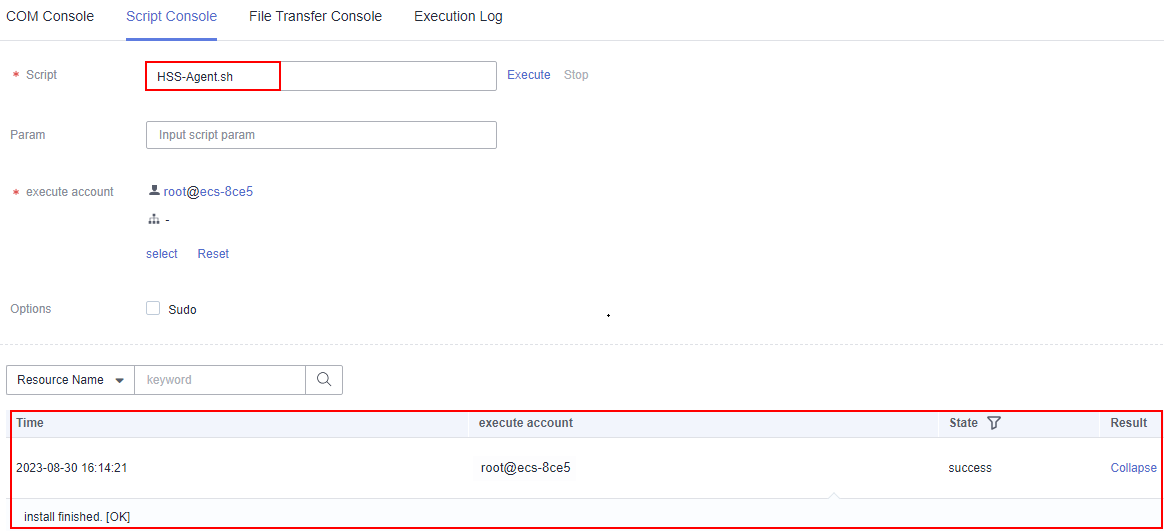
- On the HSS console, confirm the agent installation result.
- Log in to the HSS console.
- In the navigation tree on the left, choose .
- On the Servers tab page, check the agent status of the target server, as shown in Checking the agent status.
If the agent status is Online, the agent is successfully installed.
Feedback
Was this page helpful?
Provide feedbackThank you very much for your feedback. We will continue working to improve the documentation.See the reply and handling status in My Cloud VOC.
For any further questions, feel free to contact us through the chatbot.
Chatbot