Designing Architectures
In the architecture design phase, partner architects complete the integration architecture design and resource list configuration.
Designing an Integration Architecture
To design an integration architecture, see Designing an Integration Architecture.
Procedure
- After logging in to the HaydnCSF console, partner architects can click To-Dos or Solutions to design solutions.
Figure 1 Clicking To-Dos
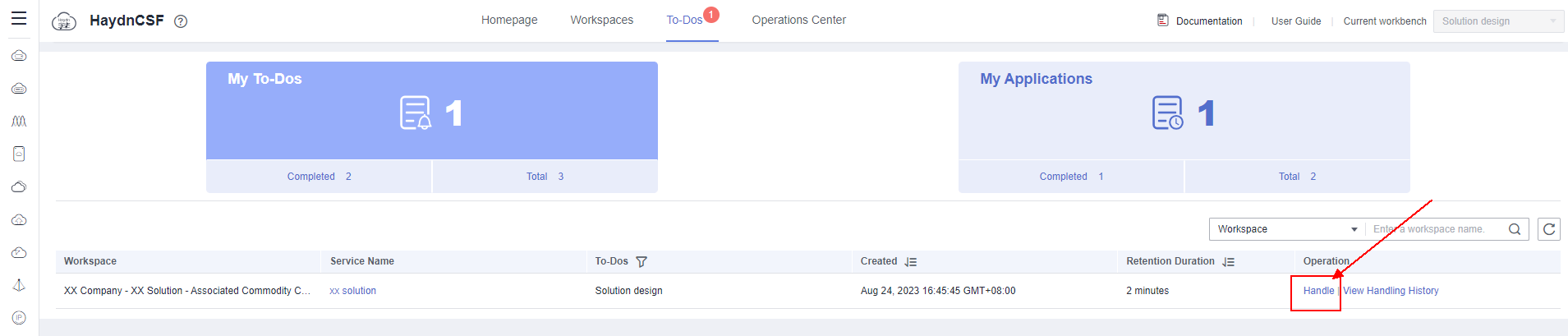 Figure 2 Clicking Solutions
Figure 2 Clicking Solutions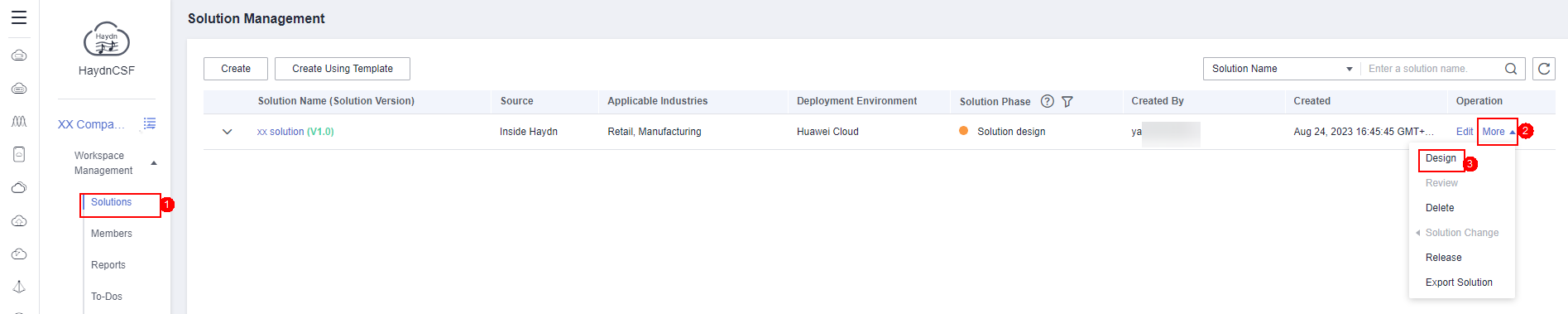 Figure 3 Solution architecture designing page
Figure 3 Solution architecture designing page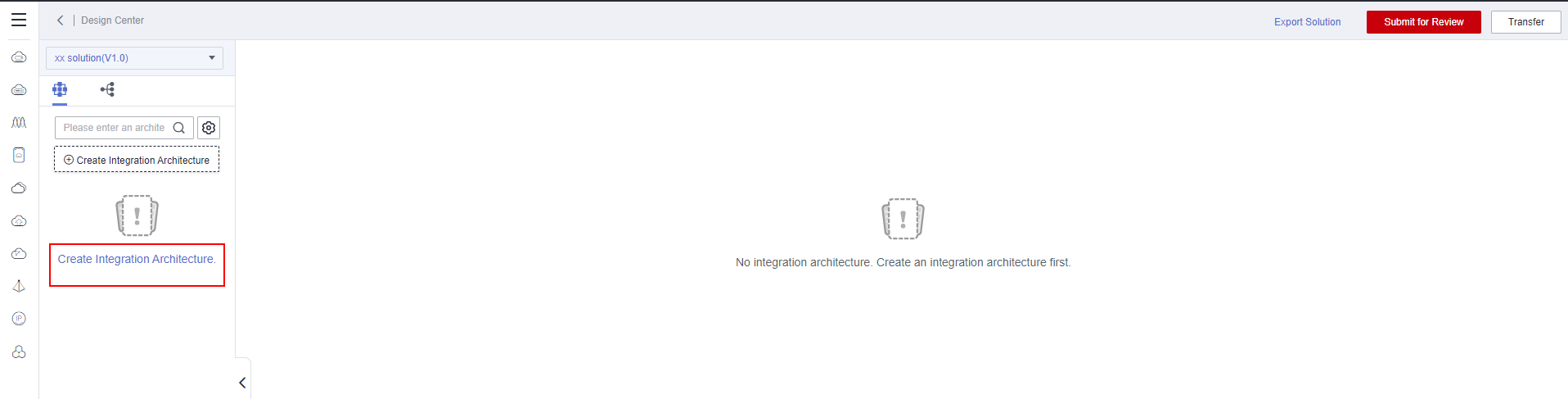
- Click Create Integration Architecture and complete the configuration.
- Architecture Name: The system automatically uses the solution name and version number entered during solution registration as the architecture name.
- Architecture Template: Generally, select No template and select components to customize the architecture design.
- No template: No template is used.
- Architecture template for solution acceleration field: provides reference architecture templates for secondary editing, accelerating architecture design. For example, you can search for a template by keyword I want to find a template for the supply chain collaboration scenario in the manufacturing industry.
- Existing architecture: If another workspace has been created before this workspace and the architecture diagram have been drawn, you can copy the architecture diagram to this workspace. The deployment architecture will be copied synchronously.
- Deployment Environment: indicates the environment to be deployed in this solution. Only the deployment environment specified during solution creation can be selected. In the following figure, Huawei Cloud is selected during solution design. Therefore, only Huawei Cloud can be selected.
- Architecture Description: You can describe the architecture diagram.
Figure 4 Creating an integration architecture 1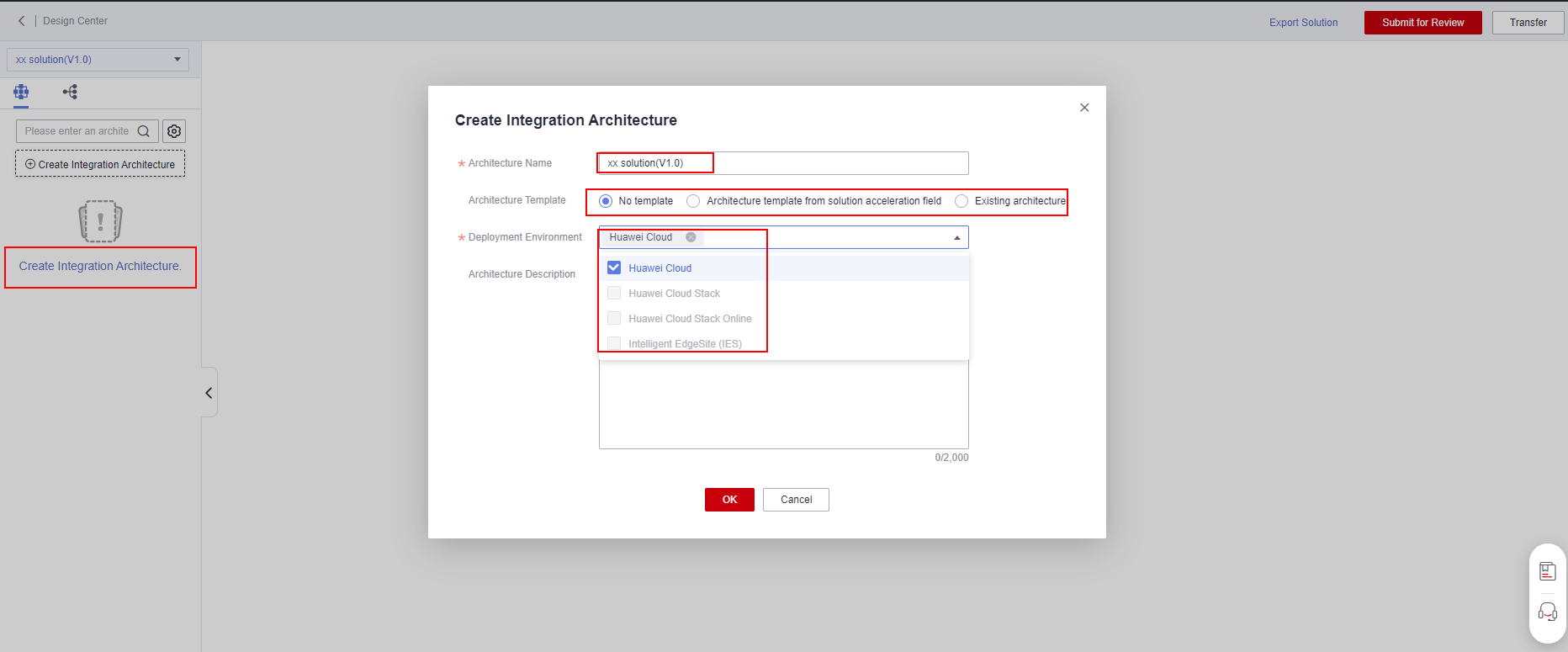
- Click OK. You can click Operation to modify or perform other operations on the integration architecture information.
Figure 5 Creating an integration architecture 2
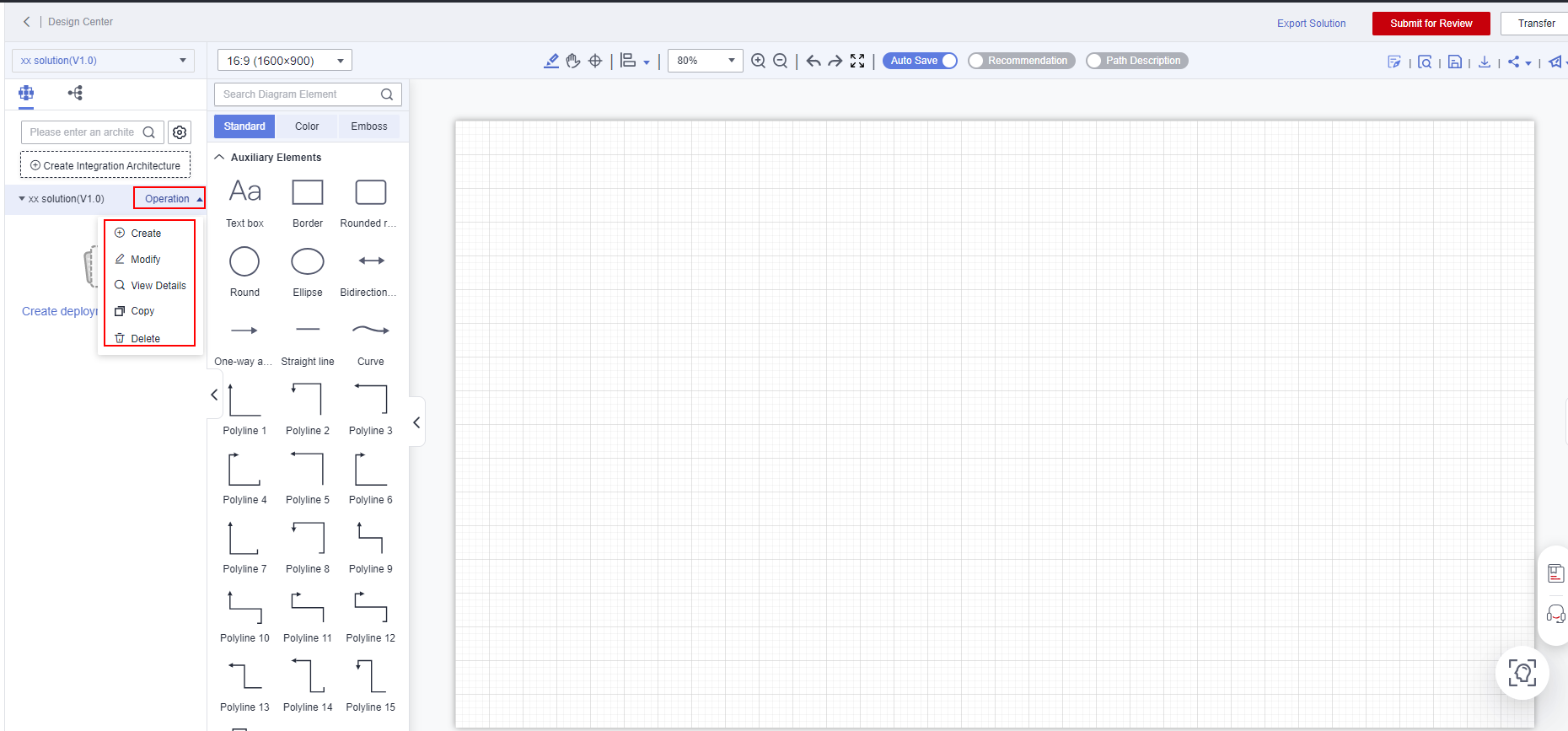
- Complete the architecture design based on the certification test requirements.
Figure 6 Creating an integration architecture 3
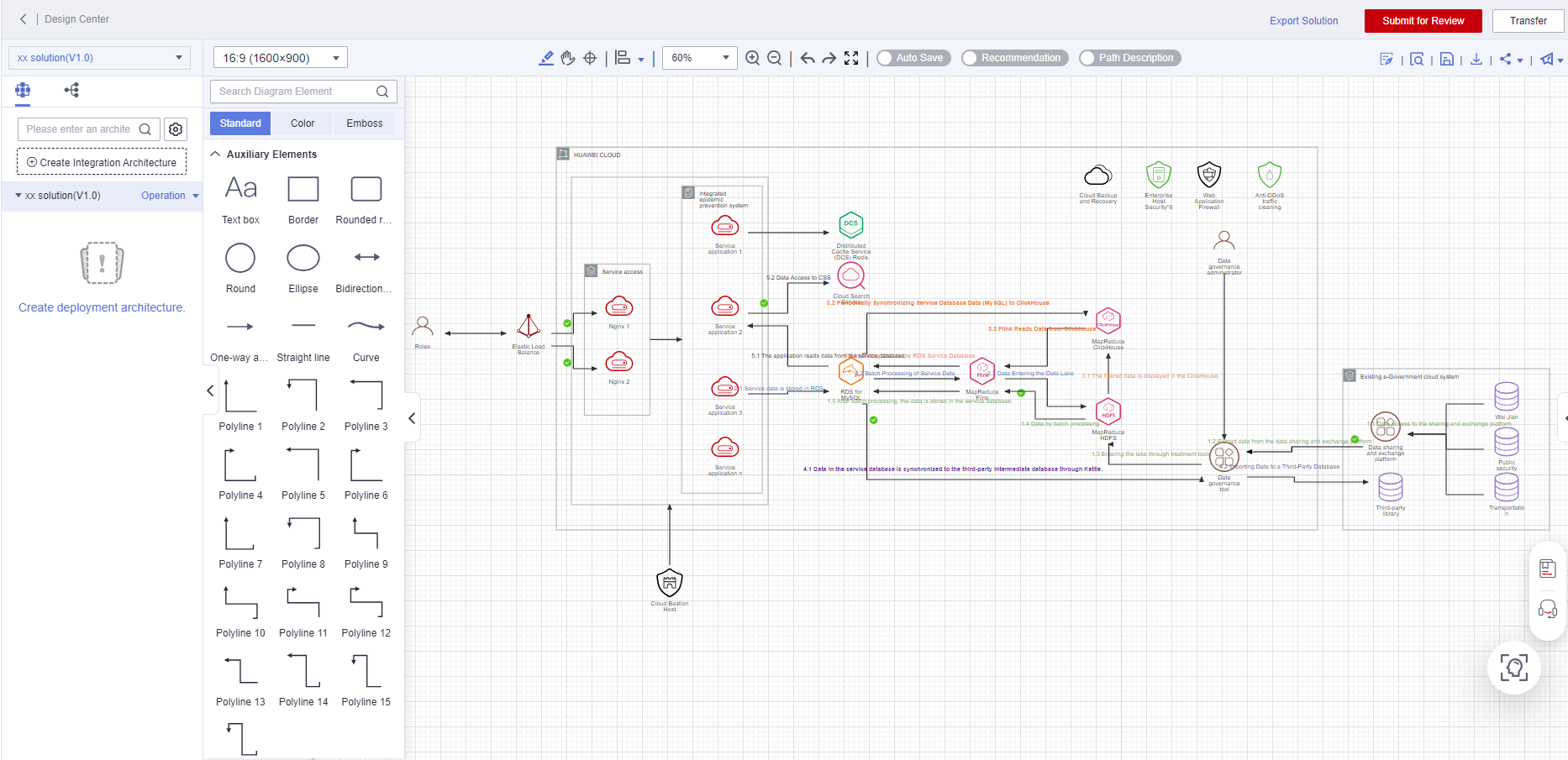
- Click the save icon in the upper right corner and select items from Remarks as required.
Figure 7 Completing the reliability requirement configuration of the integration architecture
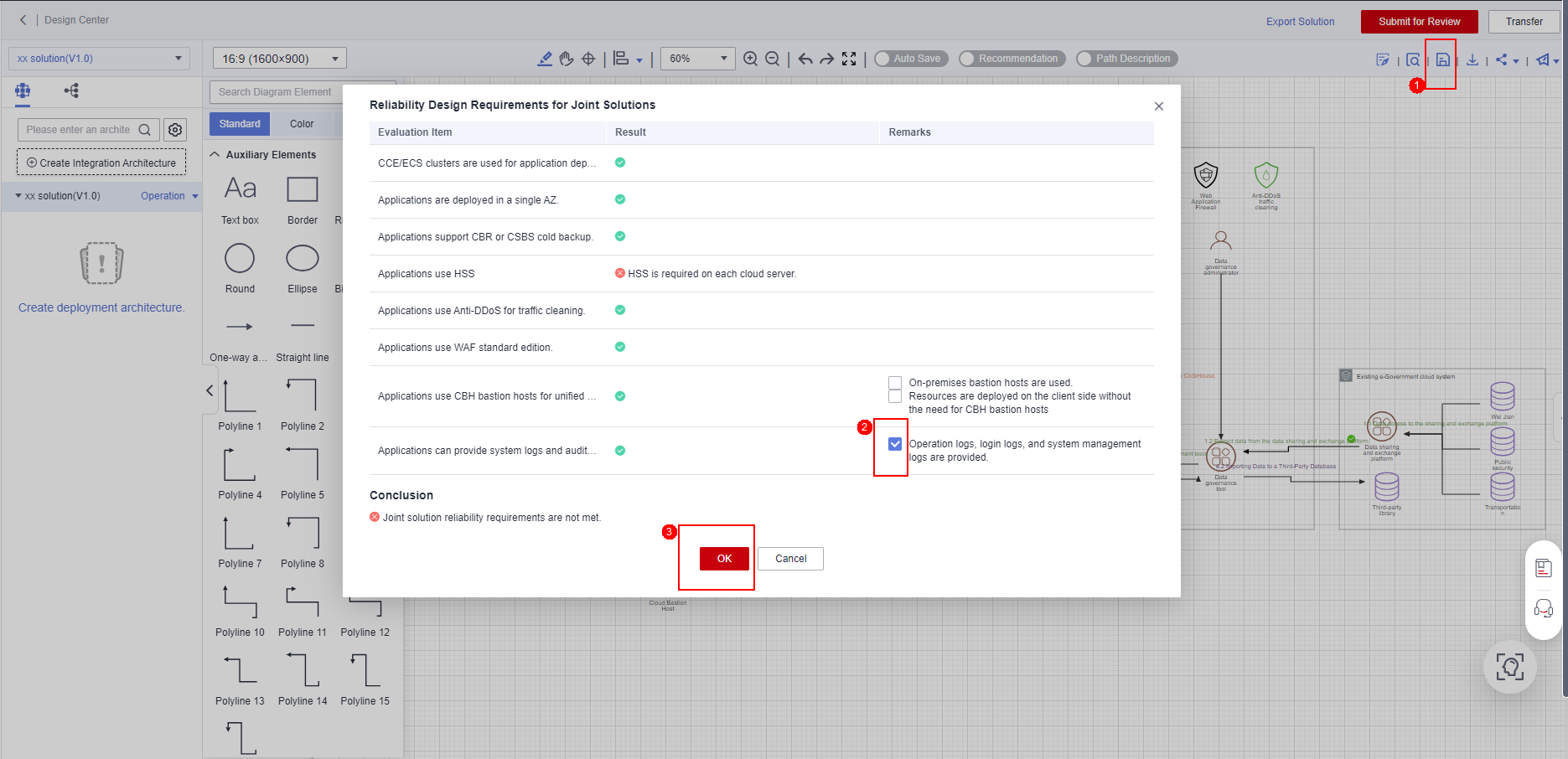
- Create a deployment architecture in the integration architecture and complete the configurations.
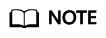
The solution acceleration field of HaydnCSF provides a large number of architecture templates for architecture design reference and secondary editing. For details, see Architecture Templates.
Designing an Architecture and Configuring Cloud Resources
- Click Create deployment architecture and specify the deployment architecture information.
- Architecture Name: By default, this value is automatically generated in the format of Solution name + Version number.
- Architecture Type: Manual deployment and Manual deployment (graphical mode) are available.
- Manual deployment: You need to manually create and search for cloud services in the architecture diagram to configure specifications.
- Manual deployment (graphical mode) (recommended): Click the cloud icon on the architecture to select the required cloud service specifications.
- Deployment Environment: You can select only the deployment environment specified in the solution creation phase.
- Architecture Description: You can describe the deployment architecture. This parameter is optional.
Figure 8 Creating a deployment architecture 1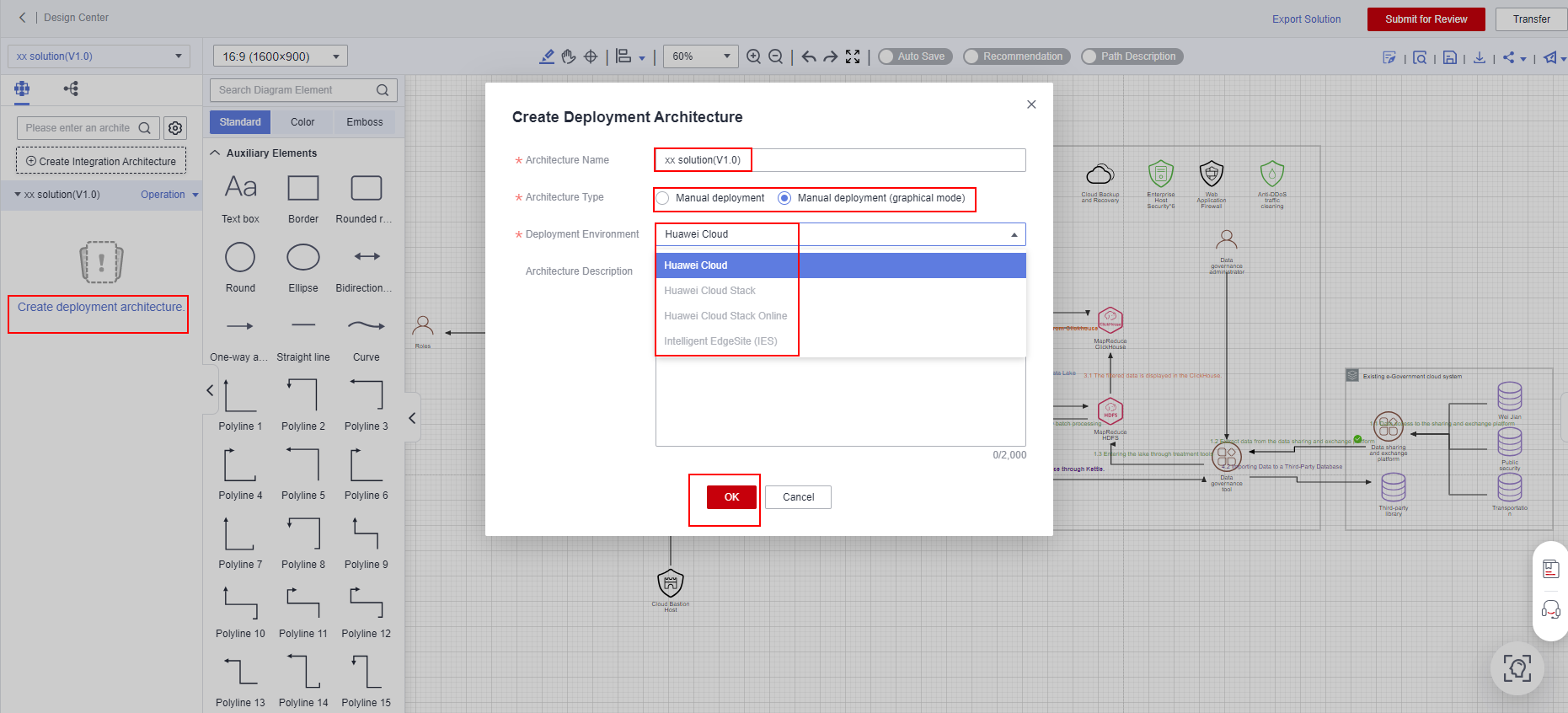
- After specifying the information, click OK.
Figure 9 Creating a deployment architecture 2
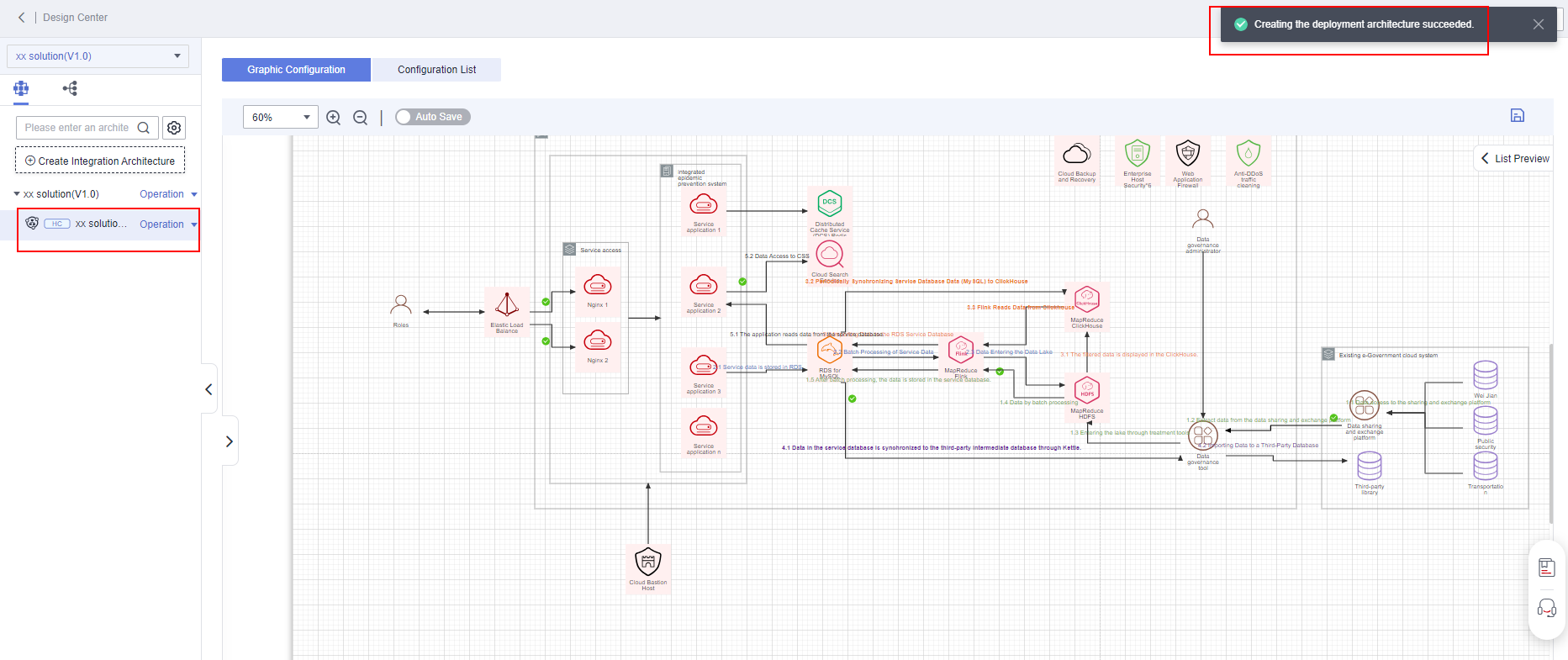
- Click Graphic Configuration. In the configuration diagram, click the cloud service to be configured and select the specifications of the cloud service.
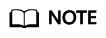
Icons of cloud services whose specifications have not been configured are highlighted in pink.
Figure 10 Configuring the cloud service specifications 1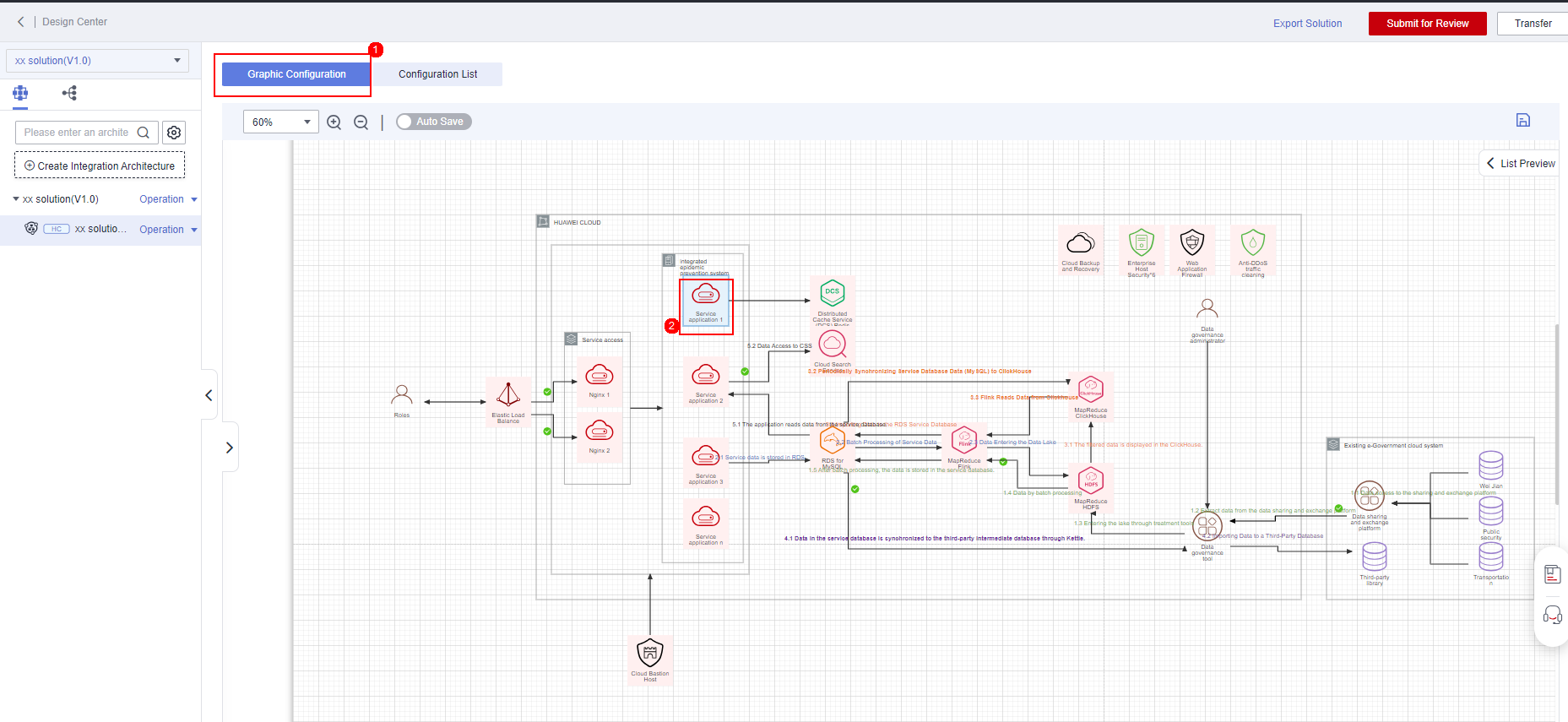 Figure 11 Configuring the cloud service specifications 2
Figure 11 Configuring the cloud service specifications 2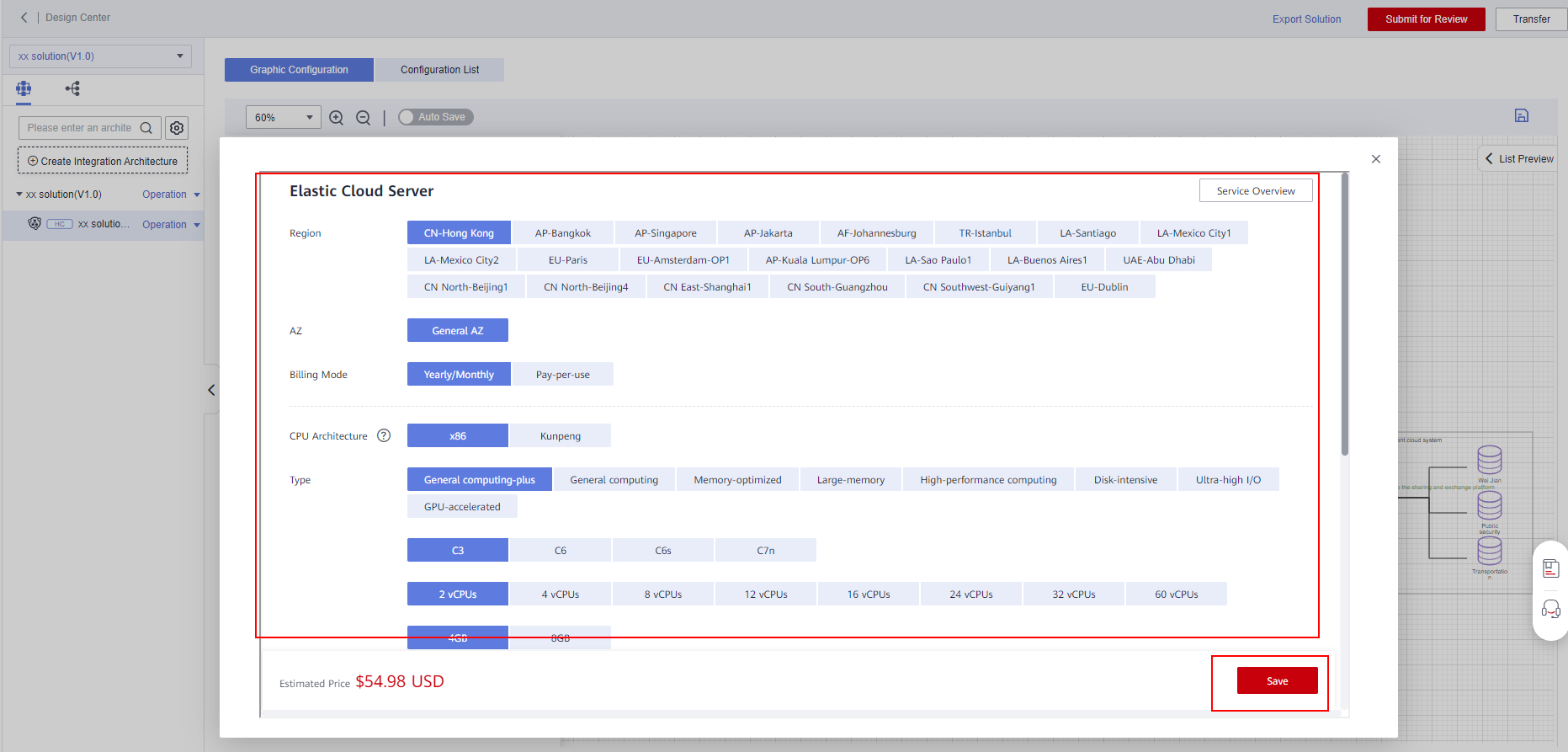
- After all cloud services are configured, the background color of all icons in the architecture diagram changes to white. Save the settings to synchronize them to the configuration list of the deployment architecture.
Figure 12 Completing the cloud service specifications
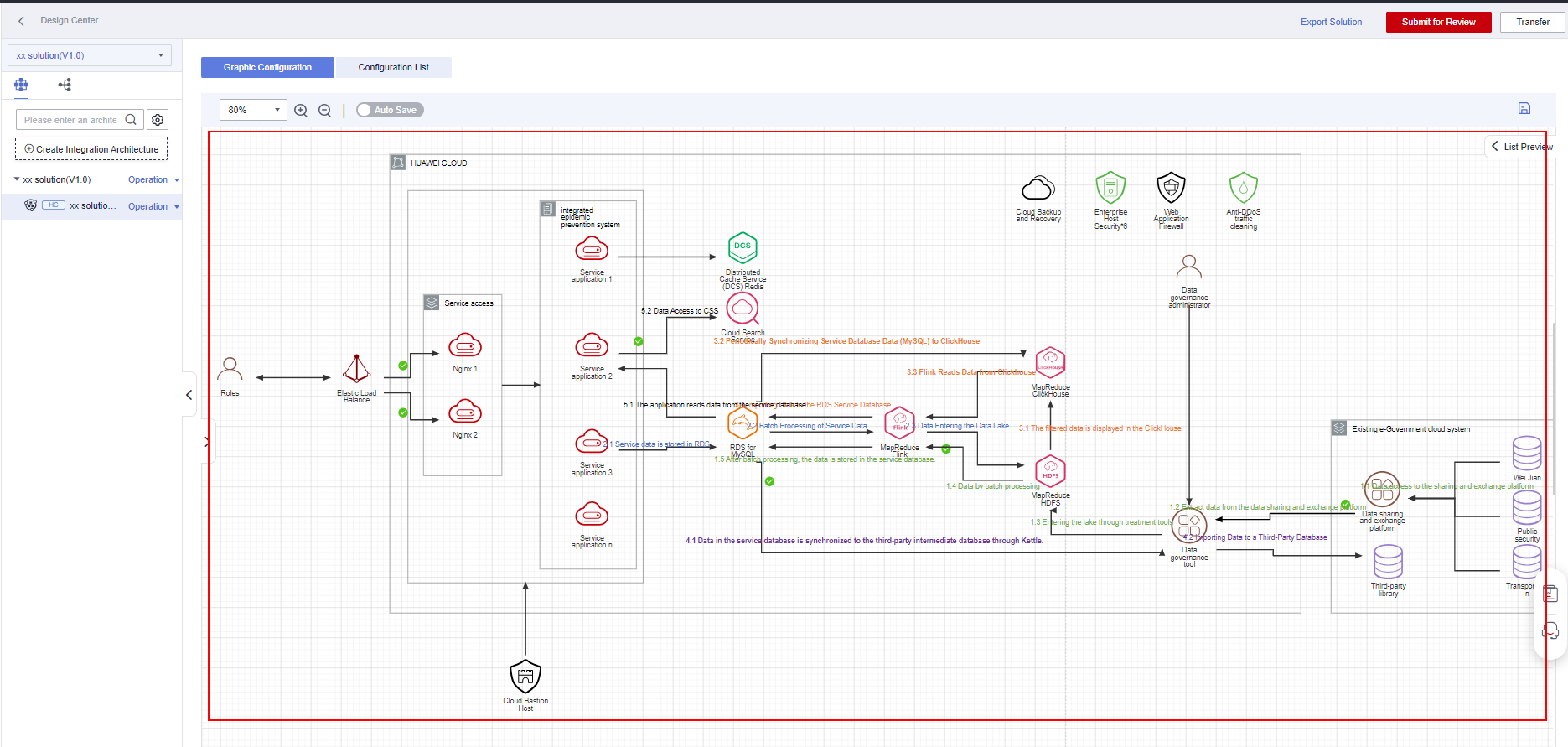
- Click List Preview to view the configured resource list.
Figure 13 Viewing the configured resource list 1
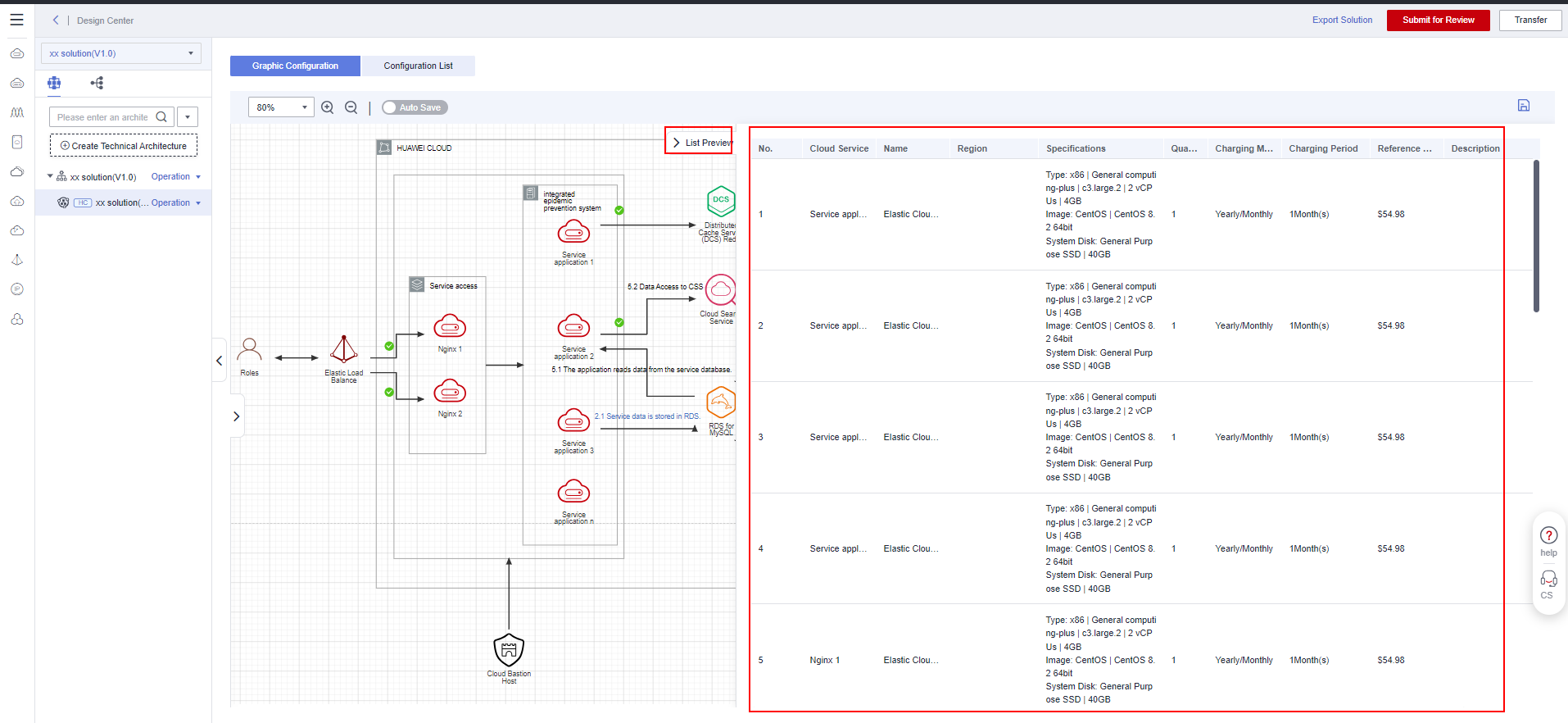
- Click Configuration List to view the configured cloud service resource list.
Figure 14 Viewing the configured resource list 2
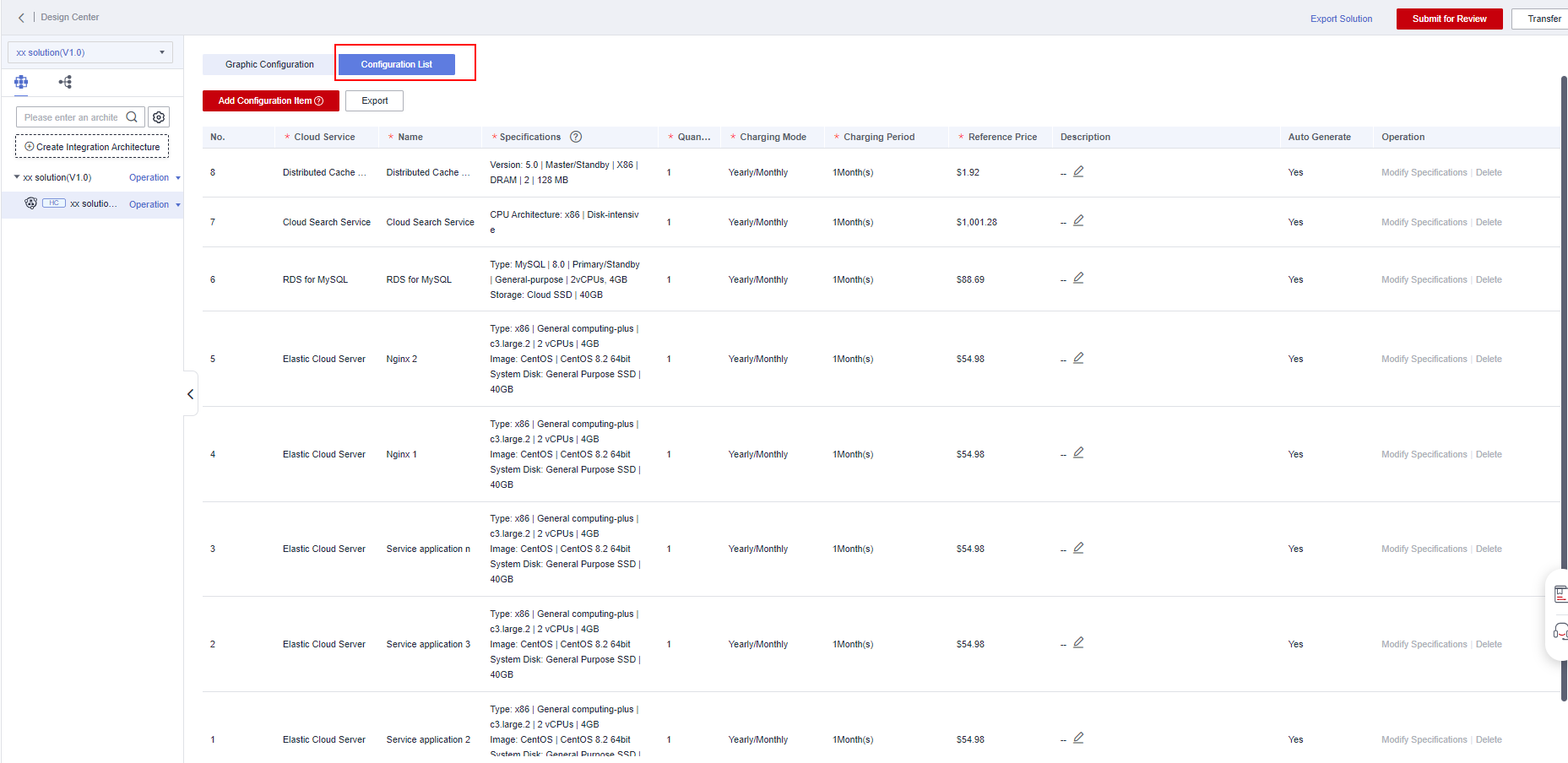
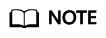
You can select cloud service specifications based on the graphical cloud service specification configuration diagram to ensure that the type, quantity, and specifications of the cloud services in the deployment architecture design are consistent with those of the cloud services used in the deployment environment on Huawei Cloud.
Submitting for Review
After the architecture design is complete, submit it for review.
- Submit for Review: Submit the solution and design to Huawei test engineers.
- Framework: Select the name of the target architecture.
- Solution Review Owner: Generally, select Huawei test engineers.
Figure 15 Submitting the solution design for review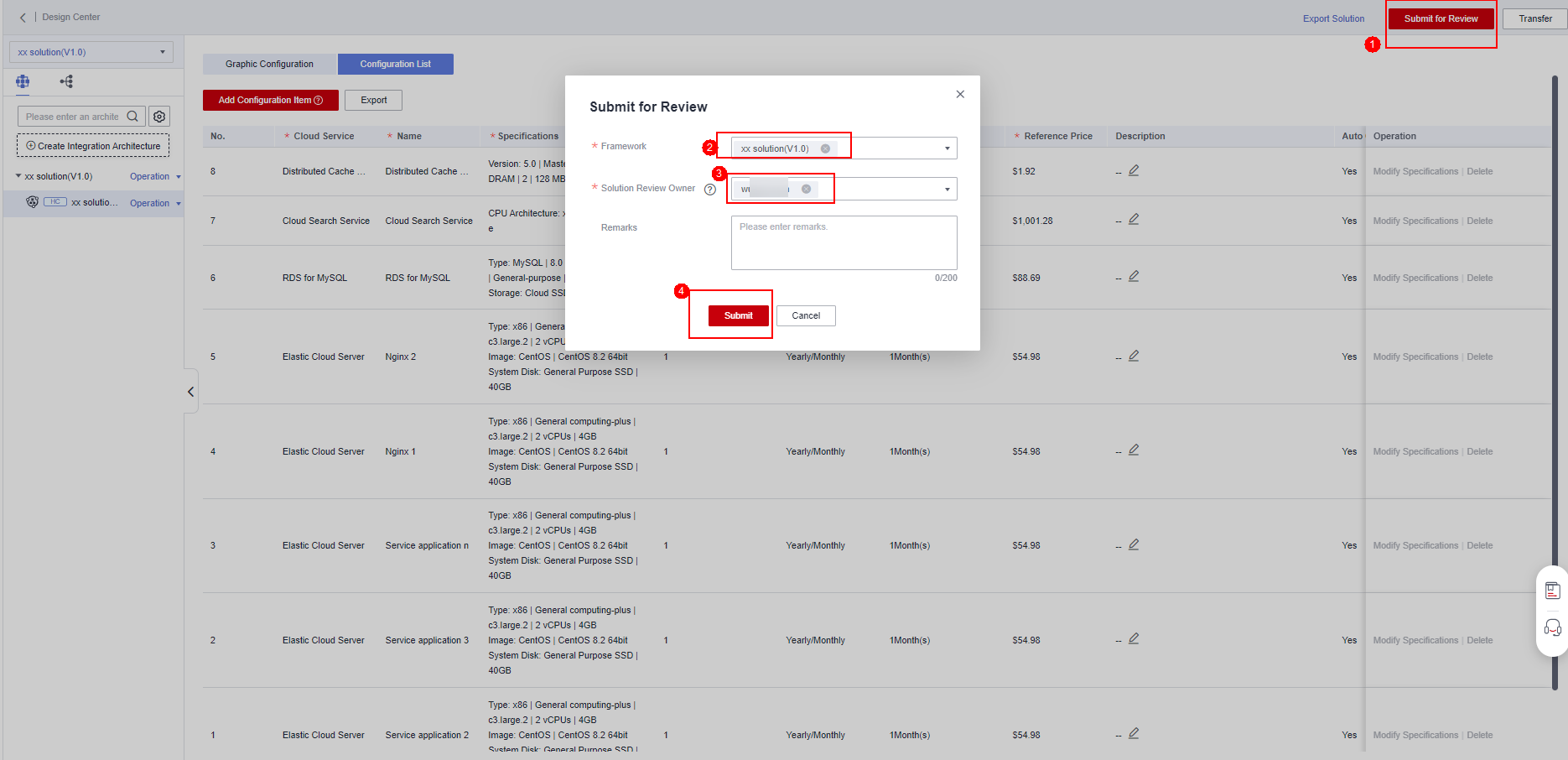
- After the solution is submitted, Huawei test engineers review the solution. If the solution passes the review, the solution design is complete. Otherwise, modify the solution based on the review comments and submit it again.
Figure 16 Completing the solution design
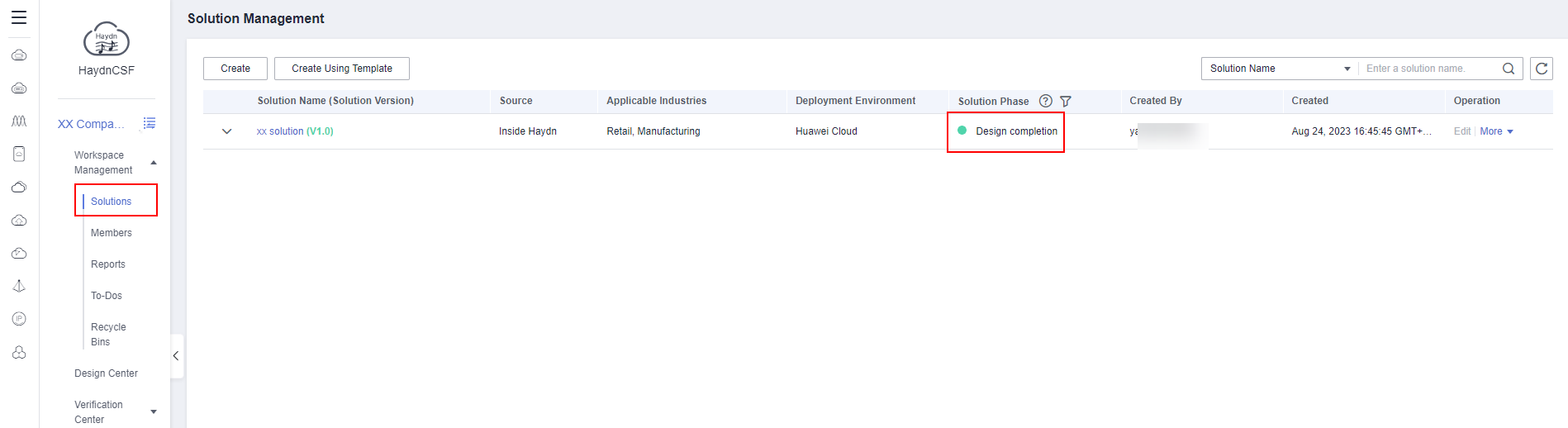
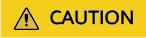
The review mainly checks whether the submitted materials meet the requirements, whether the integration architecture diagram is standard, and whether the deployment resource list is correct. To improve the review efficiency, perform self-check before submission.
Reviewing a Registration Solution
Huawei Cloud test engineers go to the to-do list and review the solution and architecture submitted by the partner.
Procedure
- Huawei test engineers log in to the HaydnCSF console, click To-Dos, find the corresponding solution, and click Handle to review the solution.
Figure 17 To-Dos page
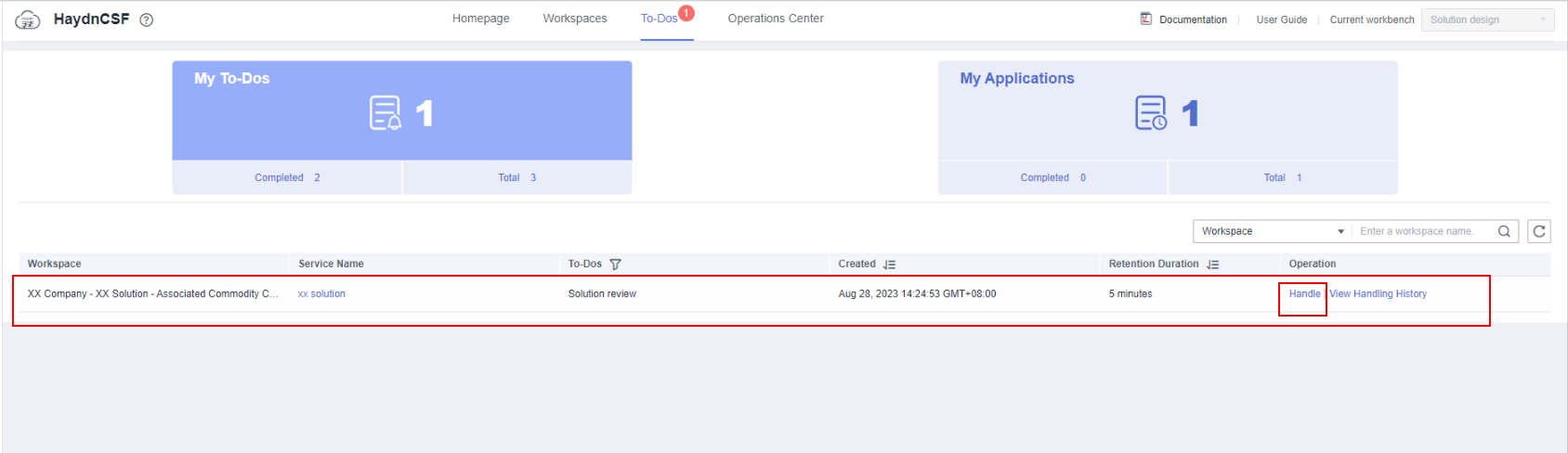
- If the Huawei test engineers want to transfer the solution to other personnel to review, select Transfer. If the materials submitted by the partner do not meet the requirements, the engineers reject the solution to the partner for modification.
Figure 18 Solution review page
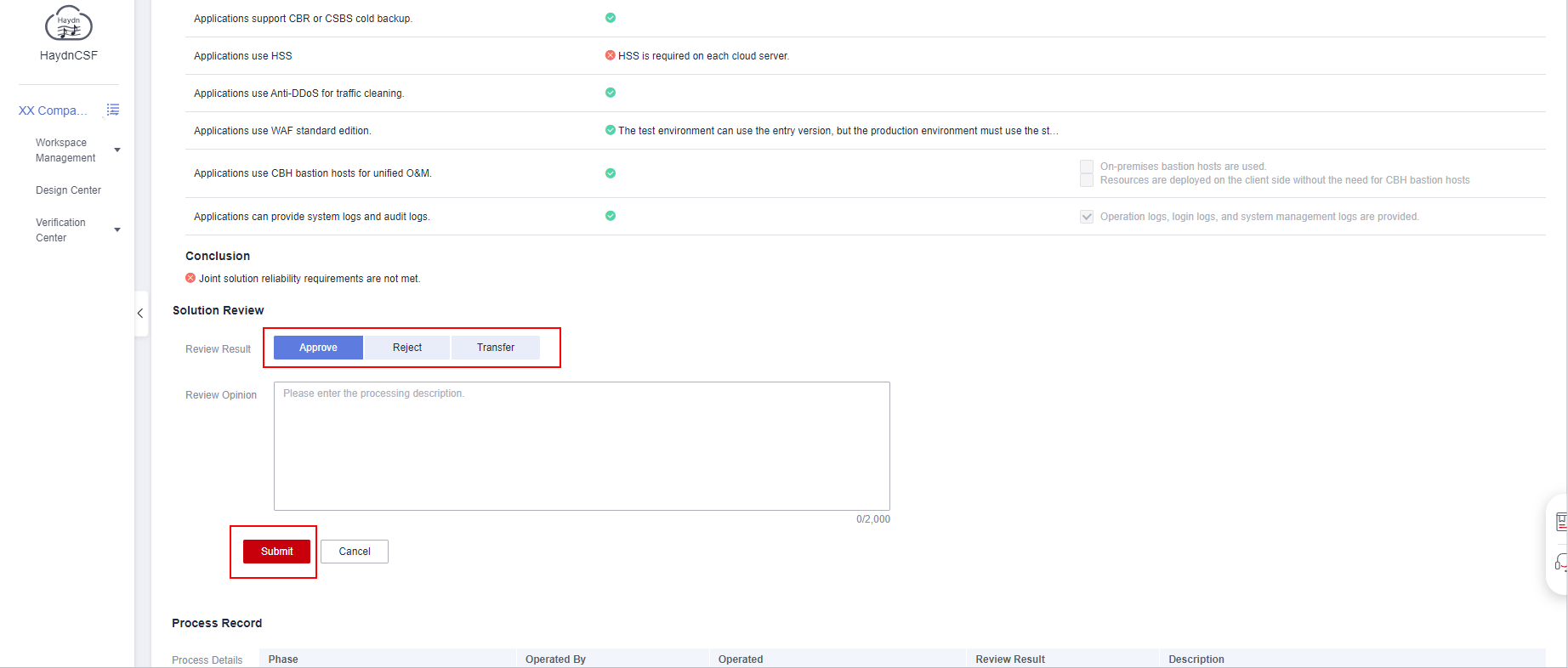
Feedback
Was this page helpful?
Provide feedbackThank you very much for your feedback. We will continue working to improve the documentation.See the reply and handling status in My Cloud VOC.
For any further questions, feel free to contact us through the chatbot.
Chatbot





