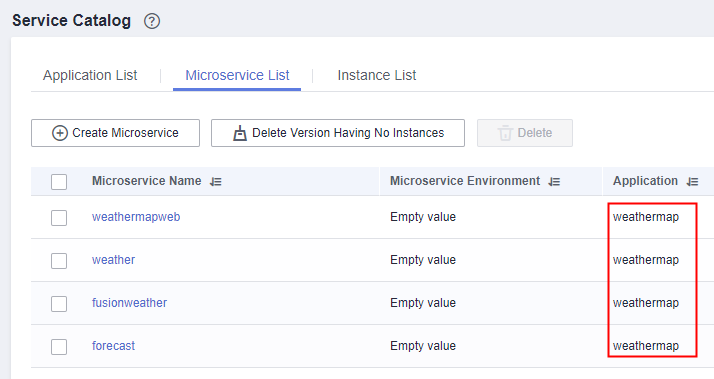What Should I Do If the Microservice Application Name Is Different from the Component Application Name?
Symptom
After a microservice component is created and deployed on ServiceStage, when you choose Service Catalog > Microservice List on the engine console where the microservice component is deployed to view the microservice application name (as shown in Figure 2), this microservice application name may be different from that of the application where the microservice component is located (as shown in Figure 1).
Solution
- Log in to ServiceStage and choose Application Management > Application List.
- Click the application where the faulty microservice component is located to go to its details page.
- Click Environment Variables and select a created environment from the Environment drop-down list.
- Choose Environment Variable > Add Environment Variable to configure global environment variables.
- Deploy the created component for the application again. For details, see Deploying an Application Component.
Wait until the component deployment is complete and the component status changes to Running.
- Choose Infrastructure > Cloud Service Engines.
- Select the microservice engine where the microservice component is deployed and click Console.
- Choose Service Catalog > Microservice List. The application name on the displayed page is the same as the application name on the Application Management page.
Feedback
Was this page helpful?
Provide feedbackThank you very much for your feedback. We will continue working to improve the documentation.See the reply and handling status in My Cloud VOC.
For any further questions, feel free to contact us through the chatbot.
Chatbot