Managing Security Reports
Scenario
This section describes how to manage security reports, including enabling, disabling, editing, and deleting security reports.
Managing Security Reports
- Log in to the management console.
- Click
 in the upper part of the page and choose Security > SecMaster.
in the upper part of the page and choose Security > SecMaster. - In the navigation pane on the left, choose Workspaces > Management. In the workspace list, click the name of the target workspace.
Figure 1 Workspace management page

- In the navigation pane on the left, choose .
Figure 2 Reports
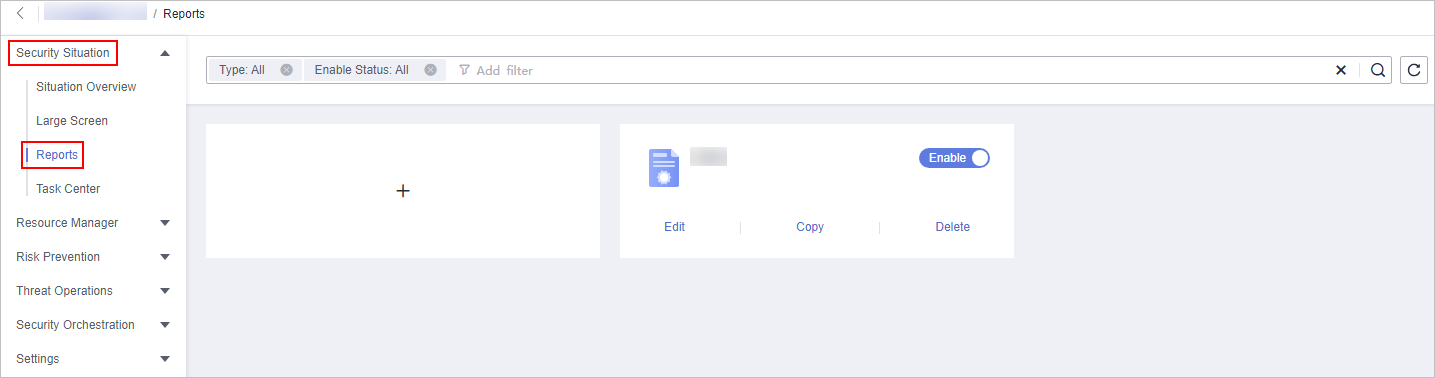
- Manage security reports.
Table 1 Managing security reports Operation
Step
Enabling/disabling a security report
On the Reports page, locate the desired report and toggle the slider on or off.
- If the slider is toggled on, the security report is enabled.
- If the slider is toggled off, the security report is disabled.
Editing a Security Report
- On the Reports page, locate the desired report and click Edit.
- (Optional) Edit basic report information.
- Click Next: Report Choose. The Report Selection page is displayed.
- (Optional) Select the report layout.
- Click Finish in the upper right corner.
Deleting a Security Report
- On the Reports page, locate the desired report and click Delete.
- Click OK.
Feedback
Was this page helpful?
Provide feedbackThank you very much for your feedback. We will continue working to improve the documentation.See the reply and handling status in My Cloud VOC.
For any further questions, feel free to contact us through the chatbot.
Chatbot





