Projects
Projects are used to isolate resources (including compute, storage, and network resources) among physical regions. A project is provided for each region by default, and permissions are assigned based on projects.
For more refined access control, create subprojects under a project and create resources in the subprojects. Then, provide users with permissions to access resources in specific subprojects.

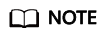
Resources cannot be transferred across IAM projects.
Creating a Project
- On the IAM console, choose Projects from the navigation pane, and click Create Project.
- Select a region in which you want to create a subproject.
- Enter a project name.
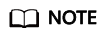
- The project name will be in the format "Name of the default project for the selected region_Custom project name". The name of default projects cannot be modified.
- The project name can only contain letters, digits, hyphens (-), and underscores (_). The total length of the project name cannot exceed 64 characters.
- (Optional) Enter a description for the project.
- Click OK.
Granting a User Group Permissions for a Project
You can assign permissions based on projects to control access to resources in specific projects.
- In the user group list, click Authorize in the row containing the target user group.
- On the Authorize User Group page, select the policies or roles to be attached to the user group and click Next.
- Specify the authorization scope. If you select Region-specific projects, select one or more projects.
- Click OK.
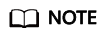
For more information about user group authorization, see Creating a User Group and Assigning Permissions.
Switching Regions or Projects
For project-level services, switch to a region or project in which you have been authorized to access cloud services. You do not need to switch regions or projects for global services.
- Log in to the management console.
- Go to a project-level cloud service page. Click the drop-down list box in the upper left corner of the page and select a region.
Feedback
Was this page helpful?
Provide feedbackThank you very much for your feedback. We will continue working to improve the documentation.See the reply and handling status in My Cloud VOC.
For any further questions, feel free to contact us through the chatbot.
Chatbot





