Overview
On the Job Management page of Flink jobs, you can submit a Flink job. Currently, the following job types are supported:
- Flink SQL uses SQL statements to define jobs and can be submitted to any general purpose queue.
- Flink Jar customizes a JAR package job based on Flink APIs. It runs on dedicated queues.
Flink job management provides the following functions:
- Managing Flink Job Permissions
- Creating a Flink SQL Job
- Creating a Flink Jar Job
- Debugging a Job
- Editing a job
- Starting a Job
- Stopping a Job
- Deleting a Job
- Exporting a Job
- Importing a Job
- Modifying Name and Description
- Importing to a Savepoint
- Triggering a Savepoint
- Runtime Configuration
- Job Details
Assigning Agency Permissions
Agencies are required for DLI to execute Flink jobs. You can set the agency when logging in to the management console for the first time or go to Global Configurations > Service Authorization to modify the agencies.
The permissions are as follows:
- Tenant Administrator (global) permissions are required to access data from OBS to execute Flink jobs on DLI, for example, obtaining OBS/DWS data sources, log dump (including bucket authorization), checkpointing enabling, and job import and export.
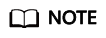
Due to cloud service cache differences, permission setting operations require about 60 minutes to take effect.
- DIS Administrator permissions are required to use DIS data as the data source of DLI Flink jobs.
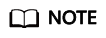
Due to cloud service cache differences, permission setting operations require about 30 minutes to take effect.
- To use CloudTable data as the data source of DLI Flink jobs, CloudTable Administrator permissions are required.
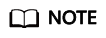
Due to cloud service cache differences, permission setting operations require about 3 minutes to take effect.
- Tenant Administrator (Project-level) permissions are required if you use services that can run only with these permissions.
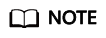
Due to cloud service cache differences, permission setting operations require about 3 minutes to take effect.
Flink Jobs Page
On the Overview page, click Flink Jobs to go to the Flink job management page. Alternatively, you can choose Job Management > Flink Jobs from the navigation pane on the left. The page displays all Flink jobs. If there are a large number of jobs, they will be displayed on multiple pages. DLI allows you to view jobs in all statuses.
|
Parameter |
Description |
|---|---|
|
ID |
ID of a submitted Flink job, which is generated by the system by default. |
|
Name |
Name of the submitted Flink job. |
|
Type |
Type of the submitted Flink job. Including:
|
|
Status |
Job statuses, including:
|
|
Description |
Description of the submitted Flink job. |
|
Username |
Name of the user who submits a job. |
|
Created |
Time when a job is created. |
|
Started |
Time when a Flink job starts to run. |
|
Duration |
Time consumed by job running. |
|
Operation |
|
Feedback
Was this page helpful?
Provide feedbackThank you very much for your feedback. We will continue working to improve the documentation.See the reply and handling status in My Cloud VOC.
For any further questions, feel free to contact us through the chatbot.
Chatbot





