Debugging a Flink Job
The job debugging function helps you check the logic correctness of your compiled SQL statements before running a job.
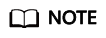
- Currently, only Flink SQL jobs support this function.
- The job debugging function is used only to verify the SQL logic and does not involve data write operations.
Procedures
- In the left navigation pane of the DLI management console, choose > . The Flink Jobs page is displayed.
- In the column of the created Flink SQL job, click Edit. The page for editing the Flink SQL job is displayed.
For a job that is being created, you can debug the job on the editing page.
- Click Debug above the SQL editing box to parse the edited SQL statements. The tab is displayed on the right of the page.
- Dump Bucket: Select an OBS bucket to save debugging logs. If you select an unauthorized OBS bucket, click Authorize.
- Data Input Mode: You can select CSV data stored in the OBS bucket or manually enter the data.
- OBS (CSV)
If you select this value, prepare OBS data first before using DLI. For details, see Preparing Flink Job Data. OBS data is stored in CSV format, where multiple records are separated by line breaks and different fields in a single record are separated by commas (,). In addition, you need to select a specific object in OBS as the input source data.
- Manual typing
If you select this value, compile SQL statements as data sources. In this mode, you need to enter the value of each field in a single record.
- OBS (CSV)
- Click Start Debugging. Once debugging is complete, the page appears.
- If the debugging result meets the expectation, the job is running properly.
- If the debugging result does not meet the expectation, business logic errors may have occurred. In this case, modify SQL statements and conduct debugging again.
Feedback
Was this page helpful?
Provide feedbackThank you very much for your feedback. We will continue working to improve the documentation.See the reply and handling status in My Cloud VOC.
For any further questions, feel free to contact us through the chatbot.
Chatbot





