Set the Properties of the Summary Widget
This widget shows the total number of fields or records in forms related to this one.
To use this widget, link another form to the current form using the associated record widget (see Setting the Properties of the Associated Record Widget). This allows you to summarize records from the linked form.
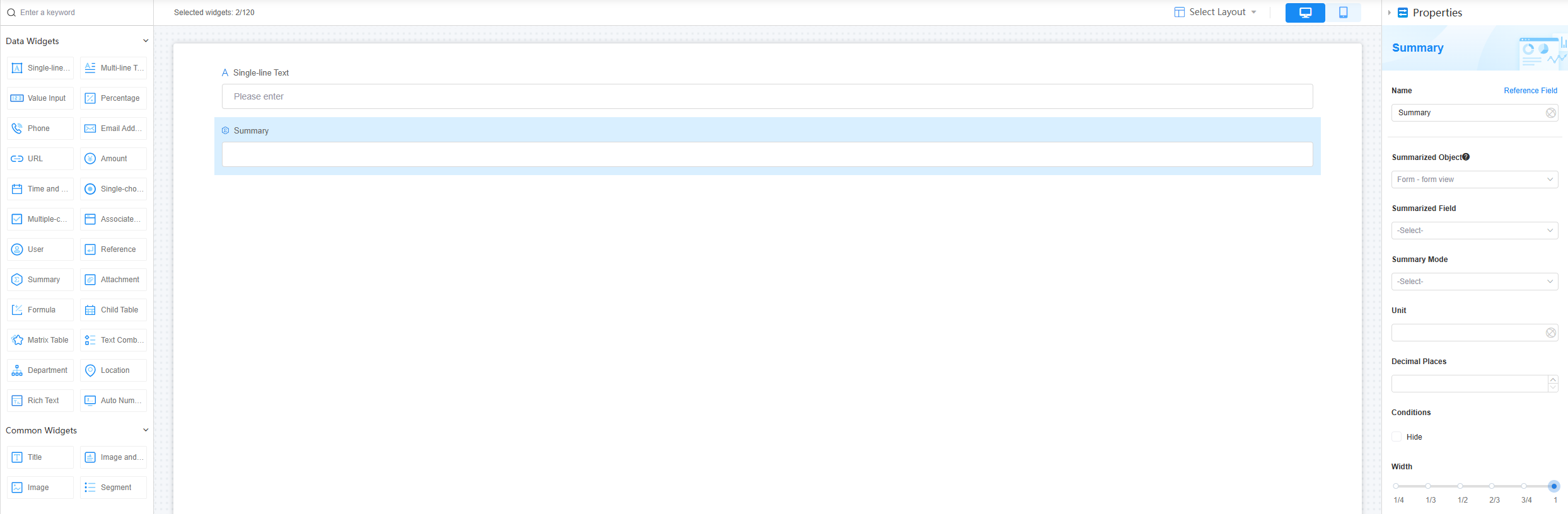
Name
Set the field name shown to users. Click  to set Chinese and English names. Click Reference Field to copy another field's value to this field name.
to set Chinese and English names. Click Reference Field to copy another field's value to this field name.
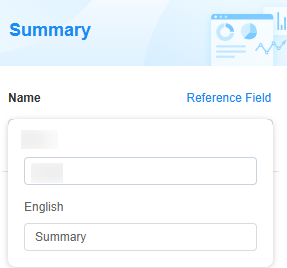
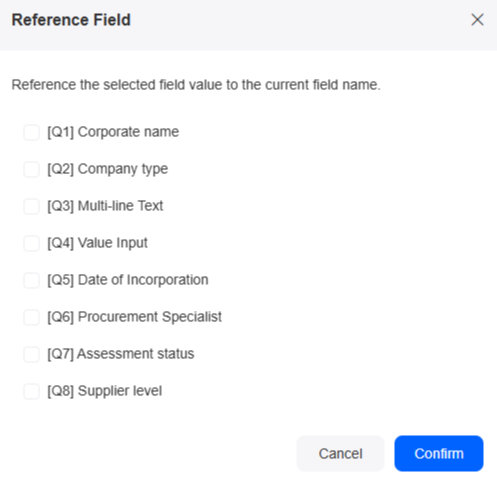
Summarized Object
To summarize records from another form, create a new form and link it to the current form using the associated record widget. For example, to summarize data from form B in form A, add an associated record widget to form B to link it to form A. Then, drag a summary widget to form A to display the summarized data from form B.
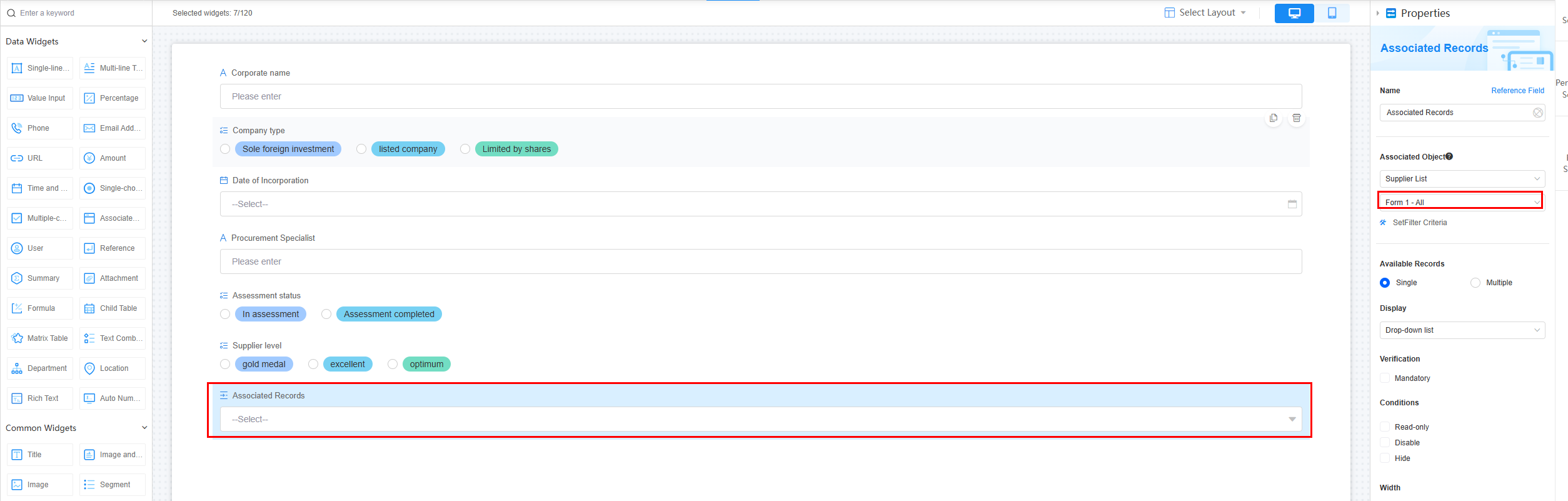

Summarized Field
Choose fields for summarization.
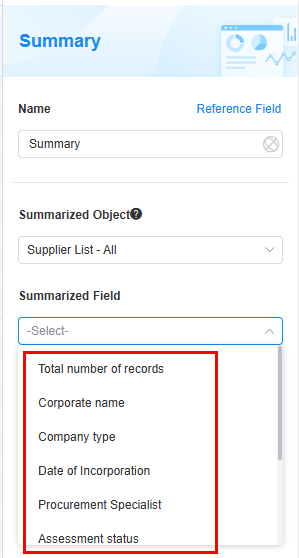
Summary Mode
Select the summary mode of the field. The options are Unfilled count, Filled count, and Deduplicate count.
- Unfilled count: The number of records where the field is empty. It is calculated by subtracting the number of filled records from the total number of records.
- Filled count: The number of records where the field is not empty. It is calculated by subtracting the number of unfilled records from the total number of records.
- Deduplicate count: The number of records that have non-empty fields with unique values.
For example, in an applet registration record, there are 80 users in total. Among them, 20 users did not enter phone numbers during registration. Out of the remaining 60 users who did enter phone numbers, 5 users have the same phone number. After removing duplicates, the count of unique phone numbers is 55.
Unit
Set the unit for the summary result to make it easier to read. For example, use dollars for sales amounts.
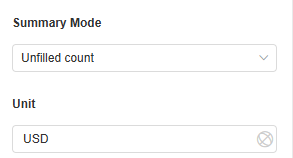
Decimal Places
Set the number of decimal places to keep in the summary result. The range is [0, 10]. By default, it's blank, meaning no decimal places are shown.
Conditions
Set the field properties. If you check Hide, the field will be hidden on the page.
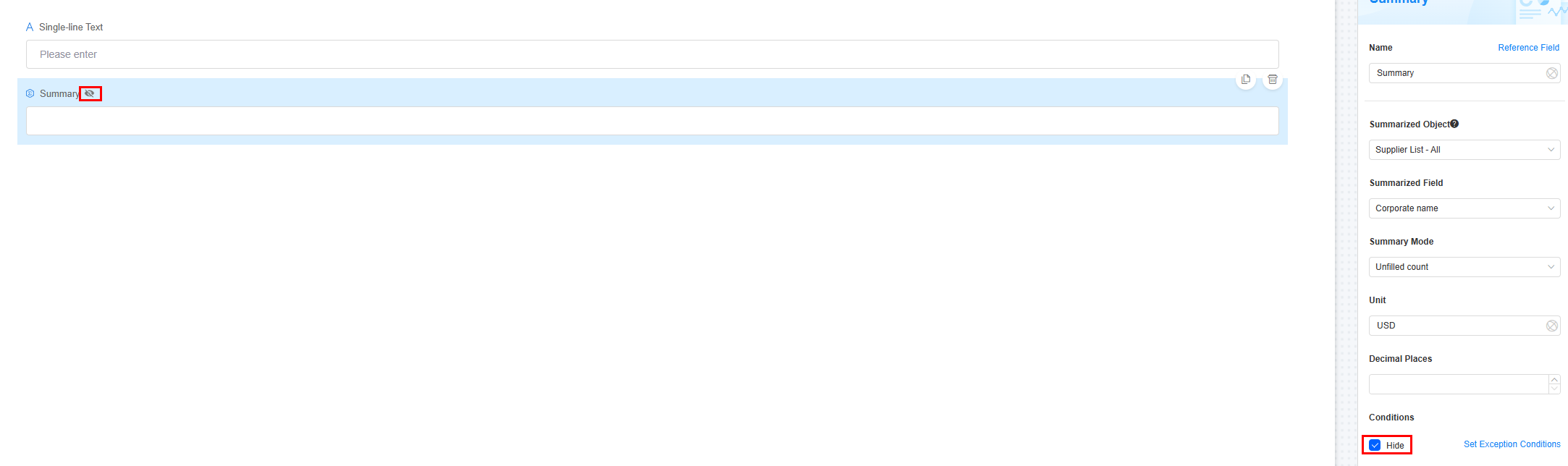
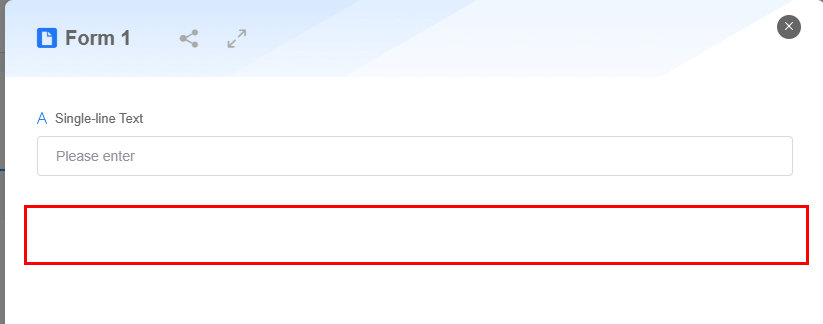
Width
Width: Widget width as a ratio of the page width. Set the widget width to make the page look better and more professional.
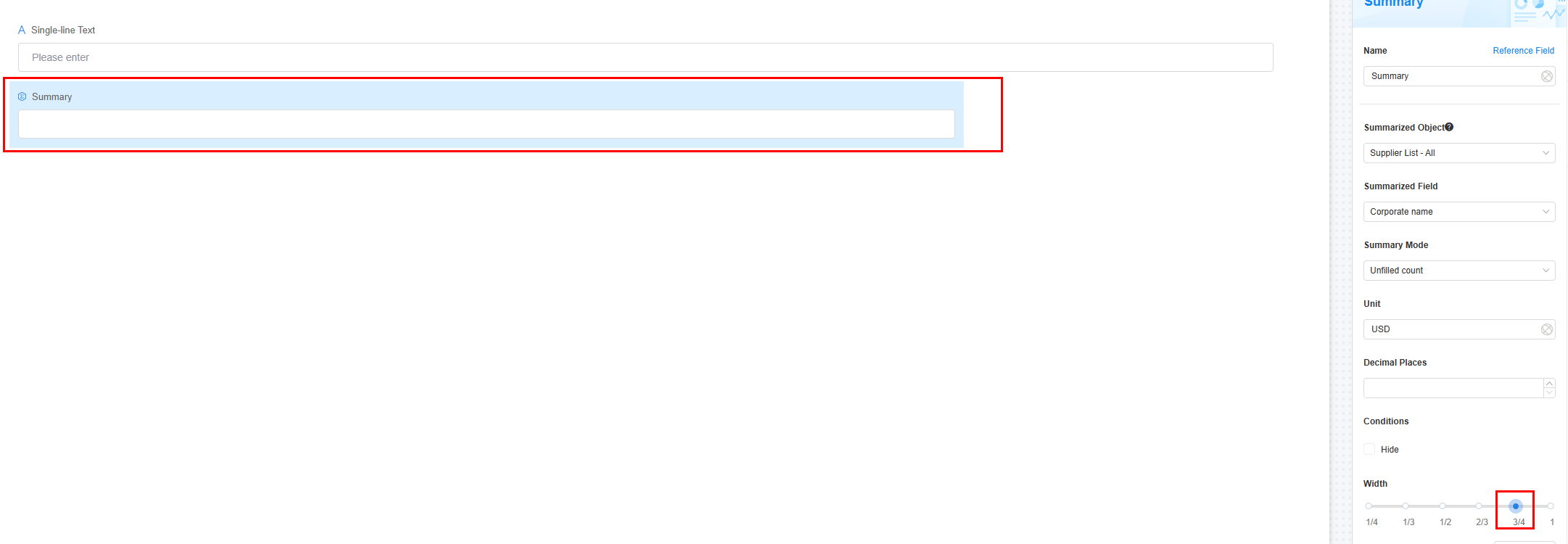
- 1/4: Widget is 1/4 of the page width.
- 1/3: Widget is 1/3 of the page width.
- 1/2: Widget is 1/2 of the page width.
- 2/3: Widget is 2/3 of the page width.
- 3/4: Widget is 3/4 of the page width.
- 1: Widget is full page width (default).
Description
Set the widget description. Include its functions, use cases, and tips. This helps users understand it better and makes the form clearer.
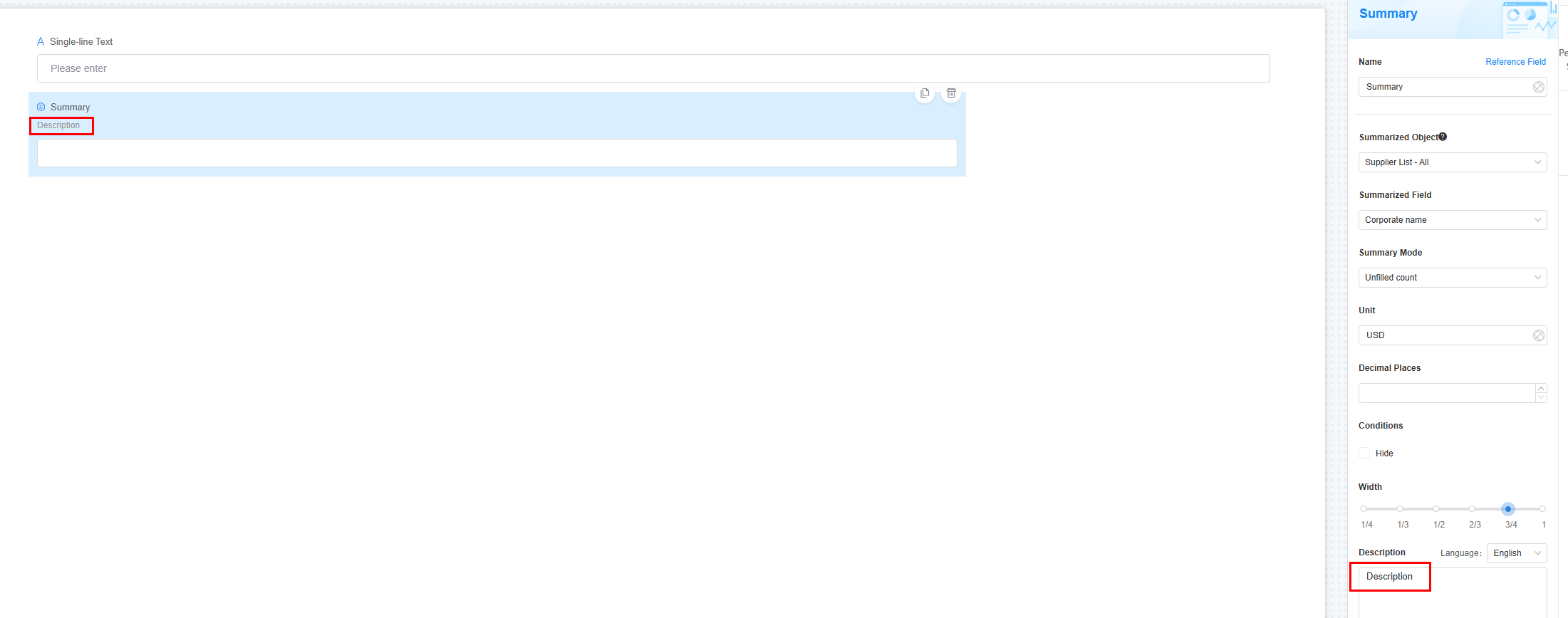
Feedback
Was this page helpful?
Provide feedbackThank you very much for your feedback. We will continue working to improve the documentation.See the reply and handling status in My Cloud VOC.
For any further questions, feel free to contact us through the chatbot.
Chatbot





