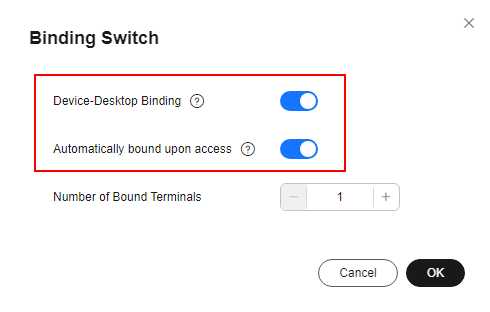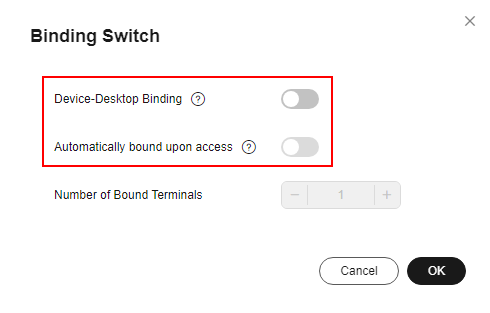Enabling or Disabling Terminal-Desktop Binding
Scenario
The administrator can enable or disable the functions of terminal-desktop binding and automatic binding upon desktop login in the current project. After terminal-desktop binding and automatic binding upon desktop login are enabled, you can specify the terminals that can be used to log in to the desktop based on the binding relationship. After terminal-desktop binding is disabled, the recorded binding relationship becomes invalid. That is, any supported terminals can be used to log in to the desktop.
Constraints
This feature is not applicable to Android mobile terminals and Android TCs.
Procedure
- Log in to the console.
- In the navigation pane, choose Policies > Terminal and Desktop Binding.
The terminal-desktop binding list is displayed.
- Enable or disable the terminal-desktop binding function as required.
- Enable terminal-desktop binding:
- Click Binding Settings.
- On the displayed dialog box, toggle on the switch of Device-Desktop Binding.
- Determine whether to toggle on the switch of Automatically bound upon access and set Number of Bound Terminals (value range: 1–10).

- Automatically bound upon access can be enabled only after Device-Desktop Binding is enabled.
- After Automatically bound upon access is enabled, the MAC address is automatically bound when the cloud desktop is accessed from a terminal.
- Click OK, as shown in Figure 1.
- Disable terminal-desktop binding:
- Click Binding Settings.
- On the displayed dialog box, toggle off the switch of Device-Desktop Binding.

- The switch of Automatically bound upon access can be toggled off separately.
- Toggling off the switch of Device-Desktop Binding will disable Automatically bound upon access.
- Click OK, as shown in Figure 2.
- Enable terminal-desktop binding:
Feedback
Was this page helpful?
Provide feedbackThank you very much for your feedback. We will continue working to improve the documentation.See the reply and handling status in My Cloud VOC.
For any further questions, feel free to contact us through the chatbot.
Chatbot