Adjusting Blacklisted or Whitelisted Tables of a Standard HTAP Instance and Repairing Tables
Scenarios
After creating a synchronization task for a TaurusDB database, you may need to perform the following operations on the task:
- Remove tables that are no longer required for analysis from the synchronization task.
- Add unsynchronized tables to the synchronization task.
- Repair tables that have encountered synchronization exceptions due to certain reasons (for example, DDL statements that are not supported by the HTAP database are executed).
Constraints
- If tables fail to be renamed, you cannot synchronize them by repairing the tables. Instead, you need to add the tables.
- You are advised to modify the blacklist or whitelist during off-peak hours.
- A maximum of 50 blacklisted or whitelisted tables can be adjusted at once.
- You cannot switch between the blacklist and whitelist.
- You can only add tables to the blacklist and remove tables from the whitelist.
- A main task can have only one temporary task at a time. You can add or repair other tables only after the temporary task is merged or deleted.
- DDL operations are not supported during the table addition or repair process. If a DDL operation is performed, the temporary task will fail to merge. In this case, you need to delete the temporary task and then add or repair the tables again.
- You can create multiple synchronization tasks for a given database. When adding tables, ensure that they are not already in other synchronization tasks. Otherwise, the tables will fail to be added.
Procedure
- Log in to the TaurusDB console.
- On the Instances page, locate a TaurusDB instance and click its name to access the Basic Information page.
- In the navigation pane, choose HTAP Analysis.
- Click the name of an HTAP instance to access the Basic Information page.
- In the navigation pane, choose Data Synchronization. On the displayed page, locate a synchronization task and click View in the Operation column.
Figure 1 Entry for viewing a synchronization task

- On the displayed page, click Edit in the lower right corner.
Figure 2 Entry for editing a synchronization task

- Deselect tables to be deleted in the whitelist or select tables to be deleted in the blacklist, click Edit Synchronization Task in the lower right corner, and return to the synchronization list.
You can quickly locate desired tables by entering their names at once in the search box. Separate the names by commas (,), spaces, or line breaks. The matched tables will be displayed in the search results.
Figure 3 Deleting a table from a synchronization task
- Click View again and check that the deleted table is not in the whitelist.
Figure 4 Checking that the deleted table is not in the whitelist

- Log in to the TaurusDB console.
- On the Instances page, locate a TaurusDB instance and click its name to access the Basic Information page.
- In the navigation pane, choose HTAP Analysis.
- Click the name of an HTAP instance to access the Basic Information page.
- In the navigation pane, choose Data Synchronization. On the displayed page, locate a task and choose More > Add Tables in the Operation column.
- Select a table to be added, set Configure Table Operations as required, and click OK.
If you select a table that has been synchronized, the table will be synchronized again based on the latest Configure Table Operations setting.
Tables that are being synchronized in other tasks cannot be added.
Figure 5 Selecting a table to be added and setting Configure Table Operations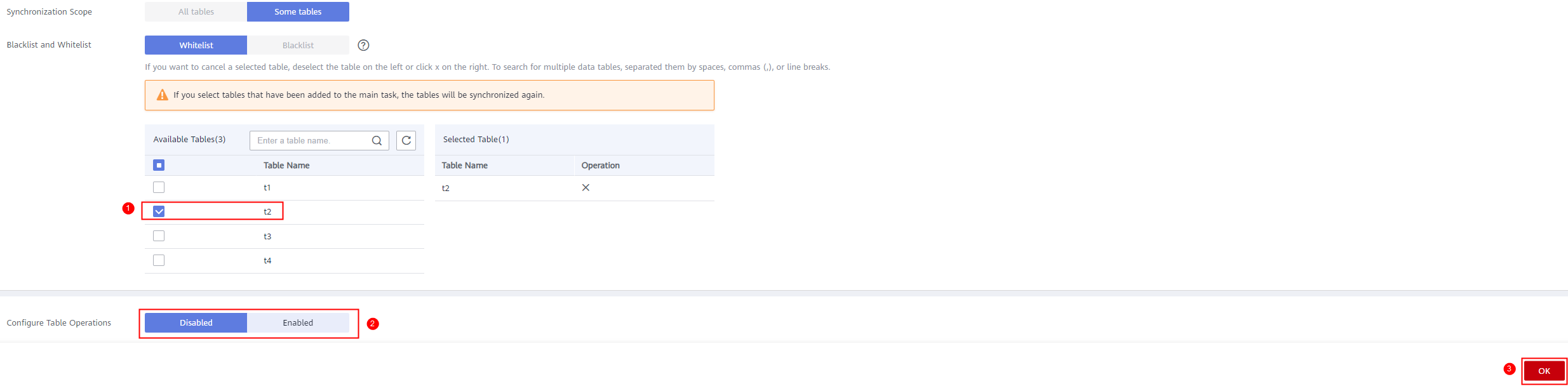
- Return to the Data Synchronization page and click Synchronize in the Operation column of the new temporary task.
Figure 6 Synchronizing a temporary task

- Once the temporary task disappears from the list, the table has been synchronized and added to the main task. Click View in the Operation column of the main task to check whether the table is successfully added.
Figure 7 Table added to the main task

- Log in to the TaurusDB console.
- On the Instances page, locate a TaurusDB instance and click its name to access the Basic Information page.
- In the navigation pane, choose HTAP Analysis.
- Click the name of an HTAP instance to access the Basic Information page.
- In the navigation pane, choose Data Synchronization. On the displayed page, view a task. If a table in the task encounters synchronization exceptions, repair it.
Figure 8 Abnormal table t1 found
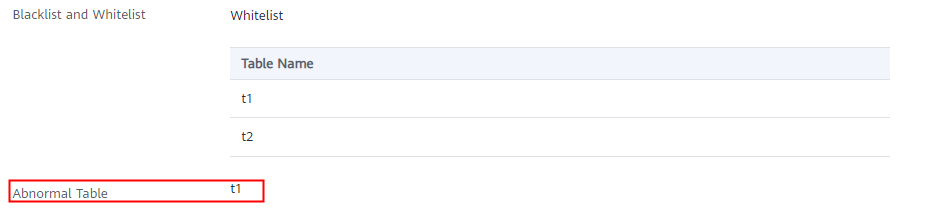
- Return to the Data Synchronization page and choose More > Repair Tables in the Operation column of the task.
Figure 9 Repairing tables

- On the displayed page, select the table to be repaired, set Configure Table Operations as required, and click OK.
Figure 10 Selecting the table to be repaired

- Return to the Data Synchronization page and click Synchronize in the Operation column of the new temporary task. After the abnormal table is repaired, the temporary task is automatically merged into the main task.
Figure 11 Synchronizing the new temporary task

- Once the temporary task disappears, the abnormal table has been repaired. View the main task information and check that there is no abnormal table.
Figure 12 Abnormal table repaired

Feedback
Was this page helpful?
Provide feedbackThank you very much for your feedback. We will continue working to improve the documentation.See the reply and handling status in My Cloud VOC.
For any further questions, feel free to contact us through the chatbot.
Chatbot





