Help Center/
TaurusDB/
User Guide/
DBA Assistant/
Performance Monitoring/
Viewing Real-Time Performance Metrics
Updated on 2025-12-04 GMT+08:00
Viewing Real-Time Performance Metrics
TaurusDB allows you to view performance metrics and trends of DB instances in real time, helping you detect and handle potential performance problems in a timely manner.
Viewing Real-Time Metrics
- Log in to the TaurusDB console.
- On the Instances page, click the instance name.
- In the navigation pane, choose DBA Assistant > Real-Time Diagnosis.
- Click the Performance tab to view the performance metrics of your DB instance.
Click Select Metric to add or delete performance metrics.
Figure 1 Viewing real-time performance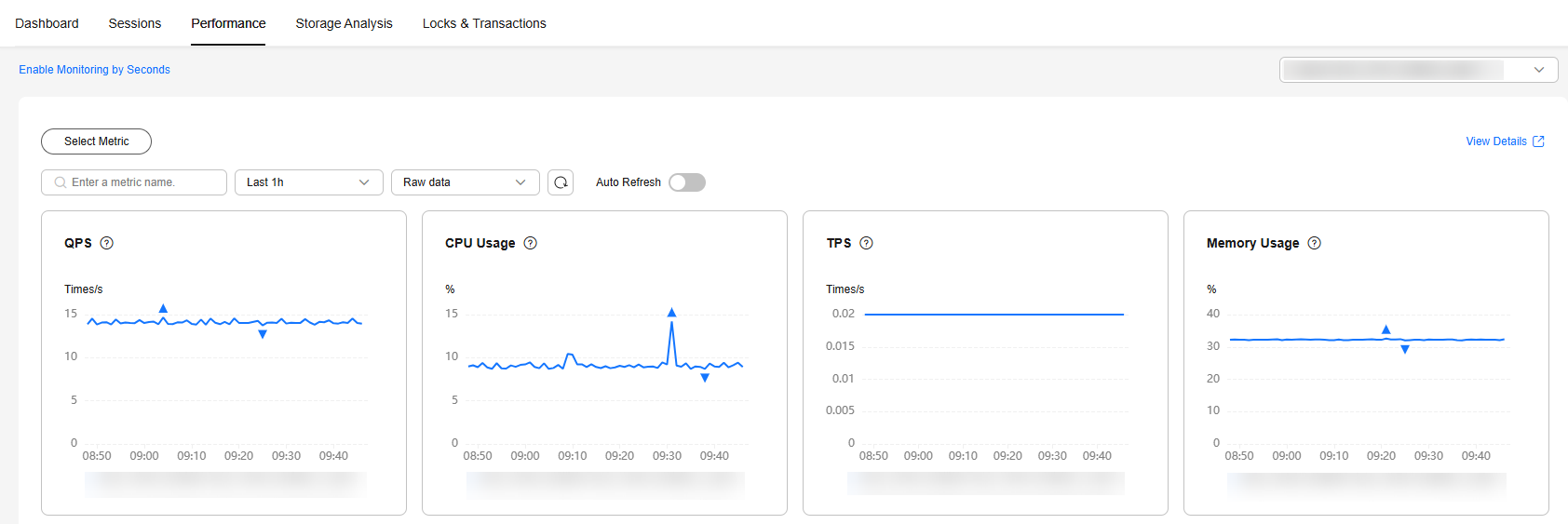
Configuring Monitoring by Seconds
- Log in to the TaurusDB console.
- On the Instances page, click the instance name.
- In the navigation pane, choose DBA Assistant > Real-Time Diagnosis.
- On the Performance tab page, click Enable Monitoring by Seconds.
- In the displayed dialog box, enable Monitoring by Seconds and click OK.
- This function is unavailable for any DB instances with fewer than eight vCPUs.
- Once you turn on this function, the system will report monitoring data again and show it in about 5 minutes.
- You can turn off this function if needed. Once it is turned off, the system will report monitoring data again and show it in about 5 minutes.
Figure 2 Enabling monitoring by seconds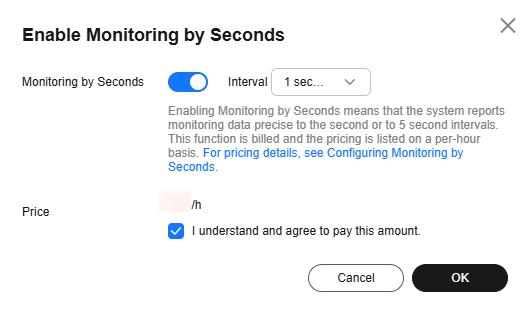
Feedback
Was this page helpful?
Provide feedbackThank you very much for your feedback. We will continue working to improve the documentation.See the reply and handling status in My Cloud VOC.
The system is busy. Please try again later.
For any further questions, feel free to contact us through the chatbot.
Chatbot





