Updated on 2025-12-04 GMT+08:00
Deleting a Database
Scenarios
You can delete databases you have created.
Constraints
- Deleted databases cannot be recovered. Exercise caution when deleting a database.
- This operation is not allowed when another operation is being performed on your DB instance.
Procedure
- Log in to the TaurusDB console.
- On the Instances page, click the instance name.
- In the navigation pane, choose Databases.
- On the displayed page, locate a database and click Delete in the Operation column.
- If you have enabled operation protection, click Start Verification in the displayed dialog box. On the displayed page, click Send Code, enter the obtained verification code, and click Verify to close the page.
For details about how to enable operation protection, see Identity and Access Management User Guide.
- In the displayed dialog box, enter DELETE as prompted and click OK.
Figure 1 Deleting a database
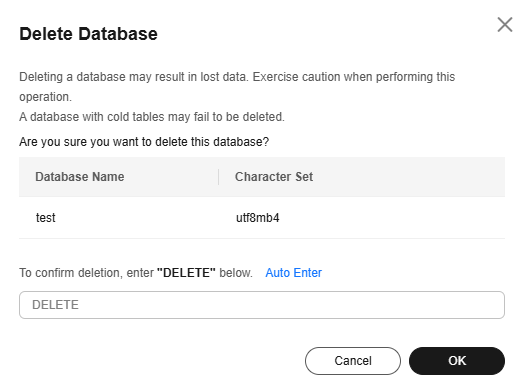
- Check that the database is no longer displayed on the Databases page.
Feedback
Was this page helpful?
Provide feedbackThank you very much for your feedback. We will continue working to improve the documentation.See the reply and handling status in My Cloud VOC.
The system is busy. Please try again later.
For any further questions, feel free to contact us through the chatbot.
Chatbot





