Deleting a Replication Pair
Scenarios
If a replication pair is no longer used, you can release the associated virtual resources by deleting the replication pair.
When you delete a replication pair, the production site disk in the replication pair will not be deleted. You can decide whether to delete the DR site disk.
Prerequisites
- The protection group is in the Available, Protecting, Failover complete, Enabling protection failed, Disabling protection failed, Switchover failed, Failover failed, Deletion failed, or Re-enabling protection failed state.
- The replication pair is in the Available, Protecting, Failover complete, Creation failed, Enabling protection failed, Disabling protection failed, Switchover failed, Failover failed, Deletion failed, Re-enabling protection failed, Attaching failed, Expansion failed, Invalid, or Faulty state.
- The replication pair is not attached to any protected instance. For details about how to detach a replication pair, see Detaching a Replication Pair.
Procedure
- Log in to the management console.
- Click Service List and choose Storage > Business Recovery Service.
The Business Recovery Service page is displayed.
- In the pane of the protection group, click Replication Pairs.
The protection group details page is displayed.
- On the Replication Pairs tab, locate the row containing the replication pair to be deleted and click Delete in the Operation column.
The Delete Replication Pair dialog box is displayed.
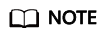
When you delete a replication pair, the production site disk will not be deleted.
- Determine the subsequent operation.
Delete DR Site Disk
- If you do not select this option, the replication relationship between the production site disk and DR site disk will be canceled, and the DR site disk will be retained.
- If you select this option, the replication relationship between the production site disk and DR site disk will be canceled, and the DR site disk will be deleted.
- Click Yes.
Feedback
Was this page helpful?
Provide feedbackThank you very much for your feedback. We will continue working to improve the documentation.See the reply and handling status in My Cloud VOC.
For any further questions, feel free to contact us through the chatbot.
Chatbot





