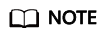Expanding Capacity of a Replication Pair
Scenarios
If the replication pair capacity of your protection group cannot meet your service requirements, you can expand the capacities of replication pairs. Replication pair capacity cannot be reduced, and their capacity expansion cannot be rolled back.
After you expand the capacity of a replication pair, capacities of both the production and DR site disks are changed.
Prerequisites
- The replication pair must be in the Available, Protecting, or Expansion failed state.
- Disks in the replication pair are in the Available or In-use state.
- Capacity expansion is not supported for replication pairs consist of yearly/monthly disks. To expand the capacity of such a replication pair, delete the replication pair, expand the capacity of the production site disk, and then use the disk to create a new replication pair.
Procedure
- Log in to the management console.
- Click Service List and choose Storage > Business Recovery Service.
The Business Recovery Service page is displayed.
- Locate the protection group where you want to expand the replication pair capacity and click Replication Pairs.
The protection group details page is displayed.
- On the Replication Pairs tab, locate the row containing the target replication pair and click Expand Capacity in the Operation column.
The Expand Capacity page is displayed.
- On the Expand Capacity page, confirm the replication pair information, configure Add Capacity, and click Next.
- Confirm the information and click Submit.
If you want to modify the configuration, click Previous.
Feedback
Was this page helpful?
Provide feedbackThank you very much for your feedback. We will continue working to improve the documentation.See the reply and handling status in My Cloud VOC.
For any further questions, feel free to contact us through the chatbot.
Chatbot