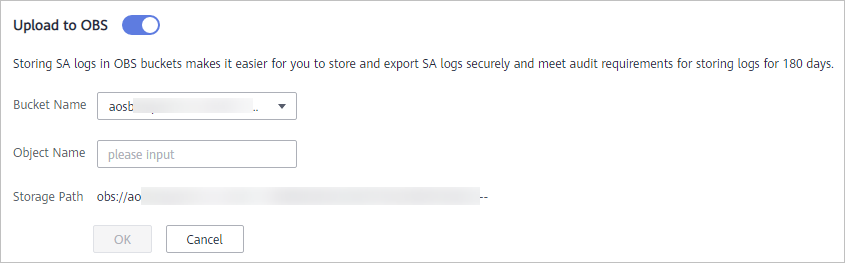Halaman ini belum tersedia dalam bahasa lokal Anda. Kami berusaha keras untuk menambahkan lebih banyak versi bahasa. Terima kasih atas dukungan Anda.
- Service Overview
- User Guide
-
FAQs
-
Product Consulting
- What Does SA Do?
- Why Is There No Attack Data or Only A Small Amount of Attack Data?
- What Is the Data Source of Situation Awareness?
- How Do I Get Information About the Most Vulnerable Assets?
- What Are the Dependencies and Differences Between SA and Other Security Services?
- What Are the Differences Between SA and HSS?
- Why Cannot the Total ECS Quota Be Less Than the Number of Existing ECSs?
- Can SA Be Used Across Accounts?
- How Do I Update My Security Score?
- How Do I Handle a Brute-force Attack?
- How Do I Assign Operation Permissions to an Account?
- How Do I Handle the 403 forbidden Error Reported by SA?
- Why Is the Event Data in SA Inconsistent with That in WAF and HSS?
- What Are Differences Between SA and SecMaster?
- Purchase Consulting
- Regions and AZs
-
Product Consulting
- General Reference
Copied.
Logs
You can authorize Object Storage Service (OBS) to store SA logs in OBS buckets. This makes it easier for you to store and export SA logs securely and meet audit requirements for storing logs for 180 days.
For SA log disaster recovery, you can use Data Ingestion Service (DIS) to transmit the logs dumped to OBS buckets to your offline security information and event management (SIEM) system. You can also upload logs in the offline SIEM system to the cloud through DIS for analysis and storage.
 NOTE:
NOTE:
- With DIS, you can use a wide range of data transmission tools, such as Kafka Adapter, DIS Agent, DIS Flume Plugin, DIS Flink Connector, DIS Spark Streaming, and DIS Logstash Plugin. For details, see Using DIS.
- Uploading logs to an OBS bucket may be unavailable in some regions.
- OBS is billed separately. You can learn more pricing details in the OBS service.
Prerequisites
- Your professional edition SA is available.
- Your account must have required permissions. To manage resources, your account should have the SA FullAccess, SA ReadOnlyAccess, and Tenant Administrator permissions.
For details, see How Do I Assign Operation Permissions to an Account?
Creating an OBS Bucket for Storing Logs
To meet the security audit requirements for storing logs for at least 180 days, you can transfer logs to an OBS bucket for long-term storage. You can also download transferred logs on the OBS console.
- Log in to the management console.
- Click
 in the upper left corner of the page and choose Security & Compliance > Situation Awareness > Logs.
in the upper left corner of the page and choose Security & Compliance > Situation Awareness > Logs. - In the Upload to OBS area, click
 to enable OBS. Figure 1 shows an example.
to enable OBS. Figure 1 shows an example.
- Configure related parameters. Table 1 describes the parameters.
Table 1 Log storage parameters Parameter
Description
Bucket Name
Select an OBS bucket.
If no OBS bucket is available, go to the OBS console and create one.
NOTE:
- Only OBS buckets in the region where the current account is located can be selected.
- Only Standard and Infrequent Access OBS buckets can be used for LTS.
Object Name
Name you want to use for the object.
Storage Path
Storage path generated based on the bucket name and object name.
- Click OK.
It takes about 10 minutes for the service to upload logs to the bucket.
Other Operations
If you no longer want to store logs in an OBS bucket, in the Upload to OBS area, click  to disable the function. This does not delete the logs you have uploaded to the OBS bucket.
to disable the function. This does not delete the logs you have uploaded to the OBS bucket.

Feedback
Was this page helpful?
Provide feedbackThank you very much for your feedback. We will continue working to improve the documentation.See the reply and handling status in My Cloud VOC.
For any further questions, feel free to contact us through the chatbot.
Chatbot