Managing Processing Models
Function
Purpose of Introducing Large Models During Data Processing
Large models are introduced during data processing to improve the intelligence of data processing and enhance the semantic understanding, automatic labeling, and analysis capabilities of data. Large models can be used to more efficiently complete data synthesis, labeling, and processing tasks, improving data quality and processing efficiency and reducing the cost of manual intervention.
Currently, the following operations can be performed using large models:
- Data synthesis: Synthesis task commissioning and execution, and instruction commissioning are supported.
- Data processing: For details, see Introduction to Preset Processing Operators.
- Data labeling: AI-assisted annotation is supported to improve annotation efficiency and accuracy.
Constraints
When using a large model, pay attention to the following constraints:
- API specifications: The model request body and response body must comply with the OpenAI standard API format.
- Network connectivity: Ensure that the network connectivity between MaaS and the microservice cluster. Otherwise, the calling may fail.
Registering a Processed Model
The platform supports the registration of processed models. The procedure is as follows:
- Log in to ModelArts Studio. In the My Spaces area, click the required workspace.
- In the navigation pane, choose Data Engineering > Data Processing > Machining Model Configuration.
- On the Machining Model Configuration page, click Register Model and enter the information about the model to be registered.
- Model Name: name of the registered model displayed in the Processing Model Configuration list.
- Deployment Mode: MaaS service, which is a commercial preset service enabled on MaaS.
- Model: model parameter corresponding to the enabled MaaS service. You can obtain the field name from API Information on the API Calling > Version > Standard interface tab page of the Real-Time Inference page on the MaaS (ModelArts Studio) platform.
- API Key: When invoking Model Service of MaaS, you need to enter the API key for interface authentication. You can create and obtain the API key by referring to Step 1 on the View Call Description > Version > Standard interface tab page of the Real-Time Inference page on the MaaS (ModelArts Studio) platform.
Figure 1 Registering a model Figure 2 View Call Description
Figure 2 View Call Description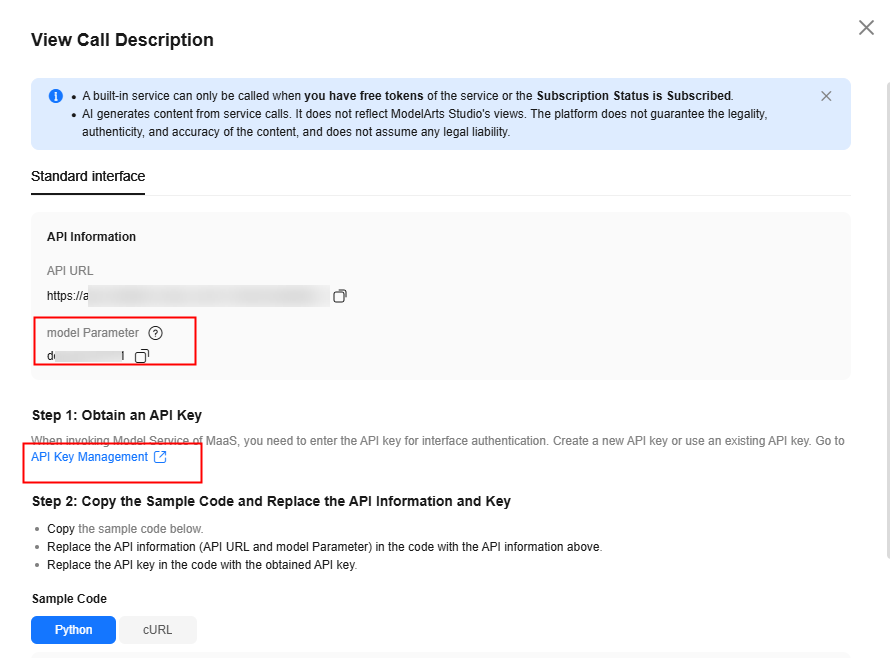
- Click Connectivity Check. After the check is passed, click OK. The registration is successful.
Managing Processing Models
The platform allows you to view, edit, and delete processing models. The procedure is as follows:
- Log in to ModelArts Studio. In the My Spaces area, click the required workspace.
- In the navigation pane, choose Data Engineering > Data Processing > Processing Model Configuration.
- On the Processing Model Configuration page, you can view the configuration information of the registered model.
- Select the model configuration to be modified, click Edit, modify the model configuration information, click Connectivity Check to ensure that the configuration information is correct, and click OK. The modification is successful.
- Select the model configuration to be deleted and click Delete.
Feedback
Was this page helpful?
Provide feedbackThank you very much for your feedback. We will continue working to improve the documentation.See the reply and handling status in My Cloud VOC.
For any further questions, feel free to contact us through the chatbot.
Chatbot





