Accessing Models in the Model Square
ModelArts Studio provides a one-stop model resource library on the Model Square page. You can select a proper model to execute training and inference jobs based on service requirements.
In the left pane of the Model Square page, you can select different filter criteria to filter the required models, or search for models by keyword. The right pane displays the models in cards, including the model name, model description, and application scenario tags. You can click View Details to go to the model details page and view the model version, description, and details. You can also click Train or Deploy to go to the model training or deployment page and create a training or deployment job for the model.
For details about the large models supported by the platform, see "Model Capabilities and Specifications" > "Third-Party Large Models" in Service Overview.
Accessing the Model Square
- Log in to ModelArts Studio Large Model Deveopment Platform. In the My Spaces area, click the required workspace.
Figure 1 My Spaces
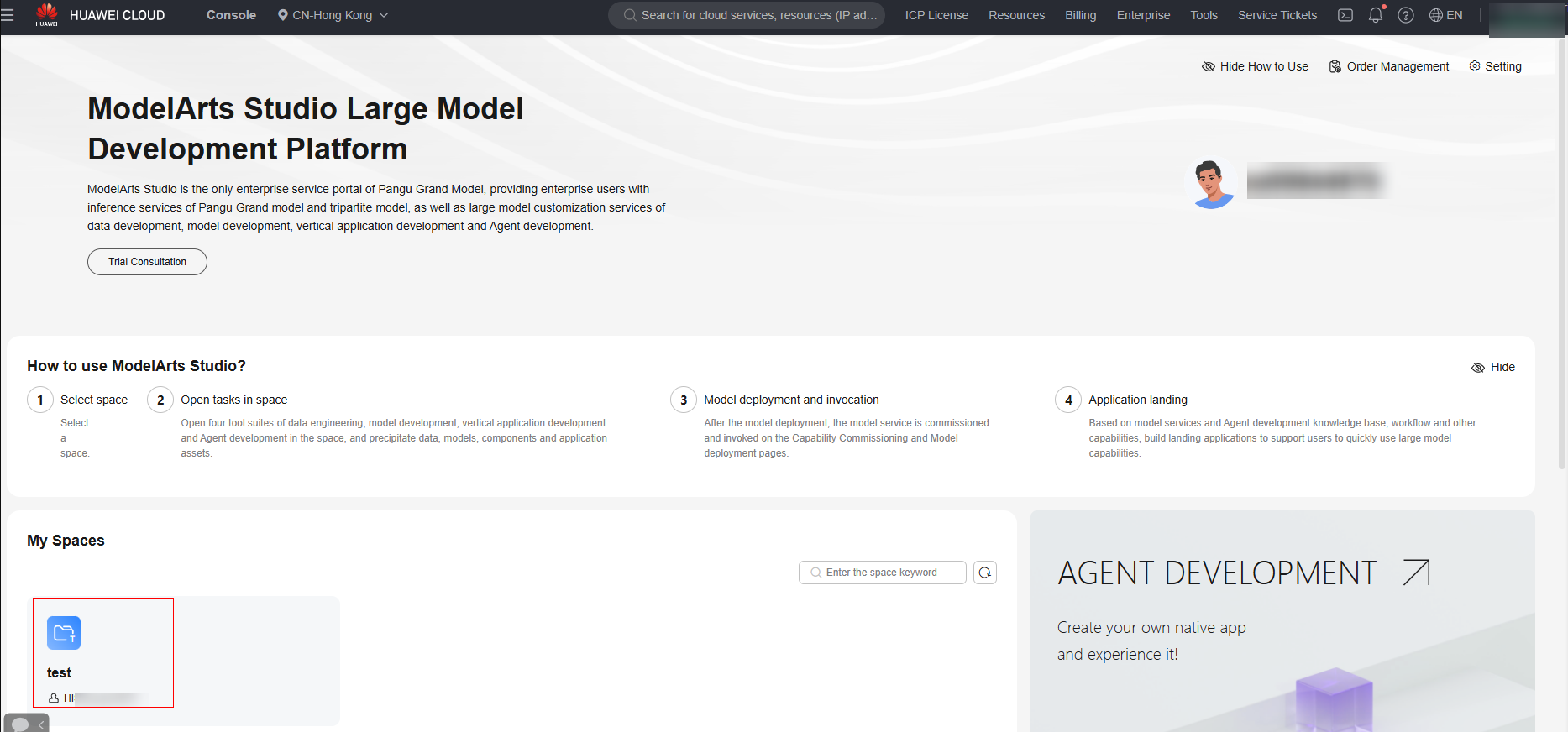
- In the navigation pane, choose Model Square.
- In the left pane of the Model Square page, filter models by model type, model series, application scenario, supported function, and subscription type.
Viewing Model Version Information
On the Model Square page, move the pointer over the target model card and click View Details. On the model details page that is displayed, view the model details.
The model details page displays the model introduction and version list. The Model Introduction tab page displays the model description, disclaimer, and platform service agreement. The Version List tab page displays the features of multiple versions of the current model.
Training and Deploying a Model
For details about how to train and deploy a model, see the model development section.
Trying Out Model Functions
The platform provides preset deployment services. You can click Experience Center to try out the model functions. For models that do not provide preset services, you need to deploy them on the Model Development > Model Deployment page.
- In the navigation pane, choose Model Development > Model Deployment. Click Create Deployment Task in the upper right corner.
- On the displayed page, select the model source and model type, set deployment parameters, and start model deployment.
After the deployment is complete, the Experience Now button is displayed on the card of the corresponding model on the Model Square page. After you click the button, the Experience Center page is displayed.
Feedback
Was this page helpful?
Provide feedbackThank you very much for your feedback. We will continue working to improve the documentation.See the reply and handling status in My Cloud VOC.
For any further questions, feel free to contact us through the chatbot.
Chatbot





