Closing an Account
If you no longer need a member account, you can close it from the management account of your organization following the instructions in this section. If you want to close the management account, you have to delete your organization. For details, see Deleting an Organization.
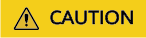
- Once your request to close an account is submitted, data in the account will start to be deleted and cannot be restored. This operation cannot be undone.
- After the data in an account is deleted, the account status changes to Closed. The account will be retained in the account list for 90 days before being permanently deregistered.
Constraints
- You can close accounts you created but not those you invited to your organization.
- If any accounts you created have become cloud accounts, they cannot be closed.
- Any account that is specified as a delegated administrator cannot be closed unless you remove the delegated administrator first, as described in Removing a Delegated Administrator.
- The management account can only close 10% of the member accounts (no more than 200 accounts) in a given organization within 30 days, and no more than three at a time.
- The mobile number or email address associated with the closing account cannot be used to create another account.
- Any account that has prepaid resources, generally yearly/monthly resources, cannot be closed unless you confirm and unsubscribe from such resources, as described in Unsubscribing from In-Use Resources.
- Any account that has resources in arrears cannot be closed unless you top up your account and pay off the arrears, as described in Top-Up and Payment.
Procedure
- Log in to Huawei Cloud as the organization administrator or using the management account, navigate to the Organizations console, and access the Organization page.
- Select the account you want to close and choose Manage > Close Account.
Figure 1 Closing an account

- In the displayed dialog box, read and confirm the risks of closing the account, and enter the account name to reconfirm the operation.
- Click OK.
Feedback
Was this page helpful?
Provide feedbackThank you very much for your feedback. We will continue working to improve the documentation.See the reply and handling status in My Cloud VOC.
For any further questions, feel free to contact us through the chatbot.
Chatbot





