Number Control Restrictions
You can set a rule to allow or deny SMS sending to specific numbers or number segments in certain countries or regions.
Notes
- This function is disabled by default. SMSs can be sent to all supported number segments or numbers. With this function enabled, the system will send SMSs based on the configured number segment or number rules. For details, see International SMS Sending Rules.
- You can add number segments to a blacklist to prevent SMSs from being sent to those segments. Additionally, specific numbers within these segments can be added to a whitelist, allowing SMSs to be sent to them.
Procedure
- Log in to the Message & SMS console. In the navigation pane, choose General Management > Settings.
- In the number control area, perform the following operations as required.
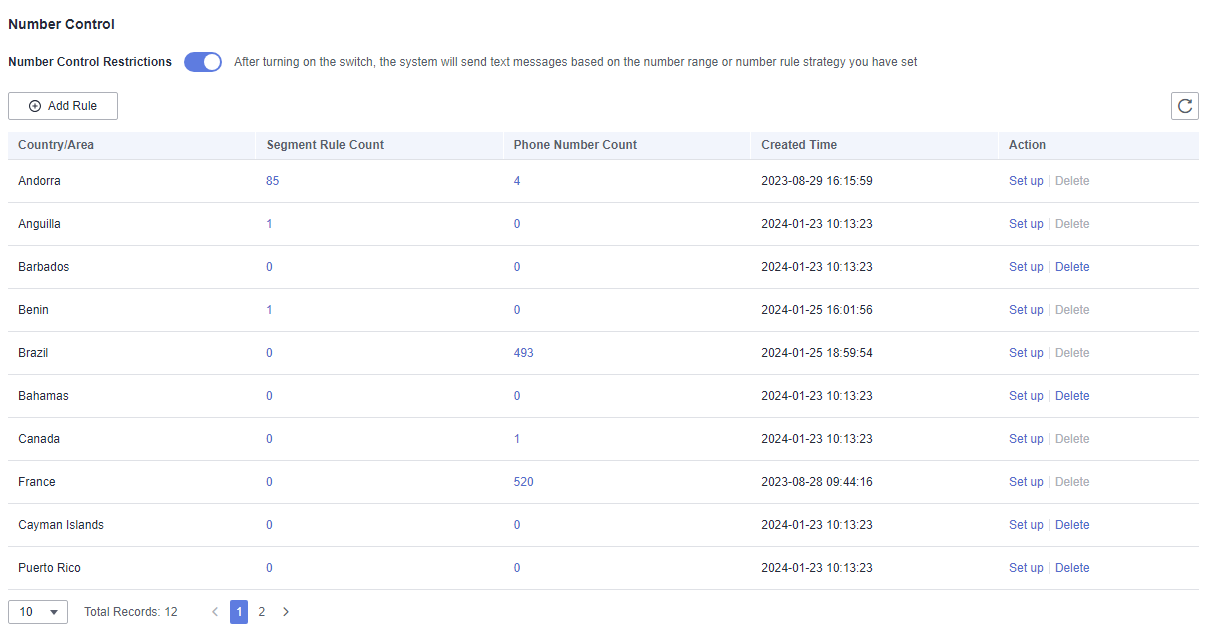
- Adding a rule
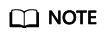
- Enter a complete number starting with a plus sign (+) and combining with an area code.
- The Allow and Deny policies cannot be configured for a number at the same time. The Allow policy takes precedence over that in the Deny policy.
- You can add up to 100 number segment rules and 600 number rules for each country or region.
- Number rules can be added in batches by importing a file. The number rules in the same file must belong to the same country or region, and the number of rules cannot exceed 600.
- After a rule is added, it takes about 5 minutes to take effect.
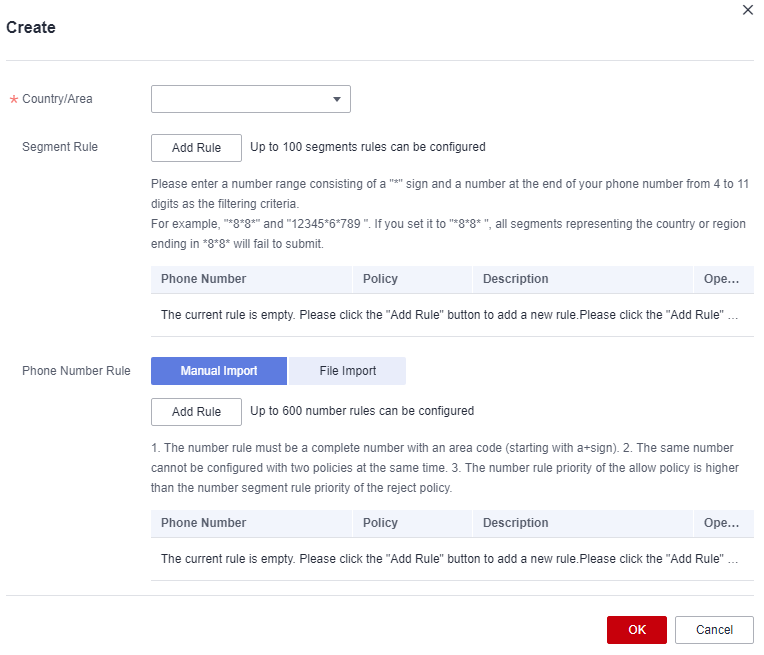
- Click Add Rule. On the displayed page, select the country or region to which the rule belongs.
- Add number or number segment rules as required.
- Add a number segment rule. In the Segment Rule area, click Add Rule. Enter a 4- to 11-digit number segment consisting of asterisks (*) and digits as the filtering condition. For example, *8*8* and 12345*6*789. If you enter *8*8*, SMSs cannot be sent to numbers ending with *8*8* in the specified country or region.
- Add a number rule. You can add number rules by manual input or file import.
Manual import: In the number rule area, select Manual Import, and click Add Rule. Enter a complete number starting with a plus sign (+) and combining with an area code, and select a policy from the drop-down list box to allow or deny SMS sending to the number. For example, if you select the Deny policy for the number +33612345678, the system cannot send SMSs to +33612345678. After the configuration, click OK.
File import: In the number rule area, select File Import, and click Download Template. In the template, enter complete numbers starting with a plus sign (+) and combining with area codes, and select policies from the drop-down list box to allow or deny SMS sending to the target numbers. For example, if you select the Deny policy for the number +33612345678, the system cannot send SMSs to +33612345678. After the configuration, click Import to import the file. After the data is imported, click OK.
- Modifying a rule
You cannot modify an existing number control rule. To change the whitelist/blacklist policy for a single number, click the setup button in the operation column of a country/region, and add a new rule for the target number again.
- Deleting a rule
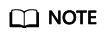
- You can remove a country from the number control list only after deleting all number and number segment rules configured for the country.
- You can enter keywords in the search box to perform fuzzy search for the rules.
- Delete all configured rules.
- Click the setup button for the corresponding country/region in the number control list.
- On the displayed page, select multiple number segment or number rules and click Batch Delete, or click Delete to delete a single rule.
- In the displayed dialog box, click OK.
- Remove the country or region from the number control list.
- After deleting all configured rules of the country or region, click Delete corresponding to the country or region in the number control list.
- Click Yes in the displayed dialog box.
- Adding a rule
Feedback
Was this page helpful?
Provide feedbackThank you very much for your feedback. We will continue working to improve the documentation.See the reply and handling status in My Cloud VOC.
For any further questions, feel free to contact us through the chatbot.
Chatbot





