ALM-17006 Oozie Direct Memory Usage Exceeds the Threshold
Description
The system checks the direct memory usage of the Oozie service every 30 seconds. The alarm is generated when the direct memory usage of an Oozie instance exceeds the threshold (80% of the maximum memory). The alarm is cleared when the direct memory usage of Oozie is less than or equal to the threshold.
Attribute
|
Alarm ID |
Alarm Severity |
Automatically Cleared |
|---|---|---|
|
17006 |
Major |
Yes |
Parameters
|
Name |
Meaning |
|---|---|
|
Source |
Specifies the cluster for which the alarm is generated. |
|
ServiceName |
Specifies the service for which the alarm is generated. |
|
RoleName |
Specifies the role for which the alarm is generated. |
|
HostName |
Specifies the host for which the alarm is generated. |
|
Trigger Condition |
Specifies the threshold triggering the alarm. If the current indicator value exceeds this threshold, the alarm is generated. |
Impact on the System
The direct memory overflow may cause a service breakdown. After the service breaks down, the Oozie service cannot be used to schedule tasks.
Possible Causes
The direct memory of the Oozie instance is overused or the direct memory is inappropriately allocated.
Procedure
Check direct memory usage.
- On the FusionInsight Manager portal, choose O&M > Alarm > Alarms > Oozie Direct Memory Usage Exceeds the Threshold > Location. Check the IP address of the instance involved in this alarm.
- On FusionInsight Manager, choose Cluster > Name of the target cluster > Services > Oozie and click the Instance tab. On the displayed page, select the role corresponding to the host name for which the alarm is generated and select Customize from the drop-down list in the upper right corner of the chart area. Choose Memory and select Oozie Direct Buffer Resource Percentage. Click OK.
Figure 1 Oozie Direct Buffer Resource Percentage
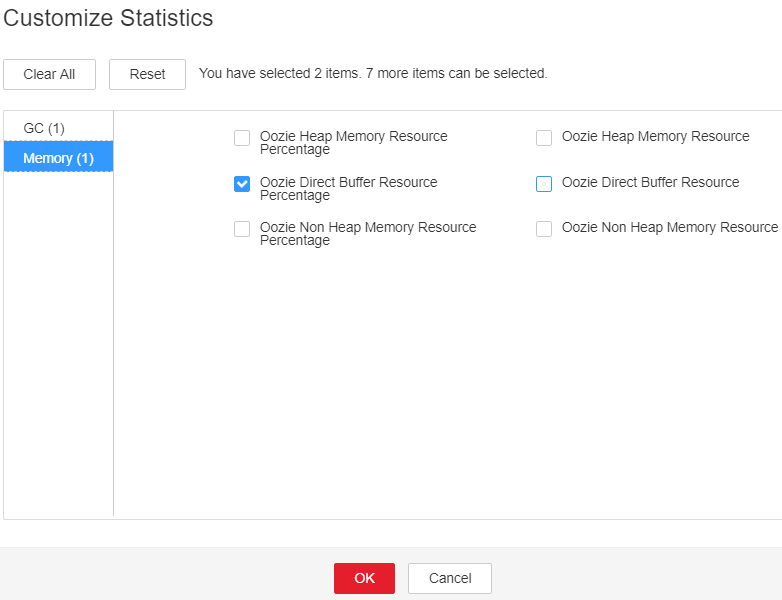
- Check whether the used direct memory of Oozie reaches the threshold (the default value is 80% of the maximum direct memory) specified for Oozie.
- On the FusionInsight Manager portal, choose Cluster > Name of the desired cluster > Services > Oozie > Configurations. Click All Configurations. Search GC_OPTS in the search box. Increase the value of -XX:MaxDirectMemorySize as required, and click Save. Click OK.

Suggestions on GC parameter settings for Oozie:
You are advised to set the value of -XX:MaxDirectMemorySize to 1/4 of the value of -Xmx. For example, if -Xmx is set to 4 GB, -XX:MaxDirectMemorySize is set to 1024 MB. If -Xmx is set to 2 GB, -XX:MaxDirectMemorySize is set to 512 MB. It is recommended that the value of -XX:MaxDirectMemorySize be greater than or equal to 512 MB.
- Restart the affected services or instances and check whether the alarm is cleared.
- If yes, no further action is required.
- If no, go to Step 6.

During the service or instance restart, services are interrupted, but submitted jobs are not affected.
Collect fault information.
- On the FusionInsight Manager portal, choose O&M > Log > Download.
- Select Oozie in the required cluster from the Service drop-down list.
- Click
 in the upper right corner, and set Start Date and End Date for log collection to 10 minutes ahead of and after the alarm generation time, respectively. Then, click Download.
in the upper right corner, and set Start Date and End Date for log collection to 10 minutes ahead of and after the alarm generation time, respectively. Then, click Download. - Contact the O&M personnel and send the collected logs.
Alarm Clearing
After the fault is rectified, the system automatically clears this alarm.
Related Information
None
Feedback
Was this page helpful?
Provide feedbackThank you very much for your feedback. We will continue working to improve the documentation.See the reply and handling status in My Cloud VOC.
For any further questions, feel free to contact us through the chatbot.
Chatbot





