ALM-17007 Garbage Collection (GC) Time of the Oozie Process Exceeds the Threshold
Description
The system checks GC time of the Oozie process every 60 seconds. The alarm is generated when GC time of the Oozie process exceeds the threshold (default value: 12 seconds). The alarm is cleared when GC time is less than the threshold.
Attribute
|
Alarm ID |
Alarm Severity |
Automatically Cleared |
|---|---|---|
|
17007 |
Major |
Yes |
Parameters
|
Name |
Meaning |
|---|---|
|
Source |
Specifies the cluster for which the alarm is generated. |
|
ServiceName |
Specifies the service for which the alarm is generated. |
|
RoleName |
Specifies the role for which the alarm is generated. |
|
HostName |
Specifies the host for which the alarm is generated. |
|
Trigger Condition |
Specifies the threshold triggering the alarm. If the current indicator value exceeds this threshold, the alarm is generated. |
Impact on the System
Oozie scheduling task responds slowly until the service is unavailable.
Possible Causes
The heap memory of the Oozie instance is overused or the heap memory is inappropriately allocated.
Procedure
Check GC time.
- On the FusionInsight Manager portal, choose O&M > Alarm > Alarms > Garbage Collection (GC) Time of the Oozie Process Exceeds the Threshold > Location. Check the IP address of the instance involved in this alarm.
- On the FusionInsight Manager portal, choose Cluster > Name of the desired cluster > Services > Oozie > Instance. Click the instance for which the alarm is generated to go to the page for the instance. Click the drop-down menu in the chart area and choose Customize > GC > Garbage Collection (GC) Time of Oozie. Click OK.
Figure 1 Garbage Collection (GC) Time of Oozie
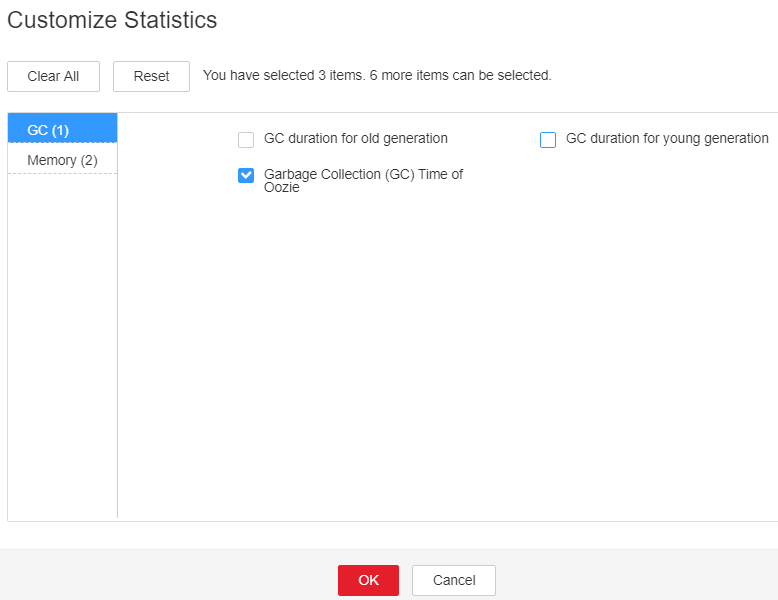
- Check whether GC time of the Oozie process every second exceeds the threshold (default value: 12 seconds).
- On the FusionInsight Manager portal, choose Cluster > Name of the desired cluster > Services > Oozie > Configurations. Click All Configurations. Search GC_OPTS in the search box. Increase the value of -Xmx as required, and click Save. Click OK.

Suggestions on GC parameter settings for Oozie:
You are advised to set -Xms and -Xmx to the same value to prevent adverse impact on performance when JVM dynamically adjusts the heap memory size.
- Restart the affected services or instances and check whether the alarm is cleared.
- If yes, no further action is required.
- If no, go to Step 6.

During the service or instance restart, services are interrupted, but submitted jobs are not affected.
Collect fault information.
- On the FusionInsight Manager portal, choose O&M > Log > Download.
- Select Oozie in the required cluster from the Service drop-down list.
- Click
 in the upper right corner, and set Start Date and End Date for log collection to 10 minutes ahead of and after the alarm generation time, respectively. Then, click Download.
in the upper right corner, and set Start Date and End Date for log collection to 10 minutes ahead of and after the alarm generation time, respectively. Then, click Download. - Contact the O&M personnel and send the collected logs.
Alarm Clearing
After the fault is rectified, the system automatically clears this alarm.
Related Information
None
Feedback
Was this page helpful?
Provide feedbackThank you very much for your feedback. We will continue working to improve the documentation.See the reply and handling status in My Cloud VOC.
For any further questions, feel free to contact us through the chatbot.
Chatbot





