Experiencing AI Search
Besides knowledge bases, AI search is equipped with a deep thinking model and an Internet search model. They allow KooSearch to provide an intelligent search service that integrates both the parametric knowledge of an LLM and up-to-date public information available on the Internet to deliver a best-in-class AI search experience.
- Deep Thinking: A deep thinking model simulates the deep thinking process of humans to solve complex problems or make well-informed decisions.
- Internet Search: An Internet search model searches for information relevant to user questions on the Internet using a search engine.
Prerequisites
- KooSearch has been enabled.
- On the model management page, you have configured Enhanced Web Search Service or Web Search Engine Service and an NLP model that supports deep thinking. For details, see Table 1.
- You have configured Enhanced Web Search Service or Web Search Engine Service and Deep Thinking Model for the knowledge base you plan to use. For details, see Table 7.
- You have configured General Prompt for AI search for the knowledge base you plan to use.
- The knowledge base that you plan to use to experience the AI Search service is Enabled.
Accessing the KooSearch Console
- Log in to the CSS management console.
- In the navigation pane on the left, choose KooSearch > KooSearch Document Q&A.
- Select a document Q&A service created earlier, and click Q&A in the Operation column to switch to the KooSearch console.
Selecting a Knowledge Base
- In the left navigation pane on the KooSearch console, choose AI Search. The AI Search page is displayed.
- Click
 in the upper right corner. In the displayed Sources dialog box, select a knowledge base and click OK. You can select a single knowledge base or select multiple ones after toggling on
in the upper right corner. In the displayed Sources dialog box, select a knowledge base and click OK. You can select a single knowledge base or select multiple ones after toggling on 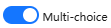 . KooSearch will search for answers to your questions in the selected knowledge base.
. KooSearch will search for answers to your questions in the selected knowledge base.
Configuring Search Settings
- On the AI Search page, click
 in the upper right corner. On the Configure page, configure the search settings. For details, see Configuring Q&A Settings.
in the upper right corner. On the Configure page, configure the search settings. For details, see Configuring Q&A Settings. - Click OK.
Experiencing AI Search
- Enter a question in the text box, and click Think Deeper or Search above to try to get more comprehensive answers.
- Click
 to start a search.
to start a search.
Feedback
Was this page helpful?
Provide feedbackThank you very much for your feedback. We will continue working to improve the documentation.See the reply and handling status in My Cloud VOC.
For any further questions, feel free to contact us through the chatbot.
Chatbot





