Viewing Kafka Consumer Information
If a consumer group has consumers who are accessing a Kafka instance, you can view their connection information.
Notes and Constraints
- Due to cache reasons, the consumer connection addresses displayed on Kafka Manager may have expired. In this case, restart Kafka Manager.
- Instances created on or after May 17, 2023 do not have Kafka Manager. You cannot view consumer addresses of these instances using Kafka Manager.
Prerequisites
The consumer list and connection address can be viewed only when consumers in a consumer group are connected to the Kafka instance (that is, the consumer group is in the STABLE state).
Viewing a Consumer List
A consumer list can be viewed on the Kafka console or on a client.
- Log in to the Kafka console.
- Click
 in the upper left corner to select the region where your instance is located.
in the upper left corner to select the region where your instance is located. - Click the desired instance to go to the instance details page.
- In the navigation pane, choose Instance > Consumer Groups.
- Click the name of the desired consumer group.
- On the Consumers tab page, view the consumer list.
In the consumer list, you can view the consumer ID, consumer address, and client ID.
- (Optional) To query a specific consumer, enter the consumer ID in the search box and press Enter.
- For a Kafka instance with ciphertext access disabled, run the following command in the /bin directory of the Kafka client:
./kafka-consumer-groups.sh --bootstrap-server {connection-address} --group {group-name} --members --describe
Table 1 Consumer list query parameters Parameter
Description
connection-address
Connection address of a Kafka instance. To obtain the address, choose Overview > Connection.
group-name
Consumer group name.
Example:
[root@ecs-kafka bin]# ./kafka-consumer-groups.sh --bootstrap-server 192.168.xx.xx:9092,192.168.xx.xx:9092,192.168.xx.xx:9092 --group test --members --describe GROUP CONSUMER-ID HOST CLIENT-ID #PARTITIONS test console-consumer-571a64fe-b0c4-47ce-833d-9e0da5a88d14 /192.168.0.215 console-consumer 3 [root@ecs-kafka bin]#
- For a Kafka instance with ciphertext access enabled, do as follows:
- (Optional) If the username and password, and the SSL certificate has been configured, skip this step and go to 2. Otherwise, do as follows:
Create the ssl-user-config.properties file in the /config directory of the Kafka client. Add the username and password, and the SSL certificate configuration by referring to 3.
- Run the following command in the /bin directory of the Kafka client:
./kafka-consumer-groups.sh --bootstrap-server {connection-address} --group {group-name} --members --describe --command-config ../config/{ssl-user-config.properties}
Table 2 Consumer list query parameters Parameter
Description
connection-address
Connection address of a Kafka instance. To obtain the address, choose Overview > Connection.
group-name
Consumer group name.
ssl-user-config.properties
Configuration file name. This file contains username, password, and SSL certificate information.
Example:
[root@ecs-kafka bin]# ./kafka-consumer-groups.sh --bootstrap-server 192.168.xx.xx:9093,192.168.xx.xx:9093,192.168.xx.xx:9093 --group test --members --describe --command-config ../config/ssl-user-config.properties GROUP CONSUMER-ID HOST CLIENT-ID #PARTITIONS test console-consumer-566d0c82-07d3-4d87-9a6e-f57a9bc9fc69 /192.168.0.215 console-consumer 3 [root@ecs-kafka bin]#
- (Optional) If the username and password, and the SSL certificate has been configured, skip this step and go to 2. Otherwise, do as follows:
Viewing Consumer Connection Addresses
Consumer connection addresses can be viewed on the Kafka console or through Kafka Manager.
- Log in to the Kafka console.
- Click
 in the upper left corner to select the region where your instance is located.
in the upper left corner to select the region where your instance is located. - Click the desired instance to go to the instance details page.
- In the navigation pane, choose Instance > Consumer Groups.
- Click the desired consumer group.
- On the Consumers tab page, view the consumer addresses.
Figure 1 Consumer list

- Log in to Kafka Manager.
- Click kafka_cluster to go to the cluster details page.
- On the top menu bar, choose Consumers.
Figure 2 Navigation bar

- Click the desired consumer group to view the topics that the group has subscribed to.
Figure 3 Consumer group list
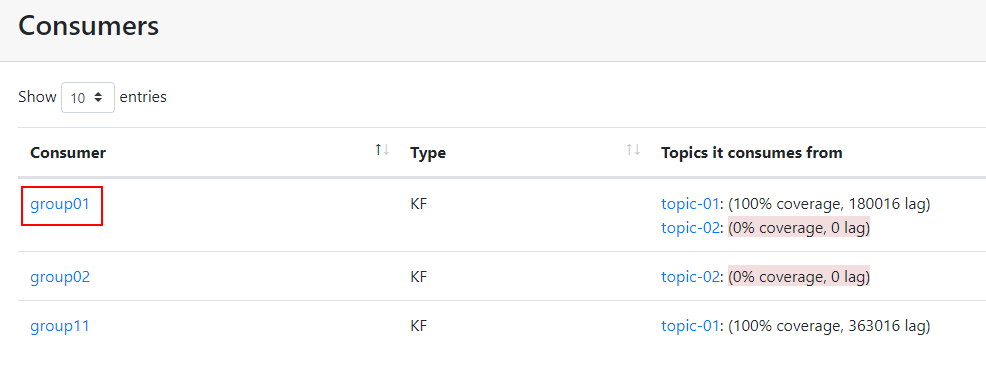
- Click the desired topic to go to the topic details page.
Figure 4 Topics that the consumer group has subscribed to
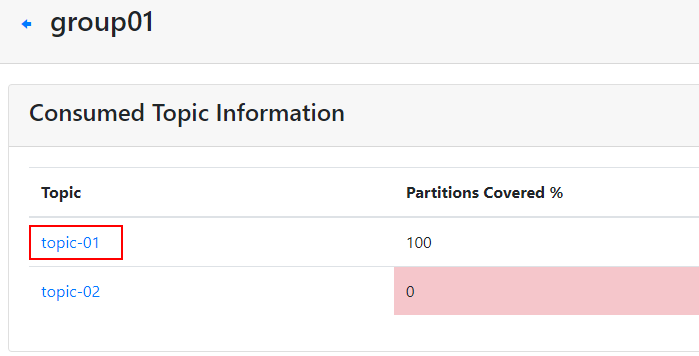
- In the Consumer Instance Owner column, view the consumer connection address.
Figure 5 Topic details page

Related Document
To view a consumer list and connection addresses by calling an API, see Querying a Specified Consumer Group.
Feedback
Was this page helpful?
Provide feedbackThank you very much for your feedback. We will continue working to improve the documentation.See the reply and handling status in My Cloud VOC.
For any further questions, feel free to contact us through the chatbot.
Chatbot





