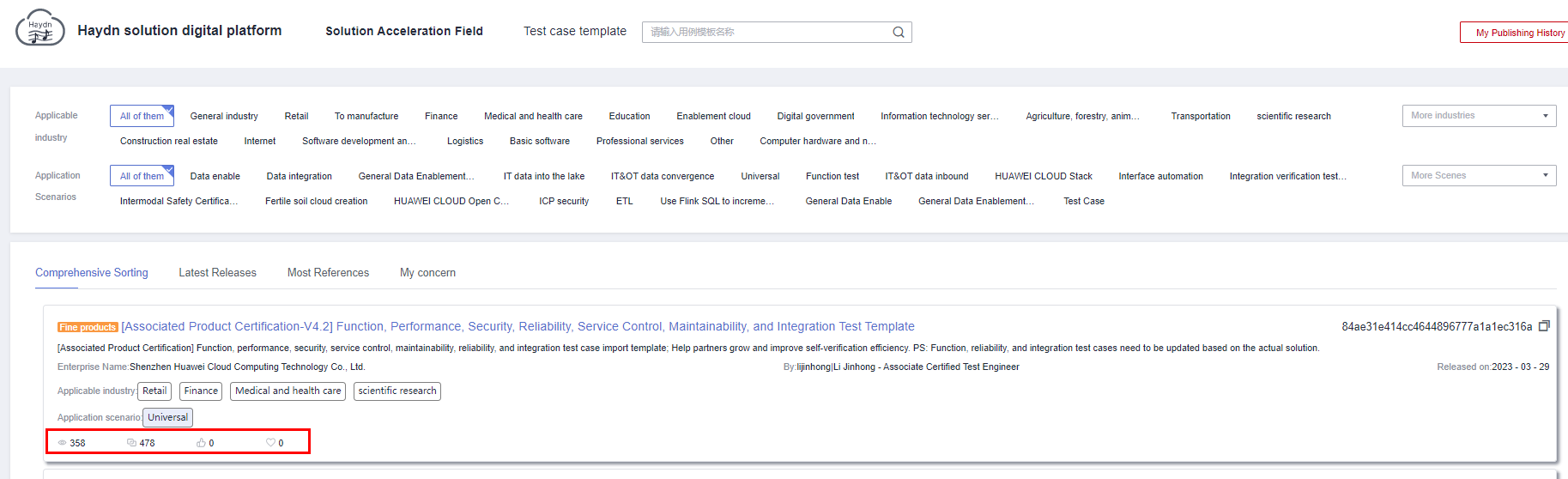Test Case Templates
Common test cases for scenarios can be abstracted as test case templates, which can be quickly reused in similar scenarios to greatly improve the efficiency of test case design and execution.
Visit the Huawei Cloud official website, choose Solutions > By Use Case > Haydn Solution Digital Platform, and click Try Now. In the lower right corner, click Test Case Templates under Solution Acceleration Field.
Querying a Test Case Template
You can apply for releasing a test case in the design center to the solution acceleration field. After the test case set is approved, it becomes a test case template. For details about how to release a test case template, see Test Case Template Release. To query a test case template, you can:
- Enter keywords such as the template name, applicable industry, or applicable scenario.
- Filter by applicable industry and scenario, or select more industries and scenarios on the right of More Industries and More Scenarios.
- View comprehensive sorting, latest releases, most references, and my concerns.
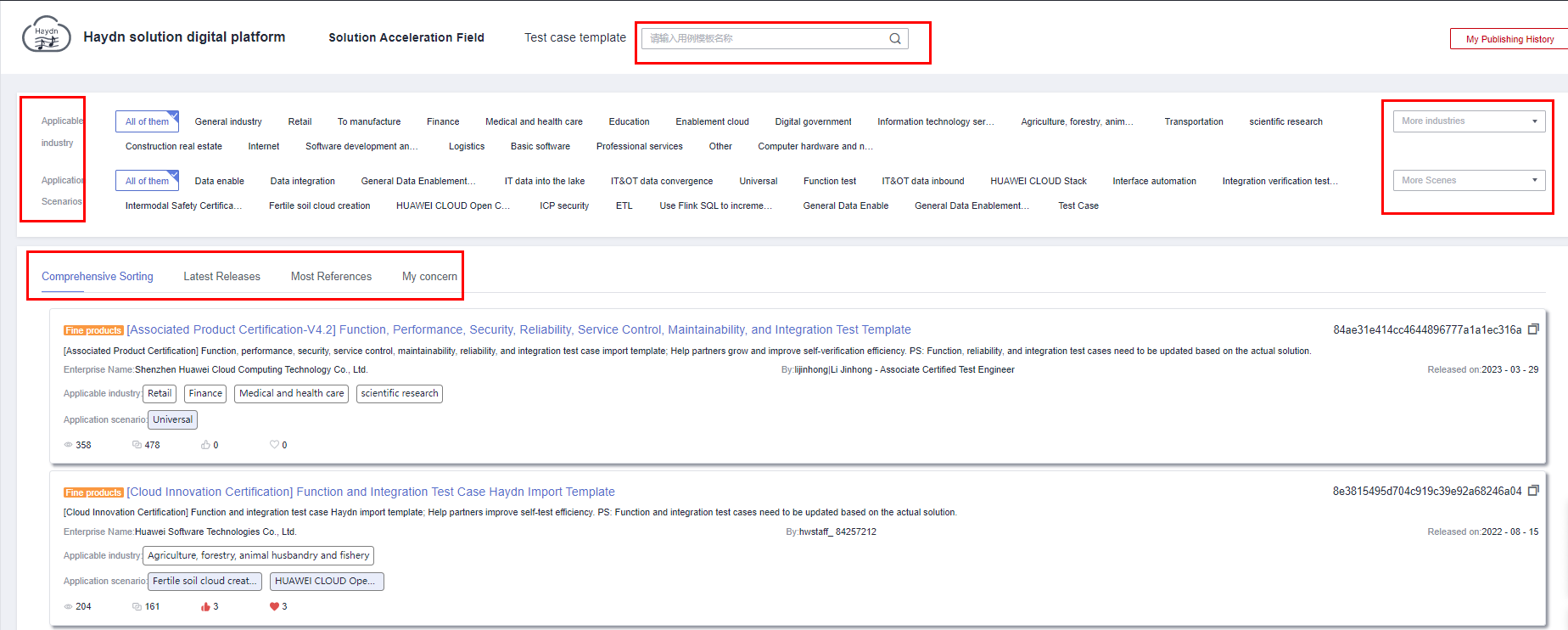
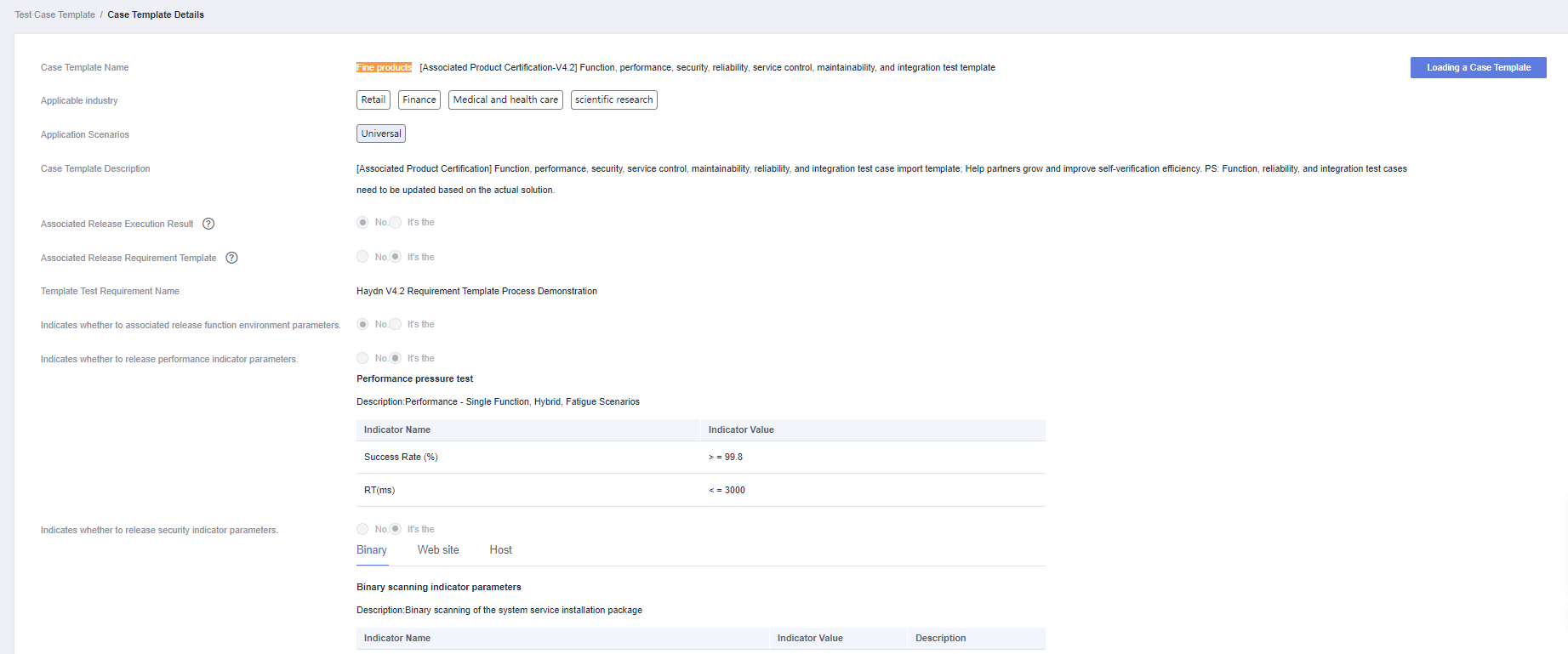
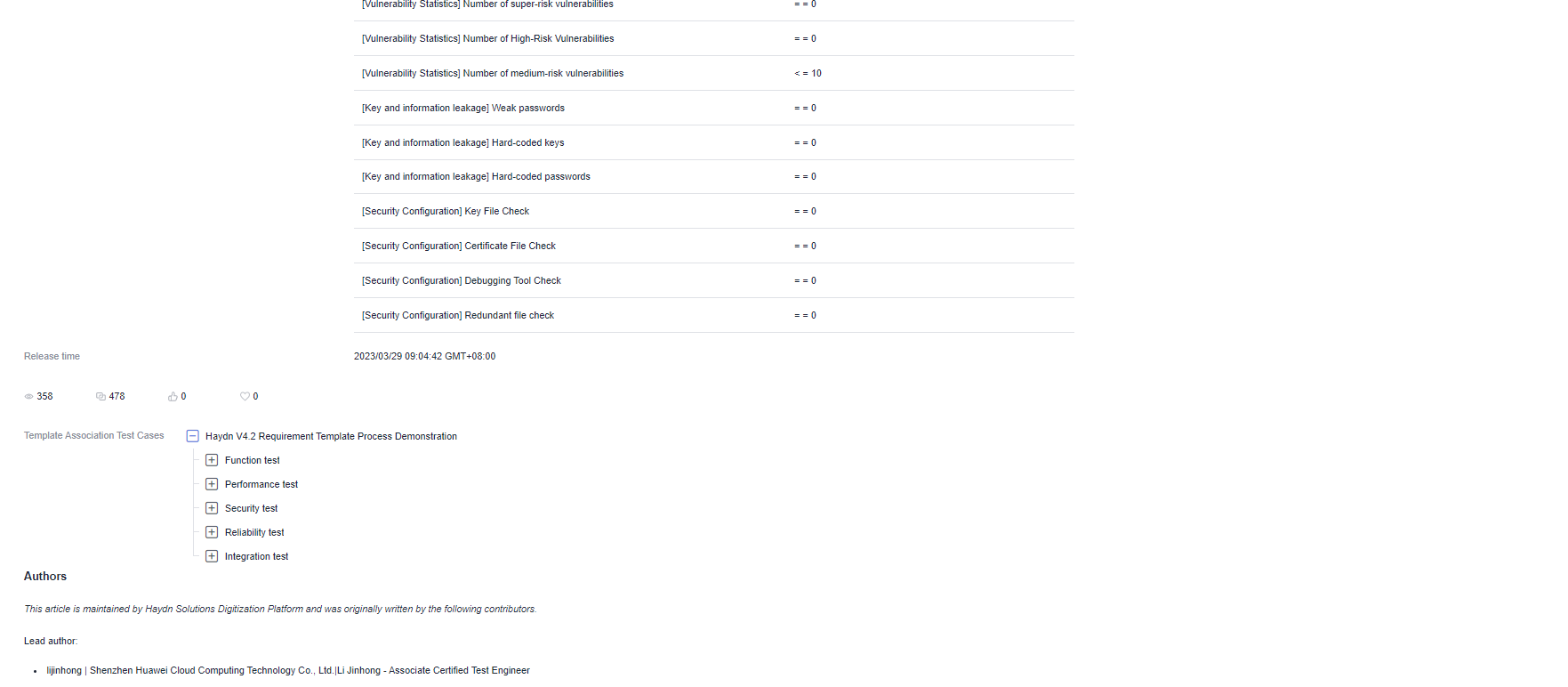
Referencing a Test Case Template
Currently, test cases of IMC integration automation, standards of jointly operated product certification, and test cases of developers' application building have been released as test case templates for partners to quickly reference and complete case design.
Under Solution Acceleration Field, click Test Case Templates. On the displayed page, click the test case template name. On the Case Template Details page, view details about the test case template.
- In the upper right corner, click Load Case Template to reference one or more test cases in the test case template to the specified test requirement. Set parameters as follows:
- Workspace: Select the workspace that the test case template is to be referenced to.
- Test Requirement: Select the requirement that the test case template is to be referenced to.
- Deployment Environment: The default value is the deployment environment when the test case template is released. You can select a new value.
- Requirement Description: Select a requirement item under the test requirement that a test case belongs to.
- Performance Indicator Parameters: (Optional) If a case template contains a performance indicator parameter, you can determine whether to reference it.
- Security Indicator Parameters: (Optional) If a case template contains a security indicator parameter, you can determine whether to reference it.
Figure 4 Loading a test case template
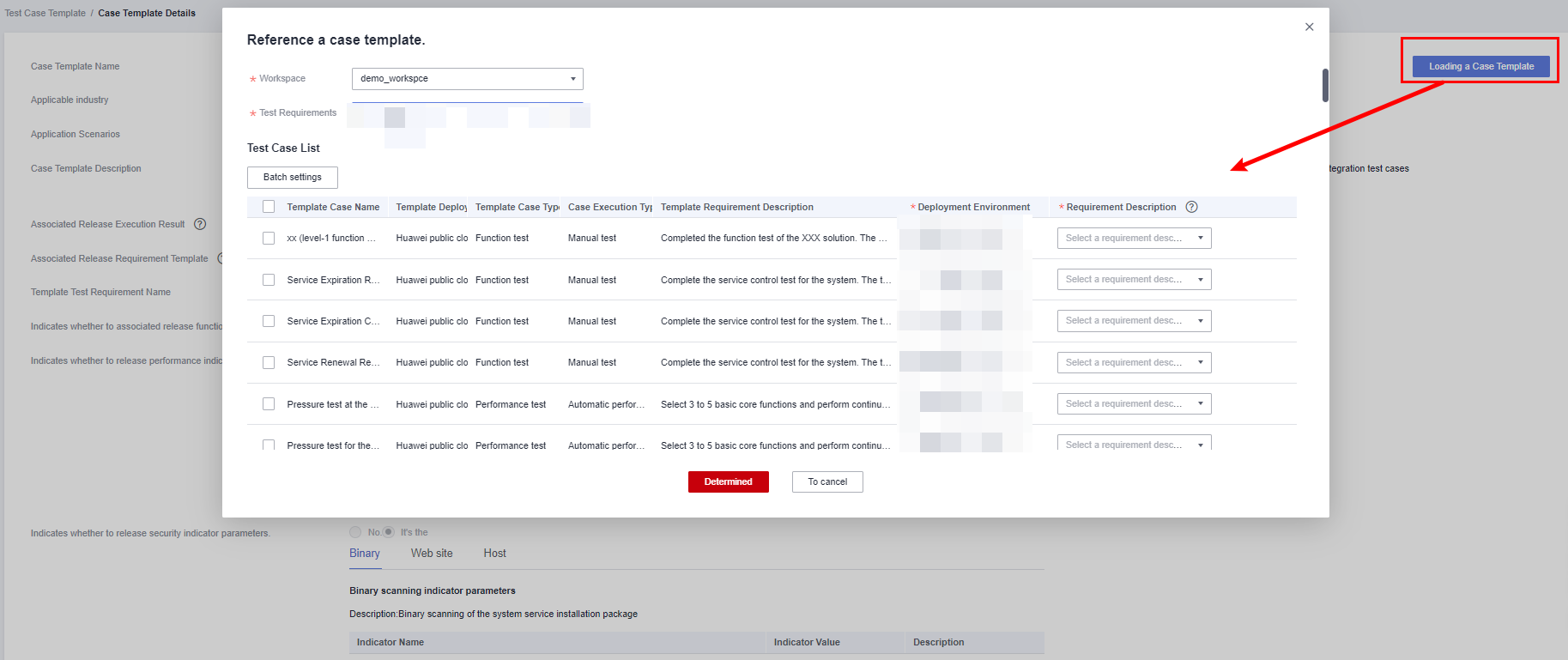 Figure 5 Selecting parameters related to a test case
Figure 5 Selecting parameters related to a test case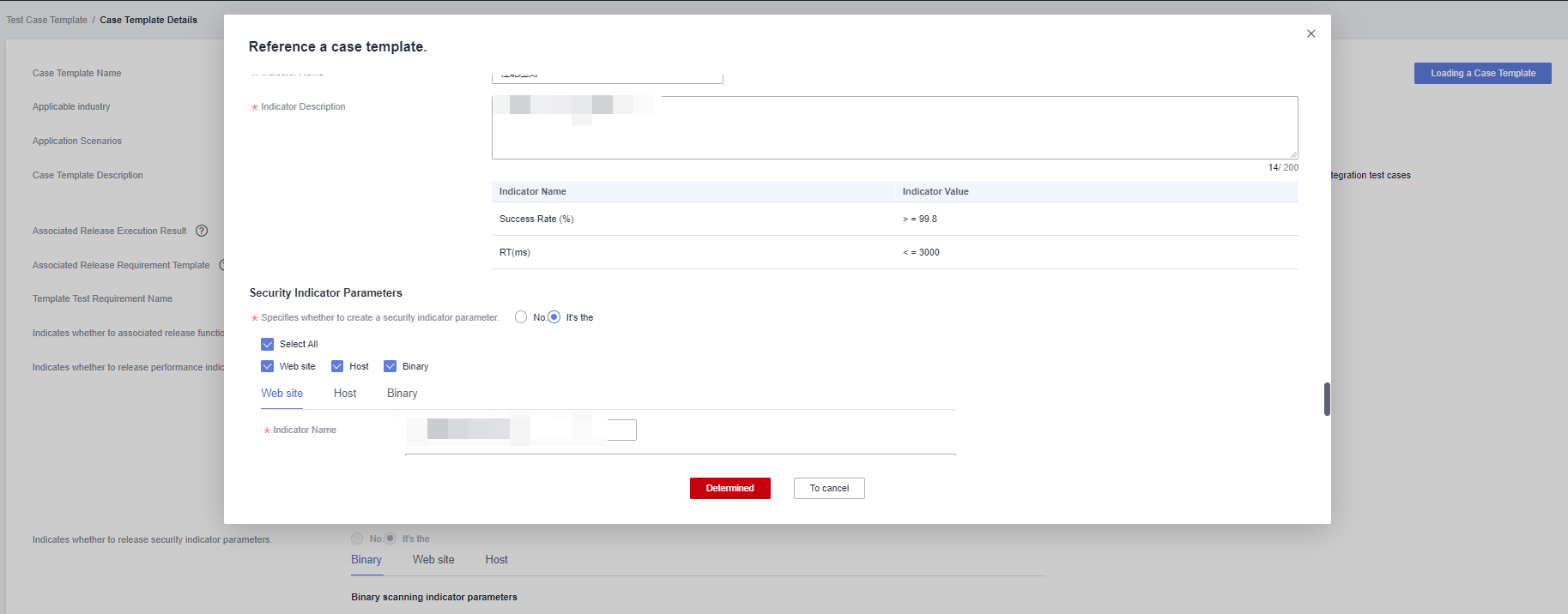
- Click OK and wait until the template is imported.
- Go to the test center selected in 1 to verify that the referenced test case has been loaded to the specified test requirement.
Giving a Test Case Template a Like
You can click the Liked icon to give a released test case template a like on the Test Case Template or Case Template Details page. By default, test case templates are sorted by the number of references, likes, and favorites.
Adding a Test Case Template to Favorites
You can click the Favorited icon to add a released test case template to favorites on the Test Case Template or Case Template Details page. By default, test case templates are sorted by the number of references, likes, and favorites, as shown in Figure 6.
Feedback
Was this page helpful?
Provide feedbackThank you very much for your feedback. We will continue working to improve the documentation.See the reply and handling status in My Cloud VOC.
For any further questions, feel free to contact us through the chatbot.
Chatbot