Adjusting GaussDB Resource Quotas of an Enterprise Project
The GaussDB management console on Huawei Cloud provides quota management for enterprise projects of tenants.
Quota management is available only for enterprise accounts configured in the whitelist. To apply for the permissions required, submit a service ticket.
Managing Quotas
- Log in to the management console.
- Click
 in the upper left corner and select a region and project.
in the upper left corner and select a region and project. - Click
 in the upper left corner of the page and choose .
in the upper left corner of the page and choose . - In the navigation pane on the left, click Quotas.
Figure 1 Quotas

On this page, you can view the usage of instances, vCPUs, memory, and storage under each project.
- Locate the enterprise project to be managed, and click Edit in the Operation column.
Figure 2 Modifying quotas
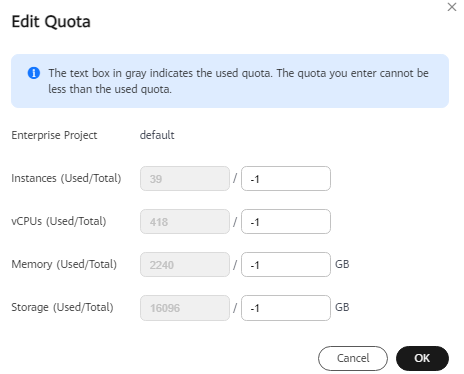
Table 1 Parameter description Category
Description
Instances
- The first number indicates the number of existing instances in the enterprise project.
- The second number indicates the maximum number of instances that can be created in the enterprise project. The minimum value must be greater than or equal to the number of existing instances. The maximum value is 100000. If this parameter is set to -1, the number is not limited.
vCPUs
- The first number indicates the number of vCPUs used by existing instances in the enterprise project.
- The second number indicates the maximum number of vCPUs that can be used by instances in the enterprise project. The minimum value must be greater than or equal to the number of vCPUs used by existing instances. The maximum value is 2147483646. If this parameter is set to -1, the number is not limited.
Memory (GB)
- The first number indicates the size of memory used by existing instances in the enterprise project.
- The second number indicates the maximum size of memory that can be used by instances in the enterprise project. The minimum value must be greater than or equal to the size of memory used by existing instances. The maximum value is 2147483646. If this parameter is set to -1, the number is not limited.
Storage (GB)
- The first number indicates the storage space used by existing instances in the enterprise project.
- The second number indicates the maximum storage space that can be used by instances in the enterprise project. The minimum value must be greater than or equal to the storage space used by existing instances. The maximum value is 2147483646. If this parameter is set to -1, the number is not limited.

When you access the Quotas page for the first time, Settings is displayed.
- In the displayed dialog box, enter a new quota. Click OK.
- On the Quotas page, check whether the quotas are changed.
Feedback
Was this page helpful?
Provide feedbackThank you very much for your feedback. We will continue working to improve the documentation.See the reply and handling status in My Cloud VOC.
For any further questions, feel free to contact us through the chatbot.
Chatbot





