Changing Dedicated Bandwidth Size of an EIP
Scenarios
No matter which billing mode is used, if your EIP is not added to a shared bandwidth, it uses a dedicated bandwidth. A dedicated bandwidth can control how much data can be transferred using a single EIP.
This section describes how to increase or decrease the bandwidth size. Changing bandwidth size does not change the EIPs.
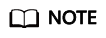
Decreasing bandwidths may cause packet loss.
If the maximum bandwidth cannot meet your service requirements, you can submit a service ticket to request a higher quota.
|
Billing Mode |
Billed By |
Change |
Impact |
|---|---|---|---|
|
Yearly/Monthly |
Bandwidth |
Increase bandwidth |
The change will take effect immediately. The increased bandwidth will be billed accordingly. |
|
Yearly/Monthly |
Bandwidth |
Decrease bandwidth upon renewal |
The change will not take effect immediately.
You need to select a new bandwidth size and a renewal duration. The change will take effect in the first billing cycle after a successful renewal.
|
|
Yearly/Monthly |
Bandwidth |
Decrease bandwidth immediately |
The change will take effect immediately. |
|
Pay-per-use |
Bandwidth |
Increase or decrease the bandwidth |
The change will take effect immediately.
CAUTION:
The pay-per-use (billed by bandwidth) billing mode is based on the fixed bandwidth you purchased. If the actual bandwidth used exceeds the purchased one, no extra charges will apply, but the network quality may be affected. You are advised to plan the bandwidth based on actual service requirements. |
|
Pay-per-use |
Traffic |
Increase or decrease the bandwidth |
The change will take effect immediately. The bandwidth size you set is only used to limit the maximum data transfer rate. |
Notes and Constraints
- If you renew a yearly/monthly EIP in its current validity period, its bandwidth cannot be modified in this period.
- If an EIP is frozen due to account arrears or for security reasons, its dedicated bandwidth cannot be modified.
Procedure
- Go to the EIP list page.
- Locate the target EIP and choose More > Modify Bandwidth in the Operation column.
- If it is a pay-per-use EIP, the Modify Bandwidth page is displayed.
- If it is a yearly/monthly EIP, select either of the following method to increase or decrease the bandwidth and click Continue.
- Increase bandwidth
- Decrease bandwidth immediately
- Decrease bandwidth
- Modify the bandwidth parameters as prompted.
Figure 1 Modifying the bandwidth of a pay-per-use EIP
 Figure 2 Modifying the bandwidth of a yearly/monthly EIP
Figure 2 Modifying the bandwidth of a yearly/monthly EIP
- Select "I acknowledge the price change and agree to proceed" and click Submit.
You can also select multiple EIPs and click Modify Bandwidth above the EIP list to modify bandwidths in batches. Only dedicated bandwidths billed on a pay-per-use basis can be modified in batches.
Feedback
Was this page helpful?
Provide feedbackThank you very much for your feedback. We will continue working to improve the documentation.See the reply and handling status in My Cloud VOC.
For any further questions, feel free to contact us through the chatbot.
Chatbot





