Changing a Security Group
Scenarios
You can associate an ECS with a security group by associating its network interface with that security group. After the association is successful, the security group controls the inbound and outbound traffic of the ECS. You can change the association between the ECS network interface and the security group as needed. For details about how multiple security groups take effect, see How Security Groups Work.
To change the security group associated with an ECS network interface, perform the operations described in this section.
- Changing the Security Group of an Individual ECS: change the security group associated with a specified network interface.
- Batch Changing Security Groups of Multiple ECSs: remove the network interfaces of multiple ECSs from one or more security groups.
Constraints
- Changing the security group will overwrite the original security group settings.
- Using multiple security groups may deteriorate ECS network performance. You are advised to select no more than five security groups.
Changing the Security Group of an Individual ECS
- Log in to the ECS console and access the ECS list page.
- In the ECS list, choose More > Manage Network > Change Security Group in the Operation column.
The Change Security Group panel slides out.
Figure 1 Change Security Group
- Select the target NIC and security groups.
You can select multiple security groups. In such a case, the rules of all the selected security groups will apply to the ECS.
To create a security group, click Create Security Group.

Using multiple security groups may deteriorate ECS network performance. You are advised to select no more than five security groups.
- Click OK.
Batch Changing Security Groups of Multiple ECSs
- Log in to the ECS console and access the ECS list page.
- In the ECS list, select the ECSs for which you want to change the security groups.
- Choose More > Manage Security Group > Change Security Group above the ECS list.
The Change Security Group panel slides out from the right.
Figure 2 Batch changing security groups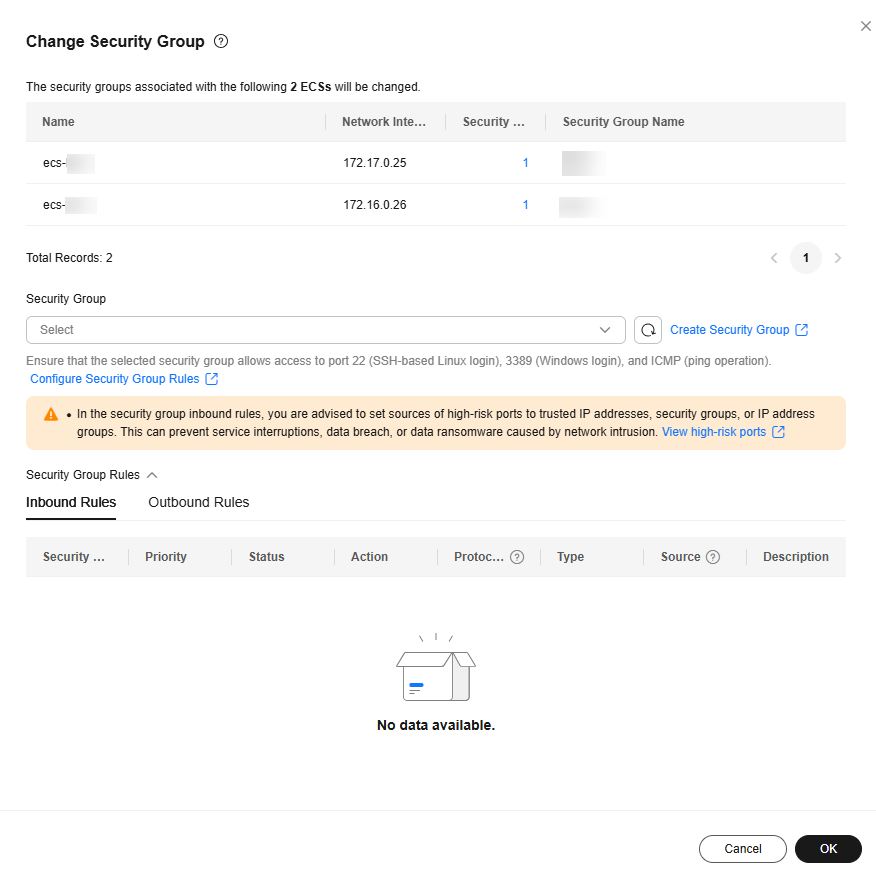
- Select one or more security groups to be associated with the primary NICs of the selected ECSs.
You can select multiple security groups all at one time. The security groups are sorted by the sequence in which they are selected. A smaller security group sequence number indicates a higher priority. In the select security group list, you can click Up or Down in the Operation column to adjust the priority of the security groups.
To create a security group, click Create Security Group.

Using multiple security groups may deteriorate ECS network performance. You are advised to select no more than five security groups.
- Click OK.
Viewing Security Groups Associated with an ECS
- Log in to the ECS console.
- Click the target ECS name to go to the details page.
- Click the Security Groups tab.
- Select a network interface from the drop-down list. All security groups and security group rules associated with that network interface are displayed.
Feedback
Was this page helpful?
Provide feedbackThank you very much for your feedback. We will continue working to improve the documentation.See the reply and handling status in My Cloud VOC.
For any further questions, feel free to contact us through the chatbot.
Chatbot





