Deploying an Application in Kubernetes (CCE Cluster) Using Manifest
This section introduces how to deploy an application in a Huawei Cloud CCE cluster with a manifest file defining Kubernetes objects.
Prerequisites
A CCE cluster is available.
Procedure
|
Parameter |
Description |
|---|---|
|
Action Name |
Mandatory. This name will be displayed in the deployment action orchestration area.
NOTE:
The action name can contain 1 to 128 characters, including letters, digits, hyphens (-), underscores (_), commas (,), semicolons (;), colons (:), slashes (/), parentheses, and spaces. However, it cannot start or end with a space. |
|
Manifest File Source |
Mandatory. Artifact, Repo, and OBS can be selected. |
|
Repo |
Mandatory when Manifest File Source is set to Repo. |
|
Branch |
Mandatory when Manifest File Source is set to Repo. |
|
Manifest File |
Mandatory.
|
|
Tenant |
Mandatory. There are two options:
NOTE:
You are advised to configure the AK/SK of a user who has the CCE cluster operation permission and not advised to configure the AK/SK of a tenant account. |
|
IAM authorization |
Optional. If you do not have the permission to call CCE APIs, enable this option to obtain the temporary AK/SK of an authorized user. |
|
Region |
Select the region to be deployed. |
|
Cluster Name |
Select the Kubernetes cluster applied for on CCE. |
|
Namespace |
Select the namespace of the Kubernetes cluster on CCE. |
|
Java Probes |
Locate workload issues and analyze performance bottlenecks. For details, see Configuring APM. Probe Type
When Probe Type is set to APM 2.0 Probe, configure the following parameters: Probe Version: Select a probe version. Probe Upgrade Policy: Select Automatic upgrade upon restart or Manual upgrade upon restart.
APM Environment: (Optional) Enter the APM environment information. APM Business: Select an APM application APM Sub-Business: (Optional) Enter a sub-application. Access Key Id: The system automatically obtains the relevant secret access key from APM. Go to the APM console to check the key details. For details about the APM 2.0 parameters, see APM parameters. |
|
Action Control |
Continue the task even if this action fails. |
|
Overtime |
Maximum execution duration of the action, in minutes. If the duration exceeds the specified time before you stop the action, the action will be timed out. Value range: 1–30. |
Online Manifest File Editing
When Manifest File Source is set to Repo, you can edit the manifest file online. Click the  icon next to Manifest File to go to the online editing page.
icon next to Manifest File to go to the online editing page.
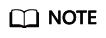
To modify the manifest file in CodeArts Repo, you must have the corresponding member permissions. For details, see section Repository Member Permission of CodeArts Repo.
- Click the
 icon to perform basic syntax verification on the content of the manifest file to better optimize your code.
icon to perform basic syntax verification on the content of the manifest file to better optimize your code. - Click the
 icon to optimize the manifest file format.
icon to optimize the manifest file format. - Click the
 icon to copy all content in the manifest file.
icon to copy all content in the manifest file. - Click the
 icon to display the content of the manifest file in full screen to better browse the code.
icon to display the content of the manifest file in full screen to better browse the code.
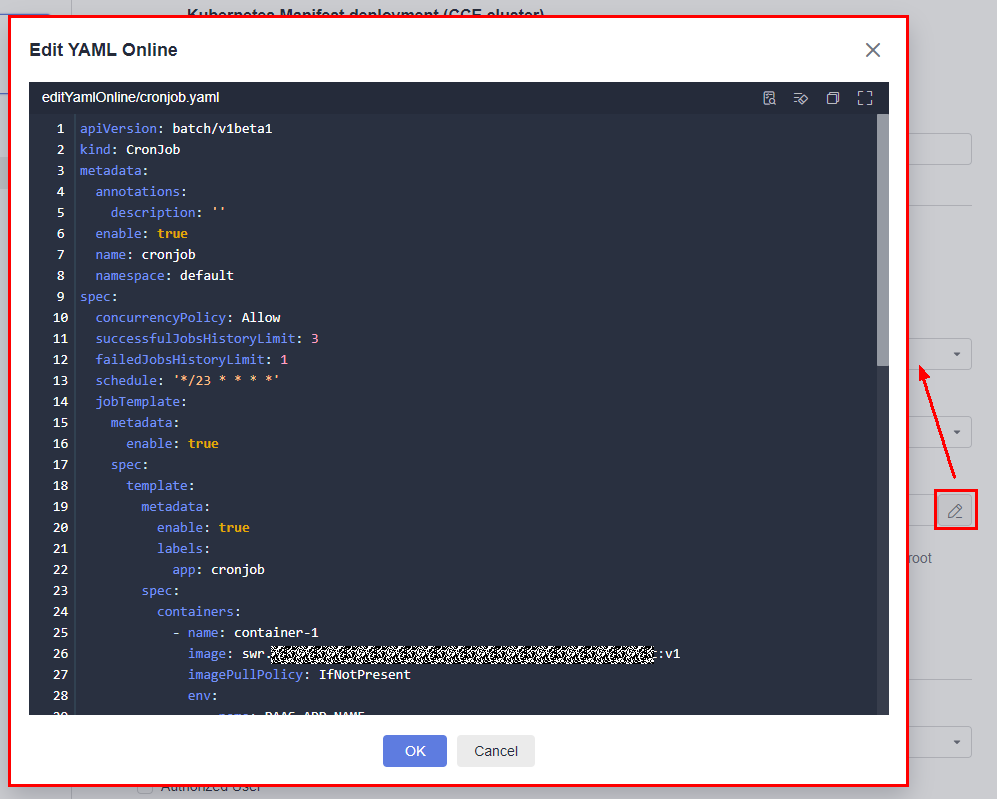
Feedback
Was this page helpful?
Provide feedbackThank you very much for your feedback. We will continue working to improve the documentation.See the reply and handling status in My Cloud VOC.
For any further questions, feel free to contact us through the chatbot.
Chatbot









