Step 2: Logging In to the Instance Web Console
The system administrator can use a web browser to log in to the console of database encryption and access control to manage and maintain it.
Table 1 describes the default user names. Obtain the actual user names and passwords from technical support engineers.
|
Default Role |
Default Account |
Description |
|---|---|---|
|
System administrator |
sysadmin |
Responsible for system configuration and routine system operation and maintenance. The default password is the password set during instance purchase. Reset the password upon the first login. For details, see System Administrator Operation Guide. |
|
Safety manager |
secadmin |
Manages system users and system security. The default password is the same as the password of the sysadmin user set during instance purchase. Reset the password upon the first login. For details, see Security Administrator Operation Guide. |
|
Audit administrator |
audadmin |
Audits, traces, analyzes, supervises, and checks the operations of system administrators and security administrators. The default password is the same as the password of the sysadmin user set during instance purchase. Reset the password upon the first login. For details, see Operation Guide for Audit Administrators. |
Prerequisites
- You have obtained the username and password from technical support engineers.
- Supporting Browsers
- Chrome 77 or later.
- Secret Message Browser 1.0.0.7.
Procedure
- Log in to an instance.
- Method 1: Log in to the service management console, go to the database encryption and access control page, and click in the Operation column of the target instance.
- Method 2: Obtain EIP from the database encryption and access control page displayed in method 1. Enter the address in the address box of the browser and press Enter. The login page is displayed.
Address: https://<server-EIP>:<port-number>, for example, https://100.xx.xx.54:9595.
- On the security warning page, click Advanced.
Figure 1 Security warning
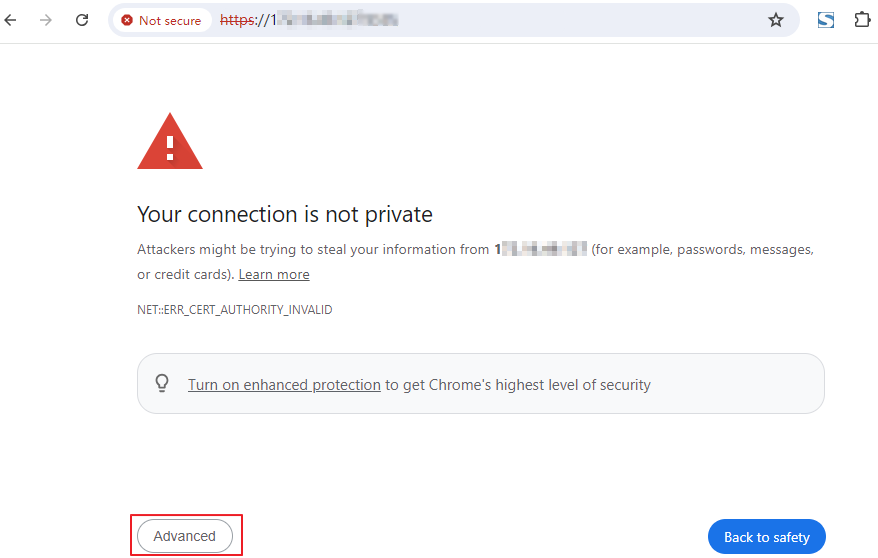
- Click Proceed to xx.xx.xx.xx (unsafe).
Figure 2 Continue
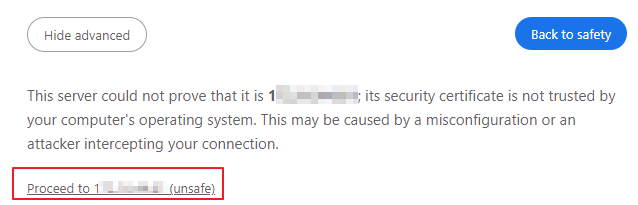
- (Optional) Click the drop-down arrow in the upper right corner and select a language.
- Enter the username, password, and verification code, and click Log In.
- After the first login, you need to change the default password. For details, see Changing the Login Password.
You are advised to change the password periodically to ensure login security.
Changing the Login Password
- On the web console, move the cursor to the username in the upper right corner.
Figure 3 Changing a password
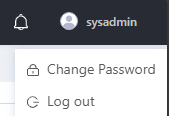
- Select Change Password from the drop-down list.
- In the dialog box, enter the old password and new password, and click OK. Table 2 describes the new password rules.
After the password is changed, you need to log out of the web console and use the new password to log in again.
Table 2 Changing a password Parameter
Description
Old Password
Enter the original login password.
New Password
Enter the new password.
The password must:- Contains 8 to 32 characters.
- Contains at least three of the following types: uppercase letters, lowercase letters, digits, and special characters (!@$%^-_=+[{}]:,./?~#*).
- Cannot contain the username or the username spelled backwards.
Confirm Password
Enter the new password again.
Feedback
Was this page helpful?
Provide feedbackThank you very much for your feedback. We will continue working to improve the documentation.See the reply and handling status in My Cloud VOC.
For any further questions, feel free to contact us through the chatbot.
Chatbot





