Creating a Real-Time Processing Migration Job
Prerequisites
Each workspace can hold a maximum of 10,000 jobs. Ensure that the number of your jobs does not reach this upper limit.
Procedure
- Log in to the DataArts Studio console by following the instructions in Accessing the DataArts Studio Instance Console.
- On the DataArts Studio console, locate a workspace and click DataArts Factory.
- In the left navigation pane of DataArts Factory, choose .
- Create a migration job using either of the following methods:
Method 1: On the Develop Job page, click Create Data Migration Job.
Figure 1 Creating a migration job (method 1)
Method 2: In the directory list, right-click a directory and select Create Data Migration Job.
Figure 2 Creating a migration job (method 2)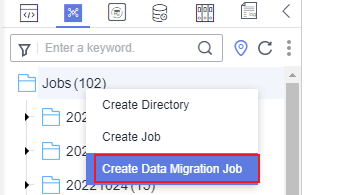
- In the displayed Create Data Migration Job dialog box, configure job parameters. Table 1 describes the job parameters.
Table 1 Job parameters Parameter
Description
Job Name
Name of the job. The name must contain 1 to 128 characters, including only letters, numbers, hyphens (-), underscores (_), and periods (.).
Job Type
Job type. Select Real-time processing.
- Offline processing: A large amount of collected data is processed and analyzed in batches. These tasks usually use optimized computing and storage resources to ensure efficient data processing and analysis. These tasks are usually executed periodically (for example, every day or every week) to process a large amount of historical data for batch analysis and data warehouses.
- Real-time processing: New data generated continuously is processed and analyzed in real time to meet the requirements for data timeliness. This mode requires instant processing of data upon generation and returns the result or triggers operations.
Select Directory
Directory to which the job belongs. The root directory is selected by default.
- Click OK.
Feedback
Was this page helpful?
Provide feedbackThank you very much for your feedback. We will continue working to improve the documentation.See the reply and handling status in My Cloud VOC.
For any further questions, feel free to contact us through the chatbot.
Chatbot





