Conceptual Models
A conceptual model is an upper-layer concept. A specific conceptual model object is called a conceptual entity. A conceptual model can help you:
- Create L3 business objects (conceptual entities), configure relationships, and display relationship diagrams.
- Associate business objects (conceptual entities), without being restricted by subject area groups.
- Design the architecture based on business objects.
The following parts are included in this topic:
Considerations in Conceptual Model Design
- Conceptual models are displayed only for L3 business objects.
- Attribute fields cannot be configured for conceptual models.
- Logical models cannot be generated from conceptual models.
- Relationships can be configured for conceptual models (across subject area groups), and relationship diagrams can be displayed. Relationships only support association. Inclusion and inheritance are not supported.
- Conceptual entities are equivalent to business objects, which may not be L3 business objects. The layer is determined by the subject layer in the configuration center.
- A subject area can contain a maximum of 500 business objects.
Creating a Conceptual Entity
- On the DataArts Studio console, locate a workspace and click DataArts Architecture.
- On the DataArts Architecture console, choose Data Survey > Logical Models in the navigation pane on the left, and click the Conceptual Models tab.
- Click Create. The Create Conceptual Entity page is displayed.
Figure 1 Basic information about the conceptual entity
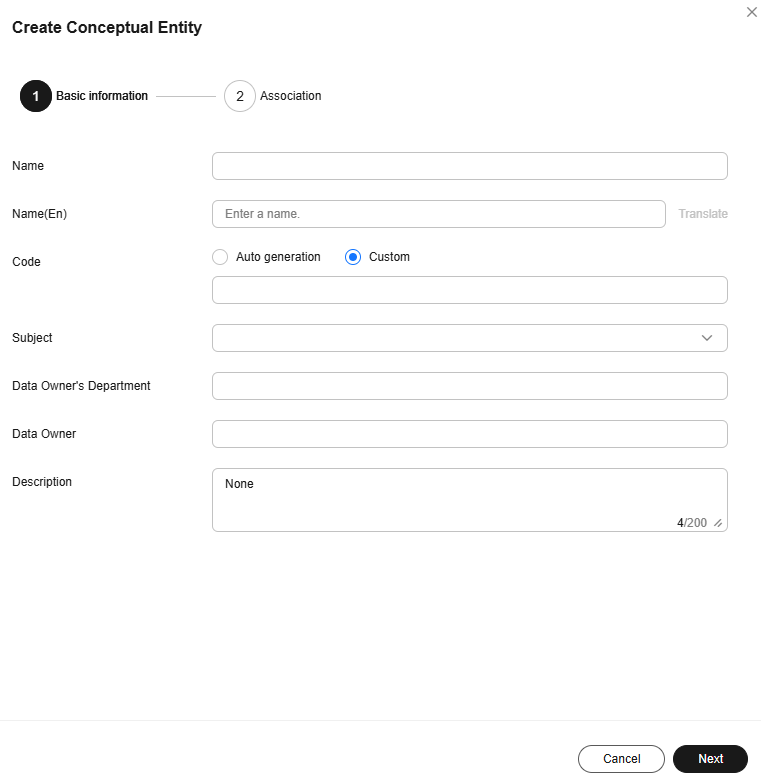
Table 1 Basic information about the conceptual entity Parameter
Description
Name
Name of the conceptual entity
Name(En)
Name of the conceptual entity in English
The system can automatically generate the conceptual entity name in English through translation based on a configured naming dictionary.
Code
Code of the conceptual entity
- Auto generation
- Custom
Subject
Subject to which the conceptual entity belongs
NOTE:The subject to which the conceptual entity belongs is the upper layer of the business object. For example, if the business object is L3, the subject to which the conceptual entity belongs is L2.
Changing the subject of the conceptual entity will re-synchronize the logical and technical assets. Exercise caution when performing this operation.
Data Owner's Department
Department to which the conceptual entity belongs
Data Owner
Owner to which the conceptual entity belongs
Description
Description of the conceptual entity
- After configuring the basic information about the conceptual entity, click Next.
- (Optional) Create an association for the conceptual entity.
- Click Create. The Association dialog box is displayed.
- Configure the association parameters.
Table 2 Association parameters Parameter
Description
Name
Name of the association
Source Model
The default value is the conceptual entity you have created and cannot be changed.
Source to Target
How the source model is associated with the target model
 : The source model is associated with only one target model.
: The source model is associated with only one target model. : The source model is not associated with any target model or is associated with only one target model.
: The source model is not associated with any target model or is associated with only one target model. : The source model is associated with no or multiple target models.
: The source model is associated with no or multiple target models. : The source model is associated with one or multiple target models.
: The source model is associated with one or multiple target models.Target to Source
How the target model is associated with the source model
 : The target model is associated with only one source model.
: The target model is associated with only one source model. : The target model is not associated with any source model or is associated with only one source model.
: The target model is not associated with any source model or is associated with only one source model. : The target model is associated with no or multiple source models.
: The target model is associated with no or multiple source models. : The target model is associated with one or multiple source models.
: The target model is associated with one or multiple source models.Target Model
Target model associated with the source model
- Click Confirm. You can edit or delete the created association.
After configuring the association, you can view the subjects of the source and target models.
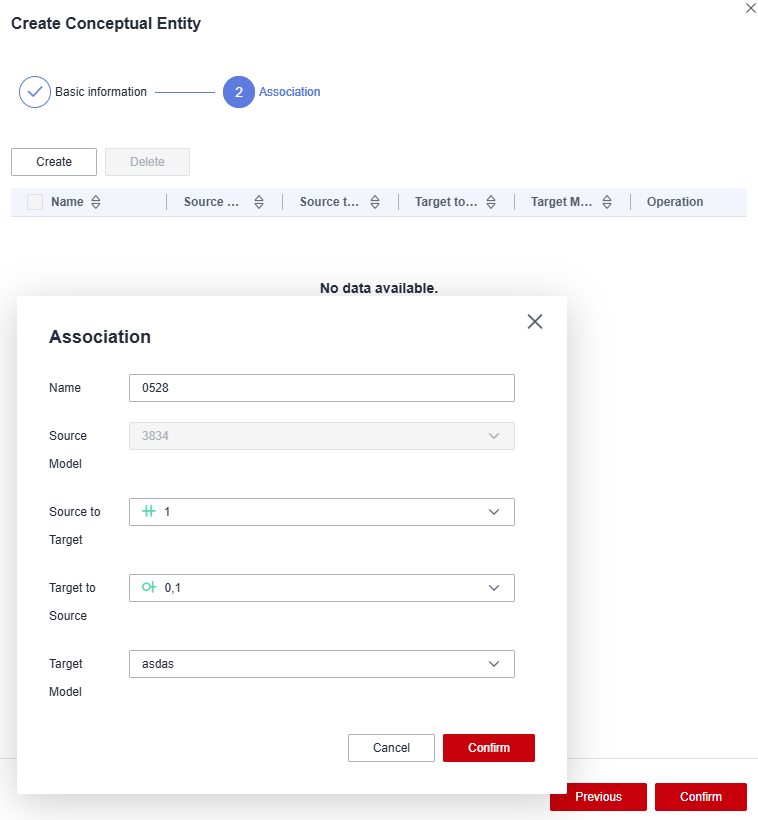 Figure 2 Association list
Figure 2 Association list
- Click Confirm. The created conceptual entity will be displayed in the list.
- Click Publish in the Operation column. In the displayed dialog box, select a reviewer and click OK. After the publishing request is approved, the conceptual entity will become Published. Only published conceptual entities can be used. If you select Auto-review, the request will be automatically approved.

You can also select multiple conceptual entities and click Publish above the list to publish the entities in a batch.
More Operations on Conceptual Entities
- Editing a conceptual entity
Locate a conceptual entity and click Edit in the Operation column. On the displayed page, click Next and create or delete associations. Then click Confirm.

A published conceptual entity that has extended information cannot be edited. Instead, you can view and edit its extended information.
A published conceptual entity that does not have extended information can be directly edited.
- Querying conceptual entities
You can filter conceptual entities by attribute or query conceptual entities by keyword.
- Publishing conceptual entities
Locate a conceptual entity and click Publish in the Operation column. In the displayed dialog box, select a reviewer and click OK. After the publishing request is approved, the conceptual entity will become Published. Only published conceptual entities can be used. If you select Auto-review, the request will be automatically approved.
You can also select multiple conceptual entities and click Publish above the list to publish the entities in a batch.
- Deleting conceptual entities
Locate a conceptual entity, click More in the Operation column, and select Delete. In the displayed dialog box, click OK.
You can also select multiple conceptual entities and click Delete above the list to delete the entities in a batch.

This operation can be performed only on draft, rejected, and suspended conceptual entities.
- Suspending conceptual entities
Locate a conceptual entity, click More in the Operation column, and select Offline. In the displayed dialog box, click OK.
You can also select multiple conceptual entities and click Offline above the list to suspend the entities in a batch.

This operation can be performed only on published conceptual entities that have no extended information.
- Viewing associations
Locate a conceptual entity and click Association in the Operation column. On the displayed Conceptual Models page, you can view the associations of the conceptual entity.
You can also select different subject areas to view the associations of other conceptual entities. The subject levels are set on the Subject Processes page in Configuration Center. Generally, there are three levels by default. L3 is the business entity (conceptual entity), and its upper level is the subject area (L2). When viewing the associations of other conceptual entities, you can select L2 or L3.
Figure 3 Viewing associations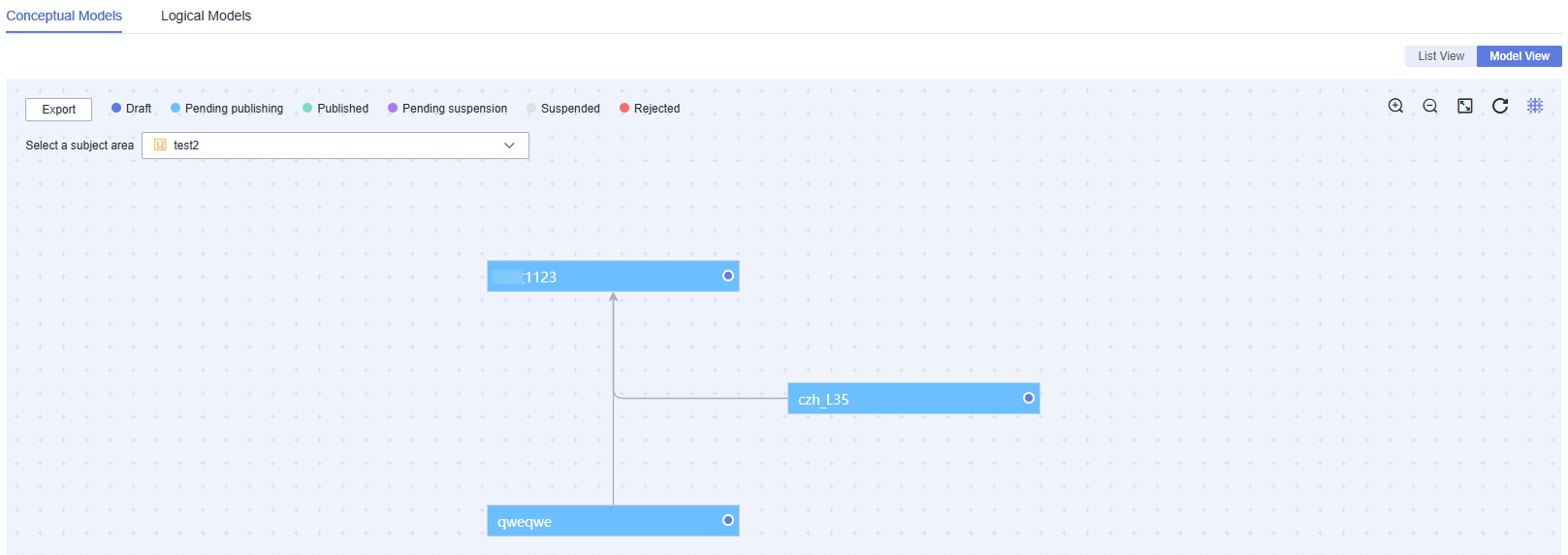
Feedback
Was this page helpful?
Provide feedbackThank you very much for your feedback. We will continue working to improve the documentation.See the reply and handling status in My Cloud VOC.
For any further questions, feel free to contact us through the chatbot.
Chatbot





