Configuring Instagram Information
This section describes Instagram-related configurations and applications to enable Instagram customers to chat with AICC agents online. If some pages or configurations on Instagram are different from those described in this section, the pages or configurations on Instagram prevail.
Prerequisites
None
Procedure
- Sign up for an Instagram personal account.
Sign-up address: https://www.instagram.com/

- Sign up for a Facebook personal account.
Sign-up address: https://www.facebook.com/

- Log in to Meta for Developers and apply for a Meta for Developers account.
- Use the Facebook personal account to log in to https://developers.facebook.com/.
- Click Get Started in the upper right corner.
- Create a Meta for Developers account as prompted.
- Verify the account. If the account has been verified during registration, skip this step.
- Check the mailbox information.
- Select Developer and click Complete Registration.

- Create an app. If you already have a Meta for Developers account, you can create an app by referring to Creating an App Using a Facebook Developer Account.
- After the Meta for Developers account is registered, the Create an app page is displayed. Click Create App.

- Enter a customized app name and click Next.

- Select Other and click Next.

- Select Business and click Next.

- Check the application information and click Create app.

- Enter the password of the Facebook account and click Submit.

- After the Meta for Developers account is registered, the Create an app page is displayed. Click Create App.
- Configure an application.
- After the application is created, the application configuration page is displayed. Click Set up corresponding to Messenger and Webhooks.

- Choose and click Create new Page.
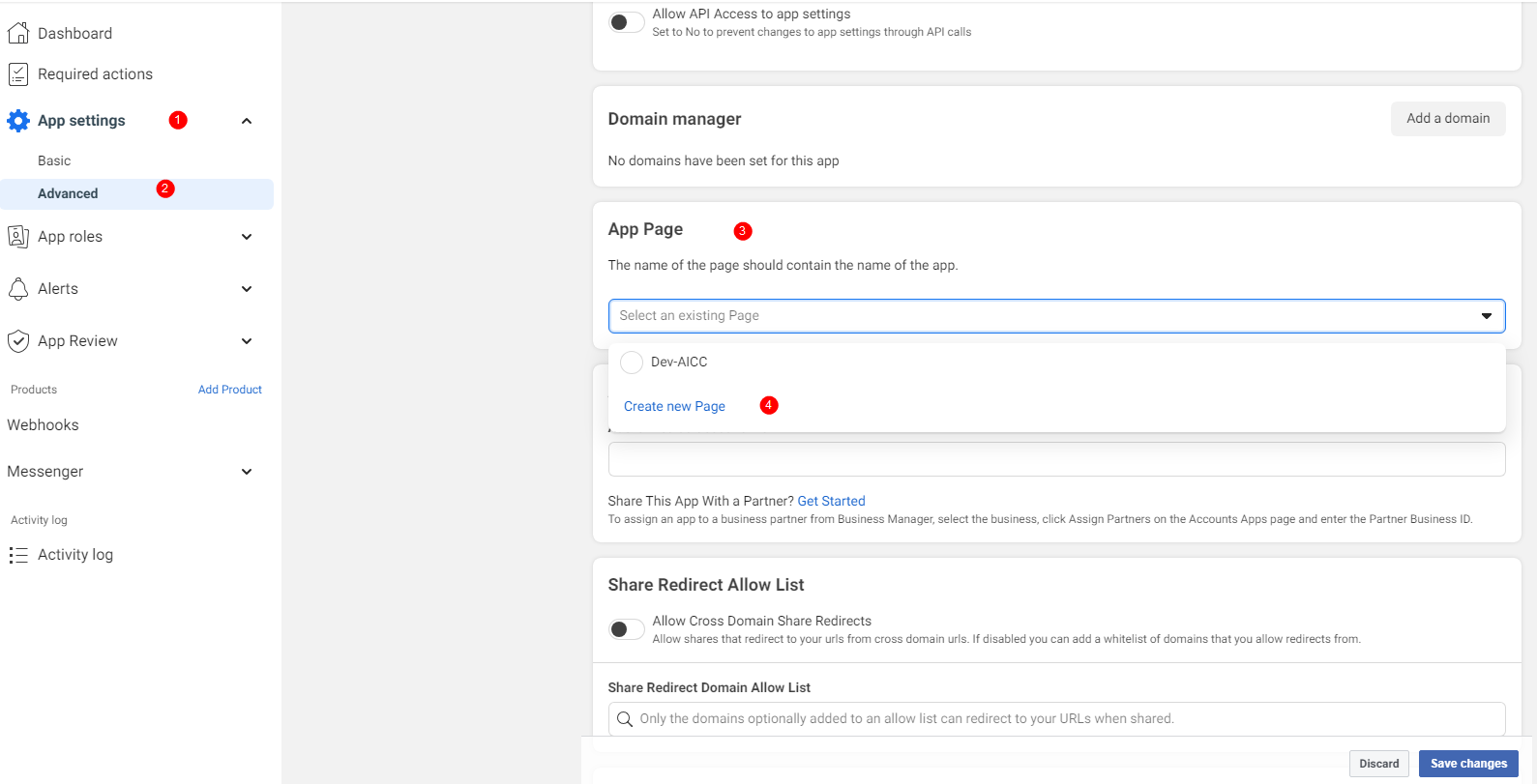
- Create a public home page. Set the name and category of the public home page and click Create Page.

You can skip the step for binding the public home page to WhatsApp.

- After the home page is created, click the avatar in the upper right corner to switch to the home page.
- Select .

- Click Linked Accounts and bind the home page to your Instagram account.

- Return to the Messenger page, choose Instagram settings, and click Add or remove Pages.

Click Continue as ***.

- Select the home page to be added and click Continue.

- After the application is created, the application configuration page is displayed. Click Set up corresponding to Messenger and Webhooks.
- Generate a token.
- Click Generate token on the added home page.

- Record the generated token, which will be used in subsequent operations. Then, click Done.
- Click Generate token on the added home page.
- Add subscriptions. Before performing this step, ensure that you have configured the Instagram channel in the AICC.
Feedback
Was this page helpful?
Provide feedbackThank you very much for your feedback. We will continue working to improve the documentation.See the reply and handling status in My Cloud VOC.
For any further questions, feel free to contact us through the chatbot.
Chatbot









