Viewing Session Analysis
You can improve user experience by periodically viewing the statistics and operational data of Q&A bots, and propose solutions, such as adding Q&A pairs to the knowledge base. CBS allows you to view the session analysis to solve problems that occur during the dialog on the Session Analysis page.
To access the Session Analysis page, log in to the CBS console and click Question Answering Bot in the left navigation pane. In the Q&A bot list, click the bot ID or the Manage Bot button in the Operation column. Choose Operational Panel > Session Analysis.
Session Logs
The Session Logs page displays all logs generated by the bot in scenarios such as dialog experience and API calling. You can filter session logs by date, Q&A type, user question, or session ID. You can view the JSON format of a specified question. The Q&A types include the following:
- Hit question: The Q&A bot directly returns an answer.
- Recommended question: The Q&A bot returns recommended questions.
- Default reply: The Q&A bot returns a default reply when it fails to recognize the user question.
- Chit-chat: The Q&A bot returns a chit-chat answer.
After a Q&A bot operates for a certain period of time, CBS records detailed logs including user questions and answers returned by the Q&A bot so that the administrator can check the Q&A bot performance in real time.
Figure 1 lists the Q&A logs recorded by the system.
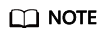
Only data of the last three months is saved in session logs. If you want to save the data permanently, click  in the upper right corner to export the filtering result and save it locally.
in the upper right corner to export the filtering result and save it locally.
Unresolved Questions
The Q&A bot automatically sorts unresolved user questions, clusters similar questions, and displays the occurrence frequencies of questions. You can sort questions based on their occurrence frequencies. In addition, you can filter and search for questions by time, operation status, question type, and question keyword, and then solve the questions. You are advised to periodically handle unresolved questions to improve Q&A performance.
- Unresolved question types include:
- No answer: The Q&A bot returns a default reply set when it fails to recognize the user question.
- Unsatisfied: The bot returns an answer that the user is not satisfied with.
- Recommended: The bot cannot directly return an answer but returns recommended questions.
- Closed-loop operations include:
- Add Q&A Pair: adds specified questions to the knowledge base.
- Locate the row where the target unsolved question resides and click Add Q&A Pair in the Operation column.
- On the Add Q&A Pair page, select a question category and enter answers based on service requirements.
- Click OK. The newly added Q&A pair is displayed in the list on the Knowledge Base page.
- Associate Existing Q&A Pair: associates a specified question with a similar question.
- Locate the row where the target unsolved question resides and click More > Associate Existing Q&A Pair.
- In the displayed Associate Existing Q&A Pair dialog box, enter the keyword of a question in the search text box to search for the corresponding Q&A pair and then select it.
- Click OK.
- Ignore: ignores the question.
- Add Q&A Pair: adds specified questions to the knowledge base.
Feedback
Was this page helpful?
Provide feedbackThank you very much for your feedback. We will continue working to improve the documentation.See the reply and handling status in My Cloud VOC.
For any further questions, feel free to contact us through the chatbot.
Chatbot






