Creating a Manual Backup
After resources are associated, you can perform manual backups if needed.
The backup service experiences peak usage between 22:00 and 08:00, during which delays may occur. To ensure optimal performance, it is recommended that you evaluate your service types and stagger backups across discrete time periods.
Before backing up data, associate resources you want to back up with a vault.
Prerequisites
- You have at least one available backup vault and have associated resources with the vault.
- You can perform backup only when a server is running or stopped and a disk, file system, or desktop is available or in-use. If you have performed operations on the target disk, a file system, or a desktop, refresh the page and ensure that the operation is complete before performing the backup.
Performing a Manual Backup
- Log in to the CBR console.
- Log in to the CBR console.
- In the upper left corner, click
 and select a region.
and select a region. - Click
 and choose Storage > Cloud Backup and Recovery.
and choose Storage > Cloud Backup and Recovery.
- Click the Vaults tab and find the vault with which resources are associated.
- Method 1: Click Perform Backup in the Operation column. In the resource list, select the resources you want to back up. After resources are selected, they are added to the list of selected resources.
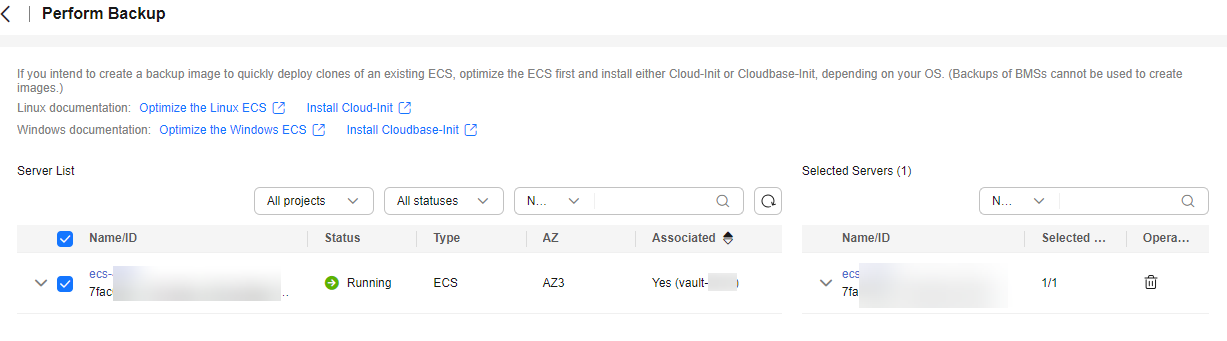
Method 2: Click the name of the desired vault to go to the vault details page. On the associated resources tab, locate the target resource. Click Perform Backup in the Operation column.
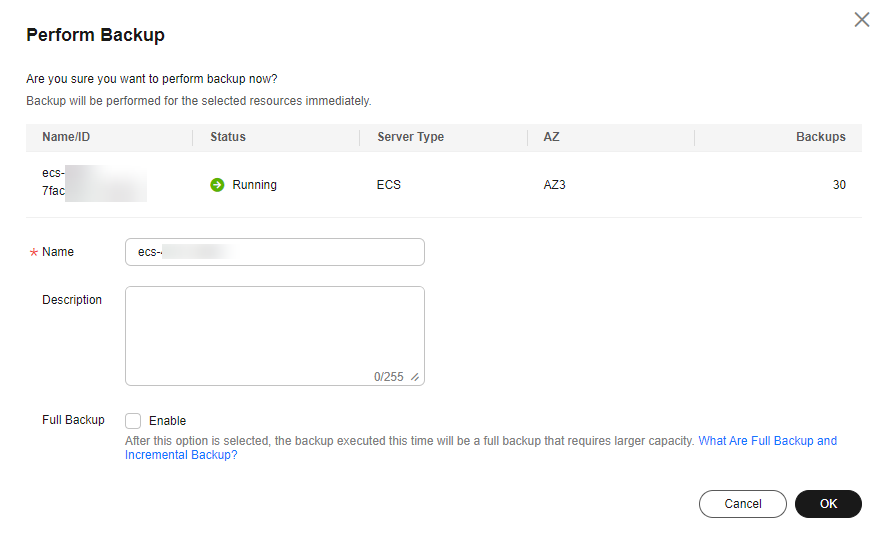
- Set Name and Description for the backup to be created.
Parameter
Example Value
Description
Name
manualbk_d819
Name of the backup you are creating. You can enter a custom name or use the default name manualbk_xxxx.
The backup name has 1 to 64 characters containing only letters, digits, underscores (_), and hyphens (-).
If multiple servers are backed up, the system automatically adds suffixes to their backup names, for example, backup-0001 and backup-0002.
Description
-
Description of the backup.
It cannot exceed 255 characters.
- Determine whether to enable Full Backup. If full backup is enabled, CBR will perform a full backup for every associated server. This requires a larger capacity compared to an incremental backup.


By default, the first backup is a full backup, and subsequent backups are incremental backups.
To ensure data security, it is recommended that you perform a full backup after multiple incremental backups.
For details, see What Are Full Backup and Incremental Backup?
- Click OK. CBR automatically creates a backup for the resources.
On the Backups tab, when the status of the backup is Available, the backup task is successful.

When manually backing up a cloud server, you can restart the server after the backup progress exceeds 10%. However, to ensure data integrity, you are advised to restart it after the backup is complete.
Feedback
Was this page helpful?
Provide feedbackThank you very much for your feedback. We will continue working to improve the documentation.See the reply and handling status in My Cloud VOC.
For any further questions, feel free to contact us through the chatbot.
Chatbot





