Viewing Expenditure Details
You can view and export customer expenditure details.
Procedure
- Sign in to Huawei Cloud as a partner.
- In the drop-down list of your account name, click Partner Center to go to the Partner Center.
- In the top navigation, select Sales > Customers > Customer Expenditure.
- Click the Expenditure Details tab.
- Set search options to search for expenditure details.
You can check expenditure details of a customer in a billing cycle, including the customer name, customer account name, association type, account manager name, product type, product name, order number, expenditure amount, and payment status.
You can filter customer expenditure details by Billing Cycle, Amount Due, Customer Name, Customer Account, Account Manager, Association Type, Product Type, Billing Mode, Bill Type, Region, Order/Transaction ID, Resource Name, and Resource ID.
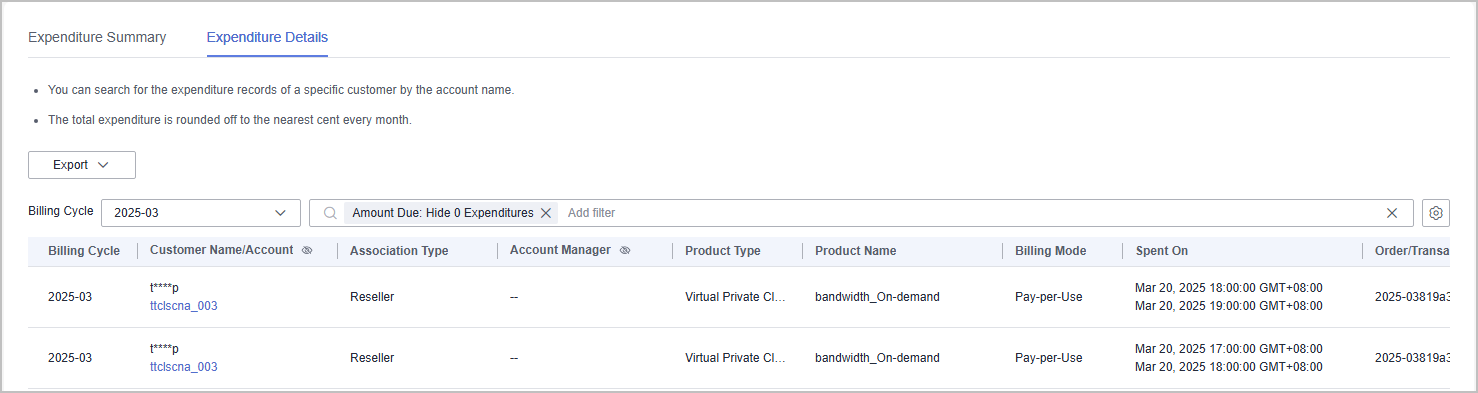

- Click the eye icon next to a header to show or hide the complete content in the column. The content is hidden by default. For example, you can click the eye icon next to Customer Name/Account to show or hide the complete content of customer names.
- You can select a calendar month (up to 18 months ago) for Billing Cycle.
- Expenditure details for the current month with amount due greater than zero are displayed by default, that is, Hide 0 Expenditures is selected by default for Amount Due. If you want to view all expenditure details of the current month, select All for Amount Due.
- Export expenditure details.
- Export selected records.
Click Export > Export Selected, specify the transaction time, and click Export.
A message is displayed indicating that the export task has been created.

- A maximum of 5,000,000 records can be exported at a time.
- When using the export function of Partner Center, please note that any sensitive information, such as customer names, mobile numbers, and email addresses, will be anonymized.
- View export history.
- Choose Export > View Export to switch to the Export History page.
- Click Download in the Operation column to download and view the exported expenditure details.
- Export selected records.
Feedback
Was this page helpful?
Provide feedbackThank you very much for your feedback. We will continue working to improve the documentation.See the reply and handling status in My Cloud VOC.
For any further questions, feel free to contact us through the chatbot.
Chatbot





