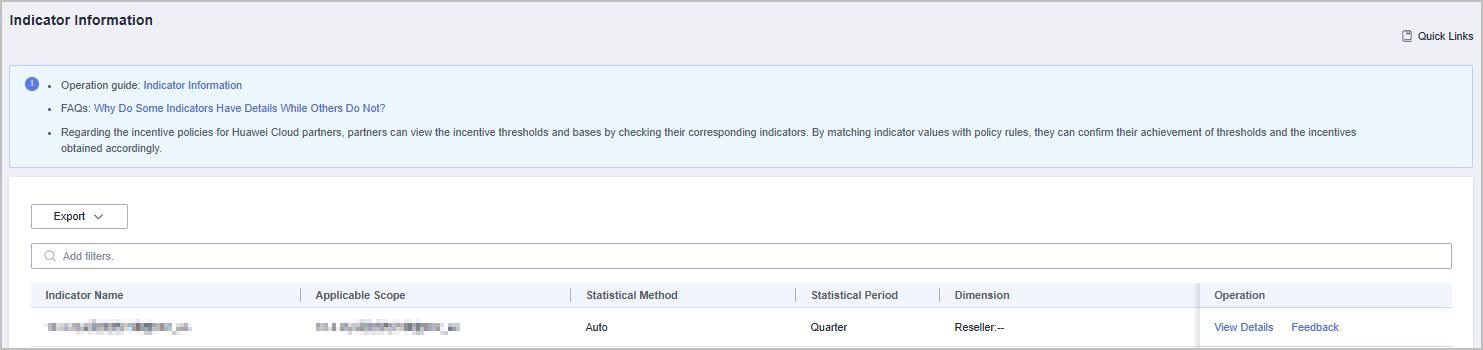Indicator Information
The Indicator Information page displays the applicable scope, statistical period, and value of different indicators.
You can confirm whether the incentive conditions are met based on the indicator values.
Procedure
- Use your account to log in to Huawei Cloud.
- In the drop-down list of your account name, click Partner Center to go to the Partner Center.
- In the top navigation, select Sales > Incentives > Indicator Information. On the Indicator Information page, you can:
- Click View Details in the Operation column to switch to the Details page where you can view the basic information and details about an indicator.
- In the upper right corner of the Details area, enter a Revenue ID or an Order Number to search for information.
- You can export and download indicator data.
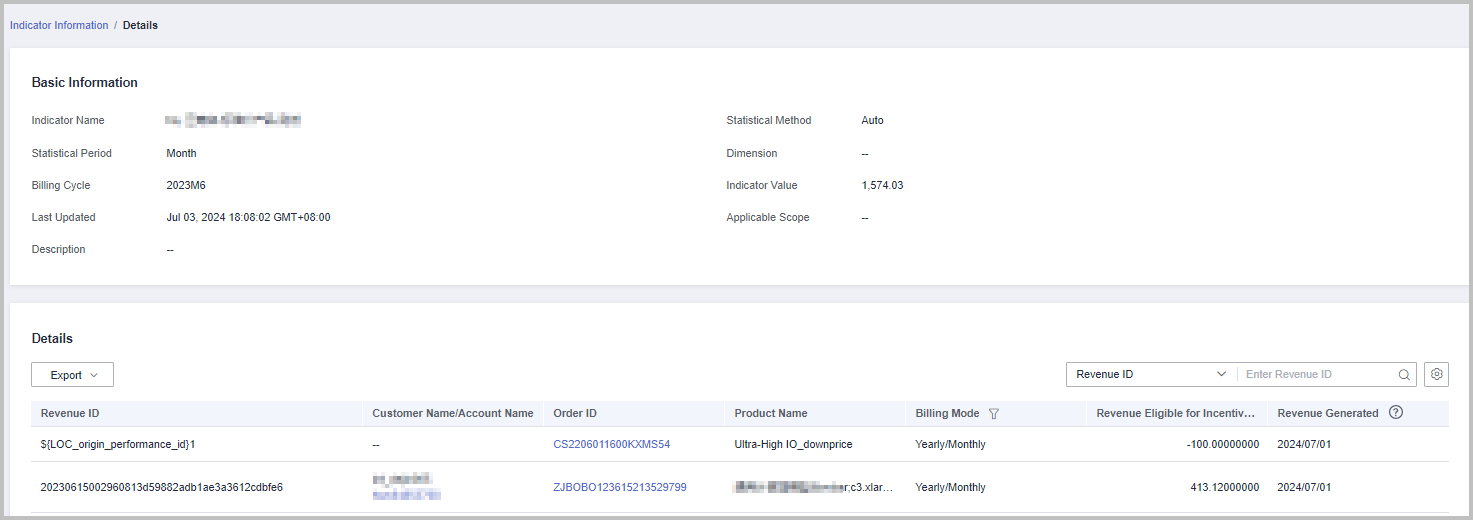
- Click Feedback in the Operation column and provide feedback on the indicator data.
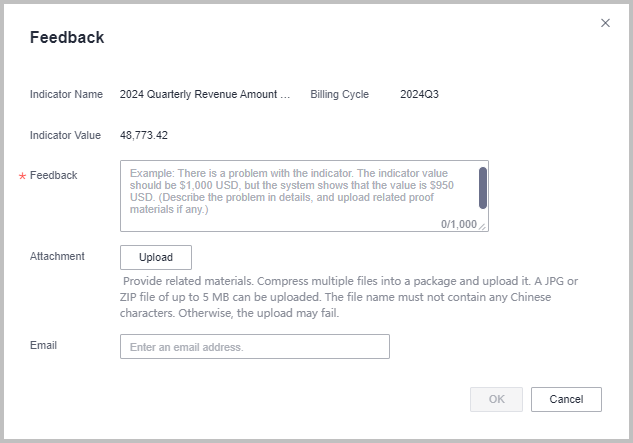
Other Operations
- Export indicator information.
Choose Export > Export Selected. On the page that is displayed, learn the precautions and click Got It. The message Export task created. is displayed.
- View export history.
- Click Export > View Export to enter the export history page.
- Click Download in the Operation column to download and view indicator information in the Completed state.
- View operation guide and FAQs related to indicator information.
Click Usage Guidelines in the upper right corner. In the displayed dialog box, click the Operation Guide or FAQs tab to view the corresponding content.
Follow-up Operations
Once the incentive conditions are met, Partner Center automatically calculates the incentive amount. You can follow the operations described in Confirming Incentive Earnings to reconcile the incentive obtained.
Feedback
Was this page helpful?
Provide feedbackThank you very much for your feedback. We will continue working to improve the documentation.See the reply and handling status in My Cloud VOC.
For any further questions, feel free to contact us through the chatbot.
Chatbot