Setting an Auto-Renewal Fee Deduction Date
If you enable auto-renewal for resources but do not set a fee deduction date for auto-renewal, the system will deduct the renewal fee at 03:00:00 (GMT+08:00) seven days before the resources expire. If you set a fee deduction date for auto-renewal, the system will deduct the fee at 03:00:00 (GMT+08:00) on the specified date. Make sure you have sufficient account balance or credits in your added credit card. For more details, see Auto-Renewal Rules.
Important Notes
- You can set the auto-renewal date to any day from seven days before the resource expires to the expiration day.
- If you enable auto-renewal for a resource about to expire and the resource will expire earlier than 03:00:00 (GMT+08:00) on the expiration date, the auto-renewal may fail. To avoid this situation, the auto-renewal fee is deducted immediately after you enable auto-renewal on the day when a resource expires.
Procedure
- Go to the Renewals page.
- In the upper right corner of the page, view the fee deduction time, and click Modify.
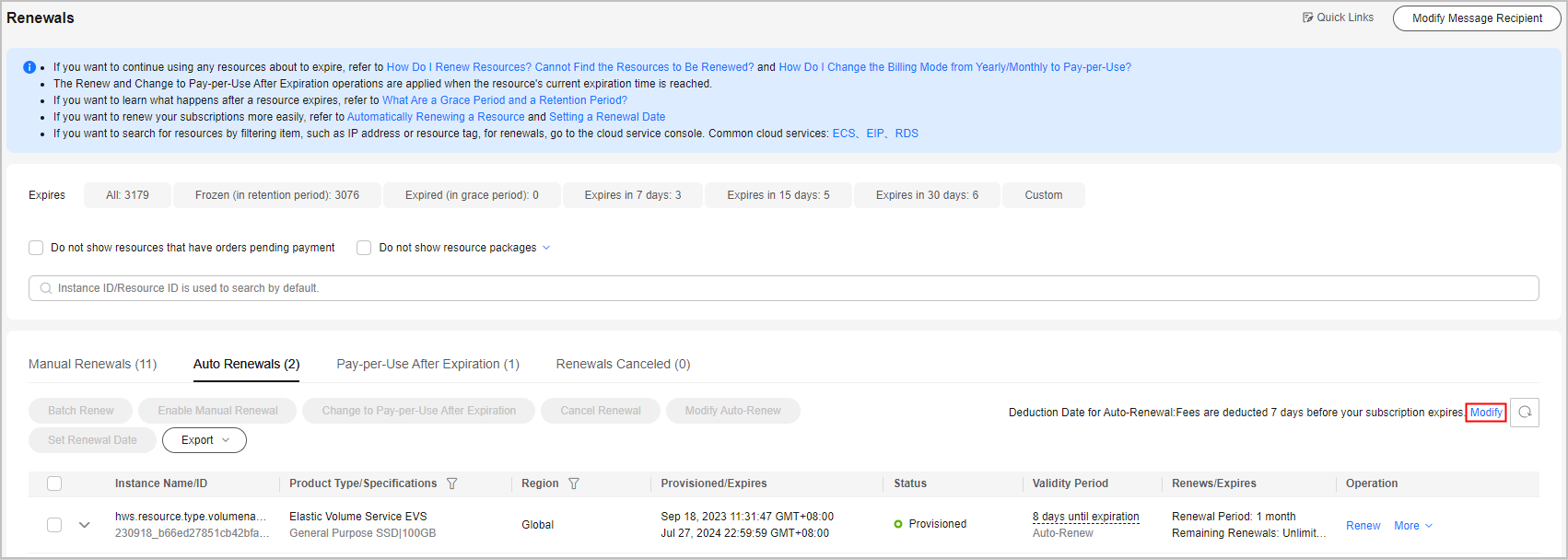
- On the displayed dialog box, set the date, check the hint box, and click OK.
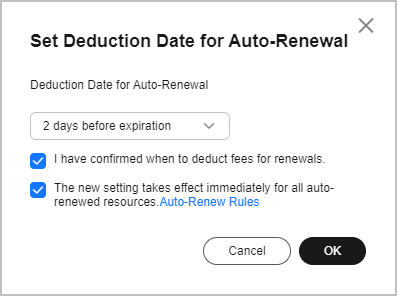
Feedback
Was this page helpful?
Provide feedbackThank you very much for your feedback. We will continue working to improve the documentation.See the reply and handling status in My Cloud VOC.
For any further questions, feel free to contact us through the chatbot.
Chatbot





