Configuring Application Dependencies and Openness
Application dependency indicates that the current application references elements in other applications, such as menus, pages, and objects. When the application is installed, the platform checks whether the dependent application exists. Application openness means that some elements of the current application are open to external systems and can be referenced or customized by other applications.
In Huawei Cloud Astro Zero, dependencies between applications are established to build complex solutions in a modular manner and implement asset reuse.
Adding Application Dependencies
If the current application references elements of another application, you need to add the referenced application to the current application to ensure that the application can run properly.
- Log in to the application designer by referring to Logging In to the Application Designer.
- In the navigation pane, choose Settings. The Application Settings page is displayed.
- Choose Dependencies and Openness and click Add. The page for adding application dependencies is displayed.
Figure 1 Adding application dependencies
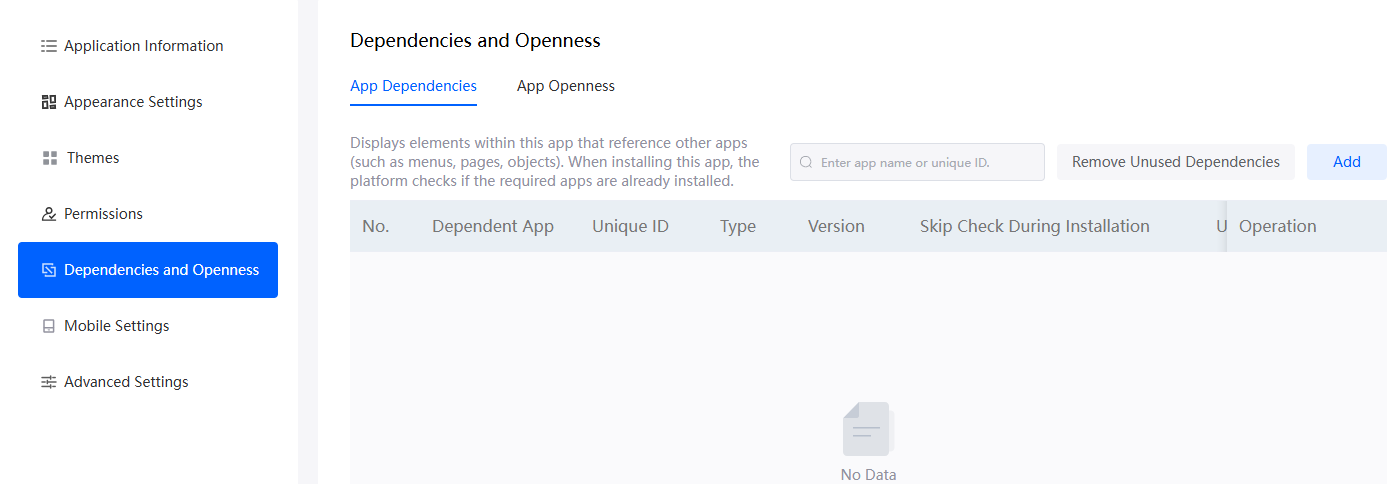
- Select one or more applications for which you want to add dependencies and click Confirm.
Figure 2 Selecting the application to which the dependency is to be added
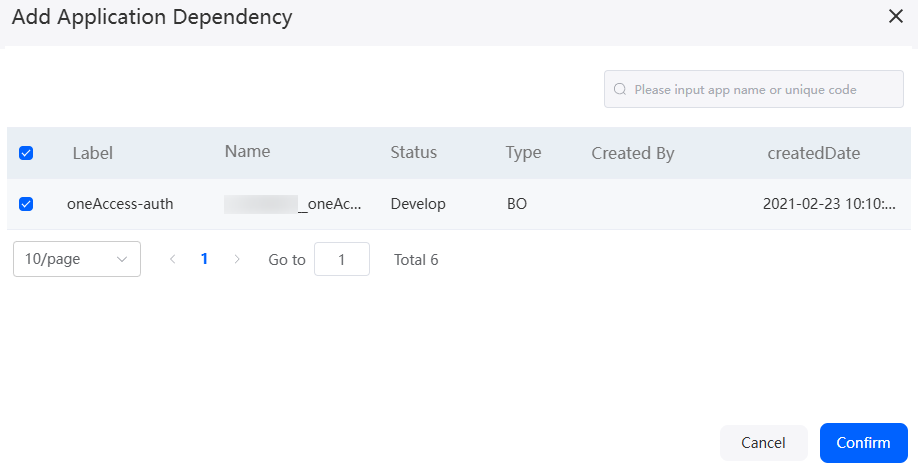
- (Optional) On the App Dependencies tab page, click
 next to the added application to view the dependent application.
next to the added application to view the dependent application. - (Optional) On the App Dependencies tab page, click
 next to the added application to delete the dependent application.
next to the added application to delete the dependent application.
If the current application has added a dependency relationship with another application but does not reference any element in the application, you can click this button to delete the false dependency relationship at a time.
Adding an Element That Can Be Referenced
You can open elements such as pages, objects, and flows in the current application for other applications to reference, implementing modular construction, asset reuse, and integration.
- Log in to the application designer by referring to Logging In to the Application Designer.
- In the navigation pane, choose Settings. The Application Settings page is displayed.
- Choose Dependencies and Openness. Choose App Openness > Referenceable and click Add Element.
Figure 3 Adding an element that can be referenced
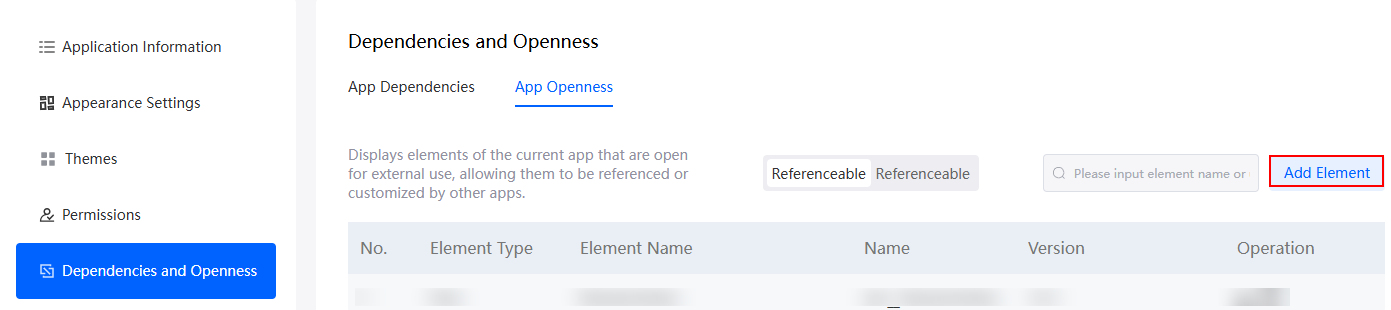
- On the page for adding elements, select the target element and click Confirm.
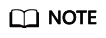
An added reference element can be referenced again in other applications.
- (Optional) In the list of elements that can be referenced, click
 next to an added element to edit the element.
next to an added element to edit the element. - (Optional) In the list of elements that can be referenced, click
 next to an added element to delete the element.
next to an added element to delete the element.
Adding Elements That Can Be Customized
You can open elements such as pages, objects, and flows in the current application for other applications to reference. After an application references an element, you can modify the referenced element to meet service requirements.
- Log in to the application designer by referring to Logging In to the Application Designer.
- In the navigation pane, choose Settings. The Application Settings page is displayed.
- Choose Dependencies and Openness. On the displayed page, click the App Openness tab and go to the customizable elements area, and click Add Element.
Figure 4 Adding elements that can be customized

- On the page for adding elements, select the target element and click Confirm.
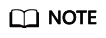
You can allow customized elements to be reloaded in an add-on application of the current application. You can create an add-on application to use the elements.
- (Optional) In the list of elements that can be customized, click
 to edit the added customized elements.
to edit the added customized elements. - (Optional) In the list of elements that can be customized, click
 to delete the added customized elements.
to delete the added customized elements.
Feedback
Was this page helpful?
Provide feedbackThank you very much for your feedback. We will continue working to improve the documentation.See the reply and handling status in My Cloud VOC.
For any further questions, feel free to contact us through the chatbot.
Chatbot





