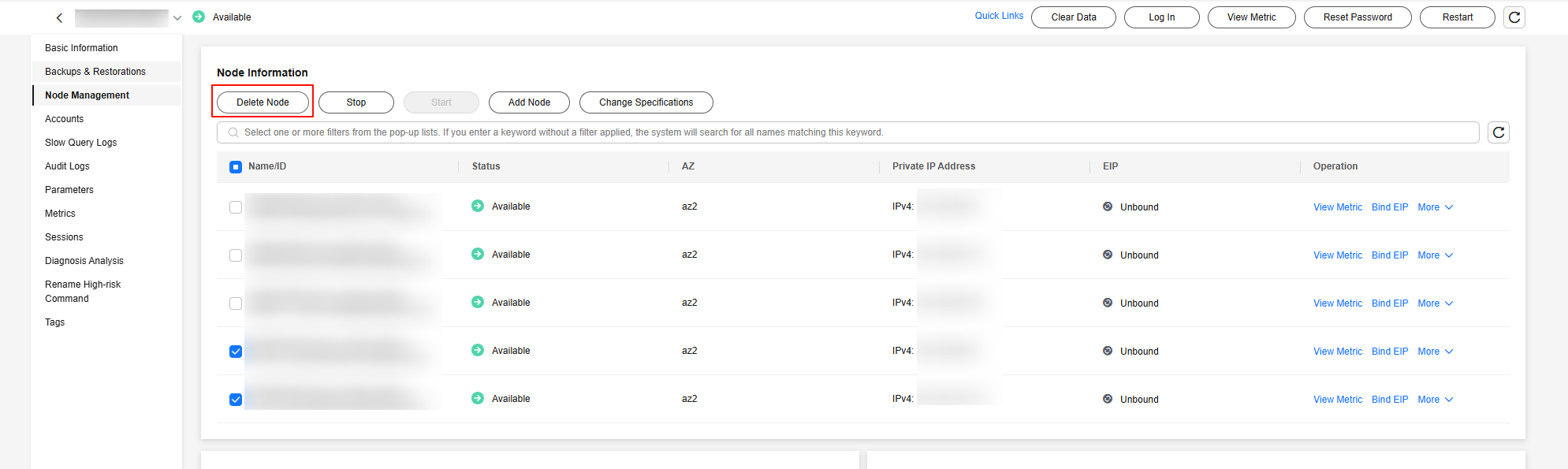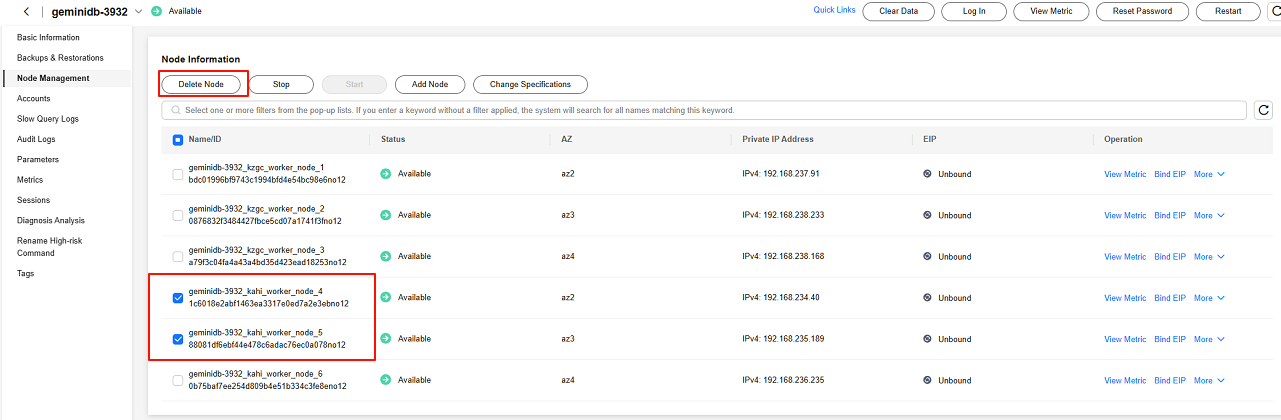Help Center/
GeminiDB/
GeminiDB Redis API/
Working with GeminiDB Redis API/
Modifying Instance Settings/
Adding and Deleting Instance Nodes/
Deleting Instance Nodes
Updated on 2025-12-05 GMT+08:00
Deleting Instance Nodes
Scenarios
You can delete nodes of pay-per-use or yearly/monthly instances to release resources.
Usage Notes
- Deleted backups cannot be restored.
- If you enable operation protection, two-factor authentication is required for sensitive operations to secure your account and cloud products. For details about how to enable operation protection, see Identity and Access Management User Guide.
Procedure
- Log in to the GeminiDB console.
- On the Instances page, click the target instance. The Basic Information page is displayed.
- In the navigation pane, choose Node Management. On the displayed page, check the node you want to delete.
You can delete a single node or multiple nodes in batches.
- Deleting a single node
- Deleting multiple nodes in batches
- If you have enabled operation protection, click Start Verification in the Delete Node dialog box. On the displayed page, click Send Code, enter the verification code, and click Verify. The page is closed automatically.
- In the displayed dialog box, click Yes.
- When nodes are being deleted, the instance status is Deleting node.
- After nodes are deleted, the instance status becomes Available.
- Log in to the GeminiDB console.
- On the Instances page, click the target instance. The Basic Information page is displayed.
- In the navigation pane, choose Node Management. On the displayed page, check the nodes you want to delete.
You can delete a single node or multiple nodes in batches.
- Deleting a single node
- Deleting multiple nodes in batches
- If you have enabled operation protection, click Start Verification in the Delete Node dialog box. On the displayed page, click Send Code, enter the verification code, and click Verify. The page is closed automatically.
- In the displayed dialog box, click Yes.
- When nodes are being deleted, the instance status is Deleting node.
- After nodes are deleted, the instance status becomes Available.
Feedback
Was this page helpful?
Provide feedbackThank you very much for your feedback. We will continue working to improve the documentation.See the reply and handling status in My Cloud VOC.
The system is busy. Please try again later.
For any further questions, feel free to contact us through the chatbot.
Chatbot