Modifying Task Information
After a DR task is created, you can modify task information to identify different tasks.
The following task information can be edited:
- Task name
- Description
- SMN Topic
- Synchronization delay threshold
- Number of days when an abnormal task is stopped
- Task start time
- Unbinding an EIP
Prerequisites
You have logged in to the DRS console.
Procedure
- On the Disaster Recovery Management page, click the target DR task in the Task Name/ID column.
- On the Basic Information tab, locate the information to be modified in the Task Information area.
- You can click
 to modify the task name, SMN topic, delay threshold, the time to stop abnormal tasks, and description.
to modify the task name, SMN topic, delay threshold, the time to stop abnormal tasks, and description.
- To submit the change, click
 .
. - To cancel the change, click
 .
.
Table 1 Real-time DR task information Task Information
Description
Task Name
The task name must start with a letter and consist of 4 to 50 characters. It can contain only letters, digits, hyphens (-), and underscores (_).
Description
The description consists of a maximum of 256 characters and cannot contain special characters !<>&'\"
SMN Topic
You can apply for a topic on the SMN console and add a subscription.
For details, see Simple Message Notification User Guide.
Synchronization delay threshold
The delay ranges from 0s to 3600s.
NOTE:If the delay threshold is set to 0, no notifications will be sent to the recipient.
Stop Abnormal Tasks After
The value must range from 14 to 100. The default value is 14.
NOTE:You can set this parameter only for pay-per-use tasks.
Unbinding an EIP
For a real-time DR task that has an EIP bound, click Unbind next to EIP on the Basic Information page to unbind the EIP.
- To submit the change, click
- You can modify the task start time only when the task is in the Pending start status.
In the Task Information area, click Modify in the Scheduled Start Time field. On the displayed page, specify the scheduled start time and click OK.
- You can click
- View the change result on the Basic Information tab.
Configuring Exception Notifications
- On the Disaster Recovery Management page, select the task for which you want to modify the exception notification.
- Click Batch Operations in the upper left corner and choose Configure Exception Notification.
Figure 1 Batch Operations
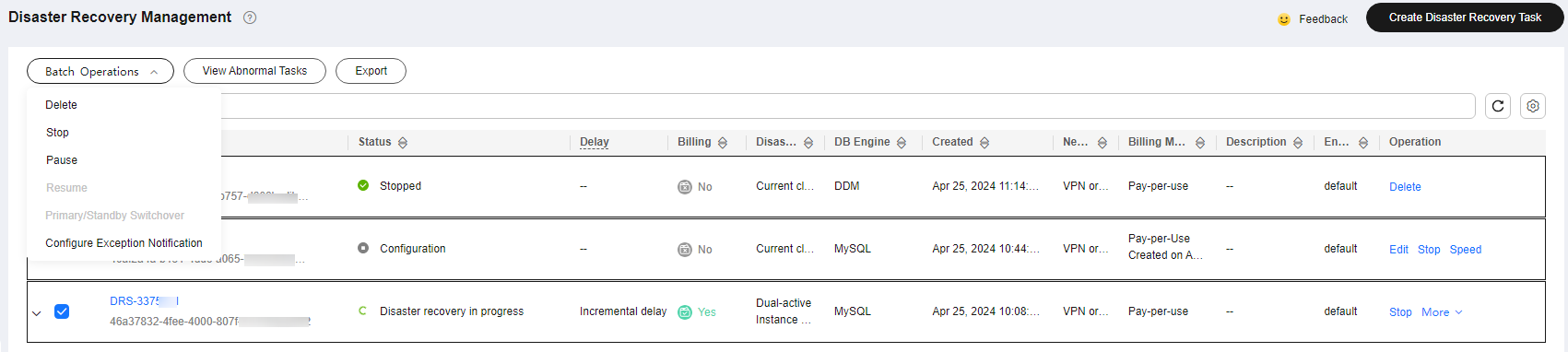
- In the displayed dialog box, modify the required parameter and click Confirm.
Feedback
Was this page helpful?
Provide feedbackThank you very much for your feedback. We will continue working to improve the documentation.See the reply and handling status in My Cloud VOC.
For any further questions, feel free to contact us through the chatbot.
Chatbot





