Monitoring Large-scale Resources
Scenarios
For organizations or enterprises with a large number of resources, manual maintenance can lead to errors. Moreover, resources used in different production phases may need to manage separately. For instance, resources used for testing and production should be managed separately, with different configurations for alarm rules, notification methods, and recipients. Cloud Eye allows you to manage alarm rules and graphs by instance name, tag, and enterprise project, greatly simplifying O&M.
Procedure
|
Procedure |
Description |
|---|---|
|
Prepare required resources, with tags or enterprise projects set as needed. |
|
|
Group cloud resources. |
|
|
View resources in a resource group. |
|
|
Batch create alarm rules by creating resource groups and associating them with alarm templates. |
|
|
View alarm rules for all resources in a resource group. |
|
|
Create a masking rule to mask alarm notifications if needed. |
Preparations
Before configuring a resource group, ensure that you have set tags and enterprise projects for your resources as needed.
Step 1: Create a Resource Group
Resources can be manually or automatically added to a resource group. If you select Manually for Add Resources, you can set Resource Level to Cloud product or Specific dimension. If Automatically is selected, you can match resources by instance name, enterprise project, tag, or multiple criteria. For more information, see Creating a Resource Group.
Step 2: View the Group Resource Overview
After the resource group is created, view its resource details.
- Log in to the management console.
- In the upper left corner, select a region and project.
- Choose Service List > Cloud Eye.
- In the navigation pane, choose Resource Groups.
- On the Resource Groups page, click the created resource group to view its resource details.
- On the Resource Overview tab, you can view the basic information, matching rules, and resource details of the resource group.
- In the Resources area, click a resource to view its graphs.
- In the Resources area, select the Status (Metric Monitoring) and Status (Event Monitoring) filters, and search for resources by resource ID. Click No alarm rules set of a resource to go to the Create Alarm Rule page. Click In Alarm to go to the Alarm Records page and view the alarm results of the resource.

Step 3: Associate a Resource Group with an Alarm Template
You can create a resource group and associate it with an alarm template to create alarm rules in batches, which improves alarm rule configuration efficiency.
- Log in to the management console.
- In the upper left corner, select a region and project.
- Choose Service List > Cloud Eye.
- In the navigation pane, choose Resource Groups.
- On the Resource Groups page, locate the resource group and click Associate Alarm Template in the Operation column.
- In the Associate Alarm Template dialog box, select an alarm template.
Figure 1 Associating an alarm template
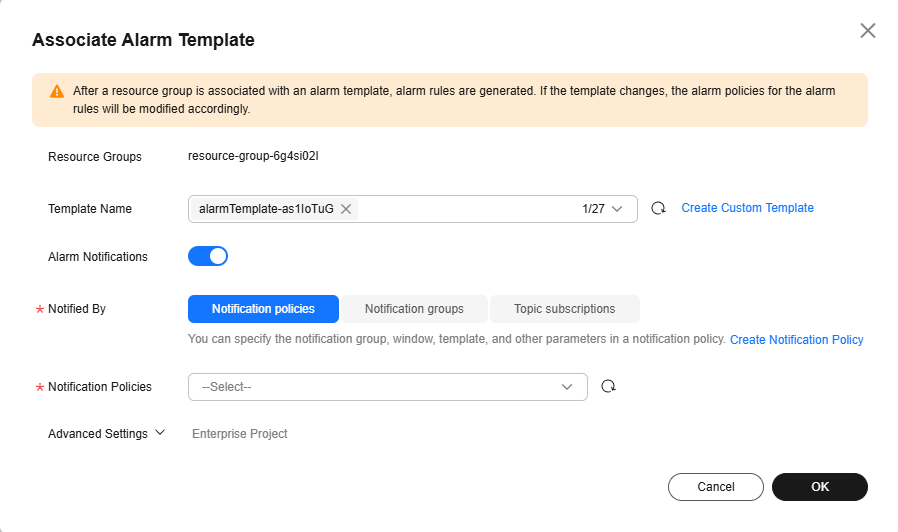
- Configure alarm notifications. For details, see Creating an Alarm Rule and Notifications.
Table 1 Parameters for configuring alarm notifications Parameter
Example Value
Description
Alarm Notifications
Enabled
Whether to send an alarm notification when an alarm is triggered.
Notified By
Topic subscriptions
Select an alarm notification mode.
Recipient
Account contact
- If you select Topic subscriptions for Notified By, select one or more notification recipients.
- If Recipient is set to Account contact, notifications will be sent to the registered phone number and email address.
Notification Window
00:00–23:59
- If Notified By is set to Topic subscriptions, you need to set the notification window.
- Cloud Eye sends notifications only within the specified time period.
Trigger Condition
Generated alarm, Cleared alarm, or both
This parameter is available when Notified By is set to Topic subscriptions or Notification groups. You can select Generated alarm, Cleared alarm, or both.
- Select an enterprise project.
Figure 2 Advanced settings
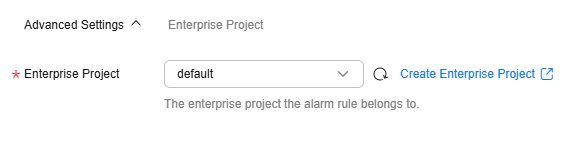
Table 2 Configuring an enterprise project Parameter
Description
Enterprise Project
Enterprise project to which the alarm rule belongs. Only users with the enterprise project permissions can manage the alarm rule. To create an enterprise project, see Creating an Enterprise Project.
- Click OK.
Step 4: View Alarm Rules for the Resource Group
After creating an alarm rule for a resource group, click the Alarm Rules tab in the upper left corner of the resource group details page to view the alarm rules created for all resources in the group.
- Log in to the management console.
- In the upper left corner, select a region and project.
- Choose Service List > Cloud Eye.
- In the navigation pane, choose Resource Groups.
- Click the name of the target resource group to go to the Resources tab page.
- Click the Alarm Rules tab.
- Locate an alarm rule, and click View Details in the Operation column to go to the Alarm Records page and view the alarm details of the resource.
- In the Operation column of an alarm rule, click Modify to go to the Modify Alarm Rule page, and modify the alarm.
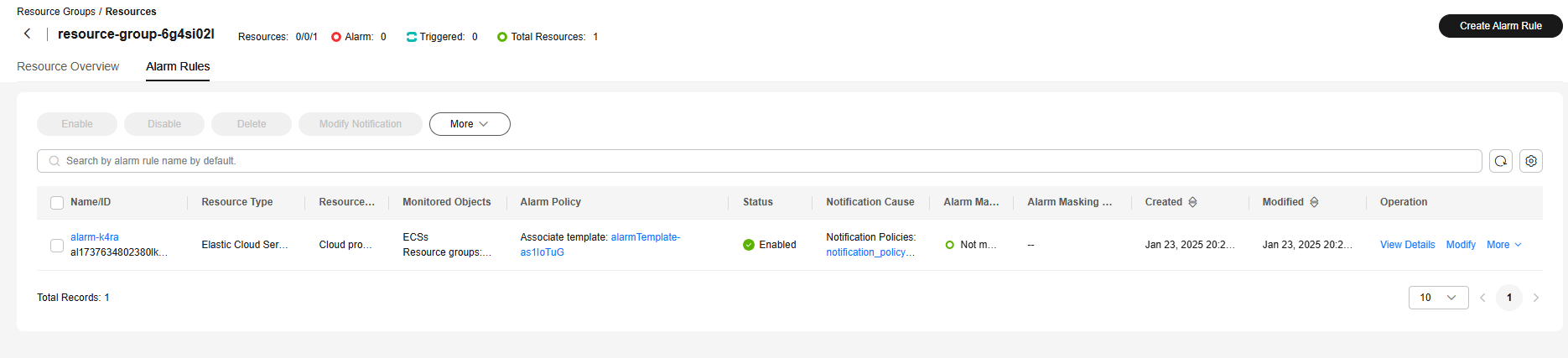
Step 5: Create Alarm Masking
If you want to mask alarms for specified resources in a resource group, Cloud Eye allows you to quickly create a masking rule on the Resources > Alarm Rules page of the resource group.
- Log in to the management console.
- In the upper left corner, select a region and project.
- Choose Service List > Cloud Eye.
- In the navigation pane, choose Resource Groups.
- Click the name of the target resource group to go to the Resources tab page.
- Click the Alarm Rules tab.
- Locate the target alarm rule, and choose More > Mask Alarm in the Operation column. In the Create Alarm Masking dialog box, create an alarm masking rule. For details, see Creating a Masking Rule.

Feedback
Was this page helpful?
Provide feedbackThank you very much for your feedback. We will continue working to improve the documentation.See the reply and handling status in My Cloud VOC.
For any further questions, feel free to contact us through the chatbot.
Chatbot





