Viewing Asset Information
Scenarios
On the Resource Manager page, you can view the asset name, type, and protection status. You can view assets on and off this cloud.
Prerequisites
- You have completed asset subscriptions. For details, see Configuring the Asset Subscription.
Viewing Resource Information
- Log in to the management console.
- Click
 in the upper part of the page and choose Security > SecMaster.
in the upper part of the page and choose Security > SecMaster. - In the navigation pane on the left, choose Workspaces > Management. In the workspace list, click the name of the target workspace.
- In the navigation pane on the left, choose Resource Manager > Resource Manager.
Figure 1 Resource Manager
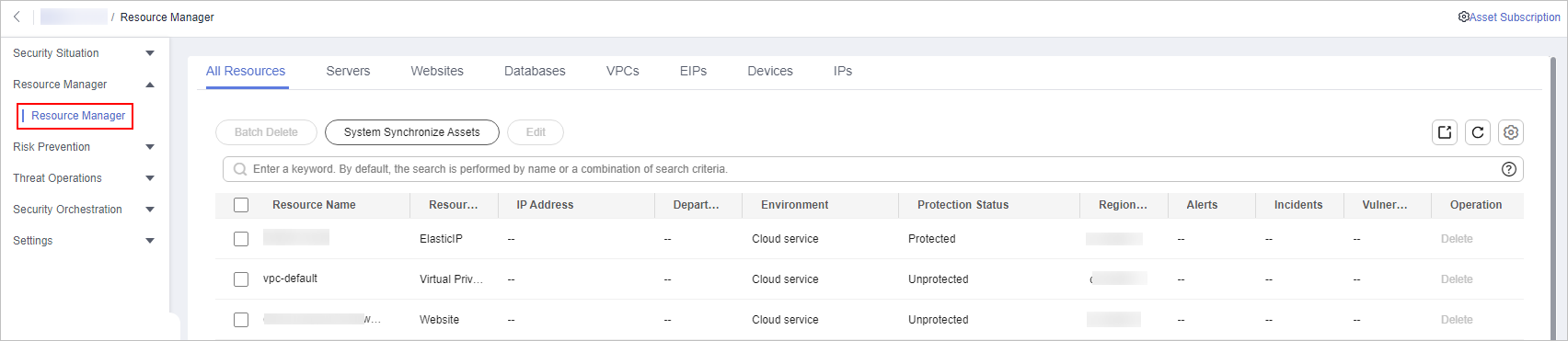
- (Optional) Complete the asset subscription first. If you have done this once, skip this step.
SecMaster can synchronize asset information only in the workspace where asset subscription is enabled. After your subscription, SecMaster automatically updates resource information every night.

Only cloud resources can be subscribed to and synchronized to SecMaster. Subscribing to resources in a region to multiple workspaces is not recommended.
- On the Resource Manager page, click Asset Subscription in the upper right corner.
- On the Asset Subscription page sliding from the right, locate the row that contains the region where the target resource is located, and enable subscription.
- Click OK.
After your subscription, SecMaster automatically updates resource information every night.
- On the displayed page, view the resource details.
- You can view resource information by resource type. For example, you can select the Servers tab to view details about servers you have. You can view resources on the following tabs: Servers, Websites, Databases, VPCs, EIPs, and Devices. On the All Resources tab, you can view all resources.
- Departments and Service Systems: This tab displays the Department and Service System information of the assets.
- You can view the total number of assets below the asset list. You can view a maximum of 10,000 asset records page by page. To view more than 10,000 asset records, optimize the filter criteria.
- To view more details about an asset, check its asset type. Then, go to the corresponding resource tab and click the resource name of the asset to go to its details page.
For example, to view details about a server, select the Servers tab. On the displayed tab, click the resource name of the target server to go to its details page.
- On the asset details page, you can view the environment, asset, and network details related to the asset.
- Edit the owner, service system, and department of the resource. You can also bind the resources to or unbind the resources from an owner, service system, or department.
- You can click
 in the upper right corner of the asset list and select the fields you want to display in the asset list.
in the upper right corner of the asset list and select the fields you want to display in the asset list.
Feedback
Was this page helpful?
Provide feedbackThank you very much for your feedback. We will continue working to improve the documentation.See the reply and handling status in My Cloud VOC.
For any further questions, feel free to contact us through the chatbot.
Chatbot





