Configuring the Asset Subscription
Scenarios
SecMaster can synchronize asset information only in the workspace where asset subscription is enabled. After your subscription, SecMaster automatically updates resource information every night.
This section describes how to make a subscription to resources.

- Only cloud resources can be subscribed to and synchronized to SecMaster. Subscribing to resource information in a region in multiple workspaces is not recommended.
Limitations and Constraints
Only cloud resources are supported for asset subscription and synchronization.
Configuring the Asset Subscription
- Log in to the management console.
- Click
 in the upper part of the page and choose Security > SecMaster.
in the upper part of the page and choose Security > SecMaster. - In the navigation pane on the left, choose Workspaces > Management. In the workspace list, click the name of the target workspace.
- In the navigation pane on the left, choose Resource Manager > Resource Manager.
Figure 1 Resource Manager
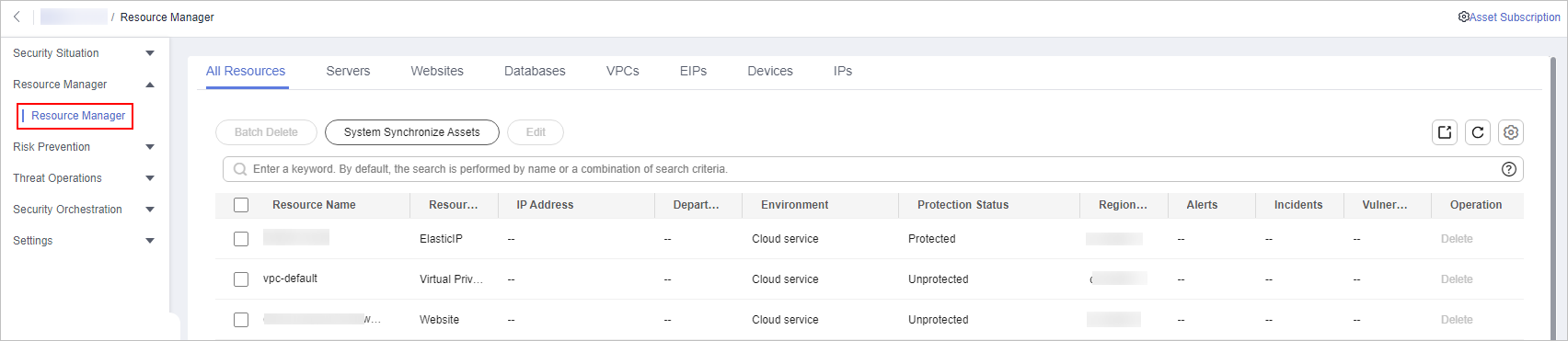
- On the Resource Manager page, click Asset Subscription in the upper right corner.
- On the Asset Subscription page sliding out from the right, locate the row that contains the region where the target resource is located, and enable subscription.
- Click OK.
After your subscription, SecMaster automatically updates resource information every night.
Feedback
Was this page helpful?
Provide feedbackThank you very much for your feedback. We will continue working to improve the documentation.See the reply and handling status in My Cloud VOC.
For any further questions, feel free to contact us through the chatbot.
Chatbot





